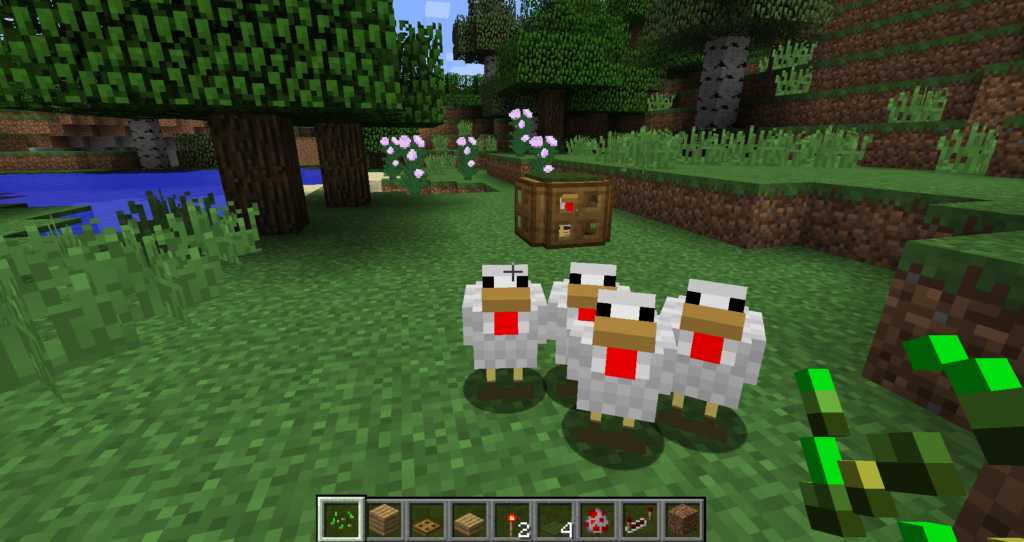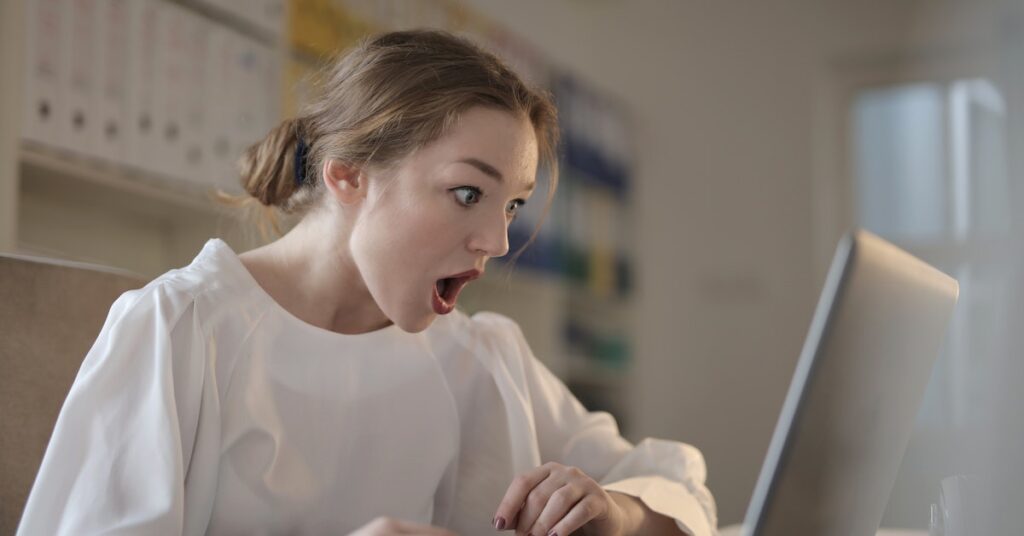If you’ve ever wondered whether it’s possible to run a Minecraft server on a budget-friendly device like the Raspberry Pi, you’re in for a treat!
In this article, we’ll look into the intriguing world of hosting a Minecraft server on a Raspberry Pi. We’ll also be able to take into account all the endless possibilities it offers.
Discover how this small but mighty device can bring your custom gaming world to life. This all, while keeping costs low and creativity soaring.
Let’s dive into the world of Raspberry Pi and unleash the potential of your very own Minecraft server!
Raspberry Pi and Its Capabilities
The Raspberry Pi is a series of small, single-board computers developed by the Raspberry Pi Foundation. They aim at promoting computer science education and accessibility.
Despite its size, it boasts powerful hardware suitable for various projects, including hosting a Minecraft server.
Processing Power
Original models: Single-core ARM11 processor at 700 MHz.
Latest models:
Raspberry Pi 3 – 1.2 GHz 64-bit quad-core ARM Cortex-A53 CPU.
Raspberry Pi 4 – 1.5 GHz 64-bit quad-core ARM Cortex-A72 CPU.
RAM (Random Access Memory)
Original models: 256 MB to 512 MB.
Raspberry Pi 3: 1 GB RAM.
Raspberry Pi 4: Options for 2 GB, 4 GB, or 8 GB RAM.
Networking Capabilities
Older models: 10/100 Mbps Ethernet ports.
Raspberry Pi 3 and 4: Gigabit Ethernet for faster networking.
Wi-Fi support was introduced in Raspberry Pi 3 and improved in Raspberry Pi 4 (2.4 GHz and 5 GHz bands).
Minecraft Server Requirements
CPU: Minecraft servers are primarily single-threaded applications, meaning they rely heavily on the performance of a single CPU core. A higher clock speed is preferable to ensure smoother gameplay.
RAM: Minecraft servers’ RAM requirements vary based on the number of players and plugins/mods used. Generally, it is recommended to have at least 2GB of RAM for small servers, but larger servers with more players may need 4GB or more.
Storage: The storage needs depend on the size and complexity of the server. A basic Minecraft server without mods may require around 1GB of storage, but additional space is necessary for world data, plugins, and backups.
Comparison with Raspberry Pi Models
Raspberry Pi 3 Model B:
CPU: 1.2 GHz 64-bit quad-core ARM Cortex-A53 CPU.
RAM: 1 GB.
Storage: MicroSD card slot for external storage, expandable as needed.
Compatibility: Suitable for small Minecraft servers with a few players but may struggle with larger servers due to limited RAM.
Raspberry Pi 4 Model B (2GB, 4GB, or 8GB RAM options):
CPU: 1.5 GHz 64-bit quad-core ARM Cortex-A72 CPU.
RAM: 2 GB, 4 GB, or 8 GB options available.
Storage: MicroSD card slot for external storage, expandable as needed.
Compatibility: Improved performance compared to Raspberry Pi 3, can handle small to medium-sized Minecraft servers with moderate player counts.
While both Raspberry Pi models can run a basic Minecraft server, the Raspberry Pi 4 Model B with higher RAM options is more capable and suitable for hosting a more substantial server with additional players and plugins.
However, for larger servers with significant player count and complex mods, a dedicated server with more powerful hardware would be a better choice.
Setting Up Minecraft Server on Raspberry Pi
Setting up a Minecraft server on a Raspberry Pi involves several steps. Here’s a step-by-step guide to help you download and install the necessary software:
Step 1: Update the Raspberry Pi
Before starting, it’s essential to ensure your Raspberry Pi’s operating system is up to date. Open a terminal and run the following commands:
| sql |
| sudo apt update sudo apt upgrade |
Step 2: Install Java
Minecraft server requires Java to run. Install OpenJDK, which is an open-source version of Java, by running the following command:
| sudo apt install openjdk-11-jre-headless |
Step 3: Download the Minecraft Server Software
Create a new directory to store your Minecraft server files and navigate into it. Then, download the Minecraft server software using ‘wget’. You can find the latest server software link on the official Minecraft website.
| bash |
| mkdir minecraft_server cd minecraft_server wget https://www.minecraft.net/en-us/download/server |
Step 4: Accept Minecraft’s End User License Agreement (EULA)
Open the server.jar file using a text editor to accept the EULA. Scroll down to the line that says ‘eula=false’ and change it to ‘eula=true’.
Step 5: Run the Minecraft Server
To start the Minecraft server, use the following command:
| java -Xmx1024M -Xms1024M -jar server.jar nogui |
This command allocates 1GB of RAM to the server. If you have a Raspberry Pi 4 with more RAM (e.g., 4GB or 8GB), you can increase the ‘-Xmx’ and ‘-Xms’ values to allocate more memory (e.g., ‘-Xmx2048M’ for 2GB).
Step 6: Agree to the EULA
The first time you run the server, it will generate some files, including the eula.txt. Open the eula.txt file and set ‘eula=true’ to agree to the EULA.
Step 7: Configure Server Settings (Optional)
If you want to customize your server settings, you can modify the server.properties file using a text editor.
Step 8: Start the Server
Once you’ve agreed to the EULA and configured the server (if desired), start the server again with the same command as in Step 5:
| java -Xmx1024M -Xms1024M -jar server.jar nogui |
Step 9: Access the Server
The server should now be running. Players can join your Minecraft server by connecting to your Raspberry Pi’s IP address using the Minecraft game client.
Step 10: Keep the Server Running
By default, the server will stop when you close the terminal. To keep it running even after you close the terminal, consider using tools like ‘screen’ or ‘tmux’.
That’s it! You now have a Minecraft server up and running on your Raspberry Pi.
Configuring the server properties and other settings
1. server.properties File: Adjust settings like ‘max-players’, ‘view-distance’, and ‘difficulty’ in the server.properties file. Keep player count low (around 5-10) and reduce view distance to save resources.
2. Memory Allocation: Allocate appropriate memory using ‘-Xmx’ and ‘-Xms’ flags in the startup command. Use 512M-768M for 1GB RAM models and more for higher RAM models.
3. Use Lightweight Mods/Plugins: Choose efficient mods/plugins to avoid straining resources.
4. Regular Maintenance: Keep server files organized and clean. Remove unused worlds, player data, and plugins.
5. Use Paper or Spigot: Consider optimized server software for better performance.
6. Monitor Performance: Use tools like ‘htop’ to identify performance issues.
7. Backup Your World: Regularly back up your Minecraft world to prevent data loss.
Performance Considerations
Hardware Limitations: Raspberry Pi models with higher CPU and RAM specifications generally handle Minecraft servers better. Newer models like Raspberry Pi 4 with 4GB or 8GB of RAM provide improved performance.
Player Count: The number of players the server can handle simultaneously depends on the Raspberry Pi model and the complexity of the world. Low-end models might support 5-10 players, while higher-end models could handle up to 20-30 players.
View Distance: A smaller view distance reduces the server’s resource demands and allows for more players. However, it may affect the gameplay experience as the world loads only in close proximity to each player.
Optimization: Properly configuring server properties, using lightweight mods/plugins, and optimizing the software (e.g., Paper or Spigot) can enhance server performance.
Heat and Cooling: Intensive gameplay might lead to overheating. Ensure the Raspberry Pi is adequately cooled to avoid performance throttling.
Network Connection: A stable and fast internet connection is crucial for a smooth multiplayer experience.
World Size: Larger worlds with complex structures may strain Raspberry Pi’s resources and affect performance.
Benefits and Limitations
Benefits and Advantages of running a Minecraft server on Raspberry Pi:
1. Cost-Effectiveness: Affordable hardware compared to dedicated servers.
2. Accessibility: User-friendly setup and community support.
3. Educational Value: Encourages learning about servers and networking.
4. Energy-Efficient: Low power consumption reduces electricity costs.
5. Compact Size: Portable and flexible server placement.
Limitations and Challenges of running a Minecraft server on Raspberry Pi:
1. Performance: Limited hardware may lead to reduced server performance.
2. Player Capacity: Constrained by processing power and RAM.
3. Resource Intensity: Strain with resource-intensive mods/plugins.
4. Overheating: Intense gameplay may cause overheating.
5. Network Dependency: Performance relies on network stability.
6. Limited Storage: Storage capacity restricts world size and mods/plugins.
Conclusion
In conclusion, the answer to the question “Can Minecraft Server Run on Raspberry Pi?” is a resounding yes, with some considerations.
The Raspberry Pi’s impressive hardware specifications, including its processing power, RAM, and networking capabilities, make it a feasible option for hosting a Minecraft server.
Ultimately, if you are looking for a budget-friendly and educational way to host a small Minecraft server with a moderate number of players, the Raspberry Pi is an excellent choice.
However, for larger and more demanding servers, it might be more suitable to consider dedicated hardware options.
The decision will depend on your specific needs and expectations for server performance.