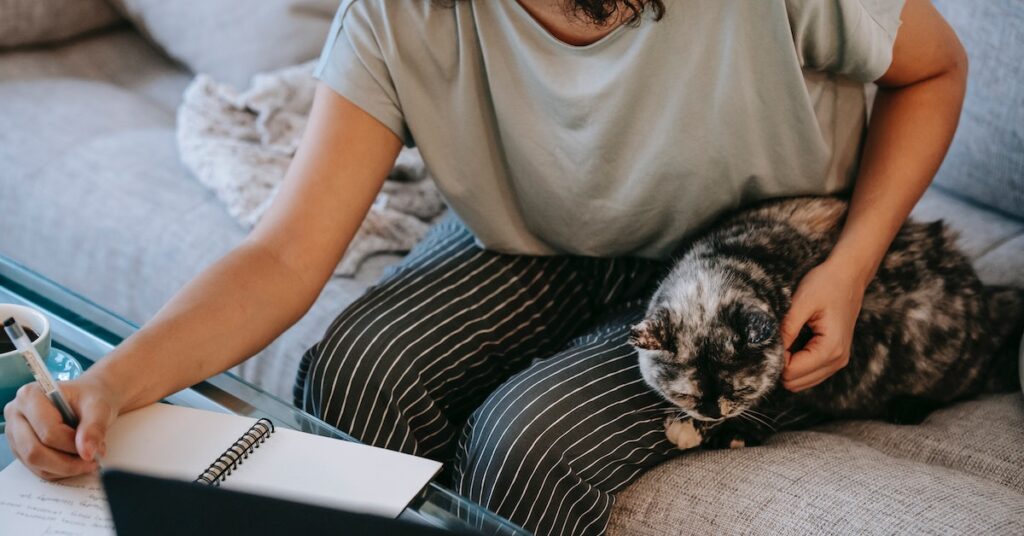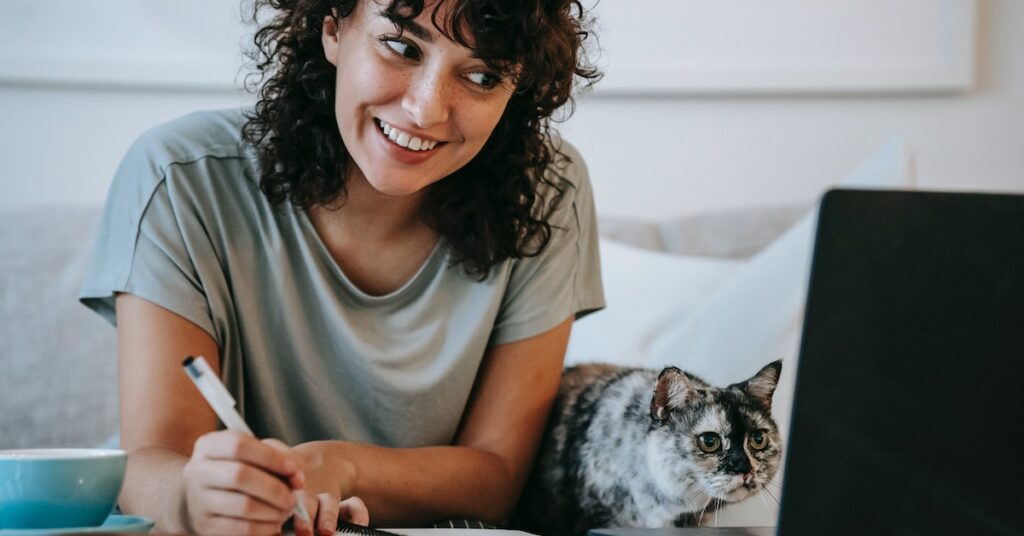Last updated on October 30th, 2024 at 11:41 am
If you’re running a VPS server, you know it’s like owning a high-performance car.
You can’t just drive it into the ground and expect it to keep purring.
No, you need to give it some TLC.
And that’s where cleaning your VPS server comes in.
Now, I know what you’re thinking.
“Cleaning a server? Isn’t that just for the tech geeks?”
Wrong.
It’s for anyone who wants their online business to run smoother than butter on a hot skillet.
When you clean your VPS server, you’re not just tidying up.
You’re optimizing performance, enhancing security, and extending the life of your digital workhorse.
It’s like giving your server a spa day, but instead of cucumber slices, we’re using command lines.
In this post, I’m going to walk you through how to clean your VPS server in just 7 easy steps.
No fluff, no filler – just pure, actionable advice that’ll have your server running like it’s fresh out of the box.
By the time we’re done, you’ll be able to:
- Boost your server’s speed
- Tighten up security
- Free up valuable space
- And most importantly, keep your online business running like a well-oiled machine
So, buckle up.
We’re about to dive into the nitty-gritty of VPS server cleaning.
Trust me, your future self (and your wallet) will thank you.
What You’ll Need to Clean Your VPS Server
Before we roll up our sleeves and get elbow-deep in server cleaning, let’s make sure we’ve got all our ducks in a row.
Here’s what you’ll need to clean your VPS server effectively:
Tools and Software
- SSH Client: This is your key to the kingdom. I recommend using PuTTY for Windows or the built-in Terminal for Mac and Linux.
- Text Editor: You’ll need this for editing configuration files. Nano or Vim are solid choices for command-line editing.
- Backup Software: Don’t even think about skipping this. I swear by rsync for its speed and efficiency.
- Disk Usage Analyzer: Ncdu is my go-to for finding space hogs on your server.
- System Monitoring Tool: Htop gives you a real-time view of what’s happening under the hood.
- Package Manager: Apt for Debian/Ubuntu or Yum for CentOS/RHEL – these are your best friends for managing software.
- Malware Scanner: ClamAV is open-source and gets the job done.
Preparation Steps
- Check Your Current Usage: Before you start, get a snapshot of your server’s current state. Run these commands:
df -h # Check disk usage
free -m # Check memory usage
top # Check CPU usage- Document Your Setup: Trust me, you’ll thank me later. Write down:
- Installed software and versions
- Important configuration file locations
- Running services
- Set Aside Time: This isn’t a 5-minute job. Block out at least a couple of hours, depending on your server size.
- Notify Users: If others rely on your server, give them a heads up. Downtime is better than surprise downtime.
- Have a Rollback Plan: In the unlikely event things go south, know how you’ll restore from your backup.
Remember, cleaning your VPS server is like performing surgery.
You wouldn’t operate without the right tools and prep, would you?
Of course not.
So take the time to gather these essentials.
It’s the difference between a smooth operation and a digital disaster.
Now that we’re locked and loaded, let’s dive into the step-by-step process of giving your VPS server the deep clean it deserves.
Step-by-Step Instructions to Clean Your VPS Server
Follow these steps to clean your VPS server, and you’ll have a server that runs so smooth, it’ll make your competitors weep.
Step 1: Backup Your Data
First things first – we’re going to create a safety net.
Because let’s face it, stuff happens.
And when it does, you’ll be glad you’ve got a backup.
Here’s how to do it right:
Choose Your Backup Method:
- For small servers, use rsync to copy files to a local machine:
rsync -avz -e ssh user@your_server_ip:/path/to/backup /local/backup/directory - For larger setups, consider a service like BackupPC or Duplicity.
Verify Your Backup:
Don’t just assume it worked. Check it:
diff -r /local/backup/directory /path/to/originalStore Safely:
Keep your backup in a separate physical location. Cloud storage is your friend here.
Pro Tip: Automate this process. Set up a cron job to run daily backups. It’s like having a personal assistant for your server.
Warning: Never, ever skip this step. I don’t care if you’re in a hurry. A backup is your get-out-of-jail-free card.
Step 2: Update and Upgrade Your System
Now that we’re backed up, let’s give your server a vitamin boost.
Updating your system is like feeding your server a healthy meal – it keeps everything running smoothly.
Here’s how to do it:
- Update Package Lists:
sudo apt update # For Debian/Ubuntu
sudo yum check-update # For CentOS/RHEL- Upgrade Installed Packages:
sudo apt upgrade # For Debian/Ubuntu
sudo yum upgrade # For CentOS/RHEL- Reboot If Necessary:
Some updates, especially kernel updates, require a reboot:
sudo rebootPro Tip: Set up unattended-upgrades for automatic security updates. It’s like having a bouncer for your server.
Warning: Always check compatibility before major version upgrades. You don’t want to break dependencies.
Step 3: Remove Unnecessary Software
Time to declutter.
Your server isn’t a digital hoarder, so let’s get rid of the junk.
- List Installed Packages:
dpkg --get-selections # For Debian/Ubuntu
rpm -qa # For CentOS/RHEL- Identify Unnecessary Packages:
Look for:
- Old dependencies
- Unused applications
- Outdated tools
- Remove Unwanted Software:
sudo apt remove package_name # For Debian/Ubuntu
sudo yum remove package_name # For CentOS/RHEL- Clean Up Package Cache:
sudo apt clean # For Debian/Ubuntu
sudo yum clean all # For CentOS/RHELPro Tip: Use tools like deborphan (Debian/Ubuntu) or package-cleanup (CentOS/RHEL) to find orphaned packages.
Be careful not to remove essential system packages. When in doubt, research before removing.
Step 4: Clean Up Temporary Files and Caches
Now we’re getting into the nitty-gritty of VPS server cleaning.
Temporary files are like digital dust bunnies – they accumulate fast and slow everything down.
Let’s sweep them away:
- Clear System Caches:
sudo sync && sudo echo 3 | sudo tee /proc/sys/vm/drop_caches- Remove Old Log Files:
sudo find /var/log -type f -name "*.log" -mtime +30 -delete- Clean Up /tmp Directory:
sudo tmpreaper 10d /tmp- Clear User Caches:
find /home/* -type f \( -name '*.log' -o -name '*.tmp' \) -deletePro Tip: Set up logrotate to automatically manage log files. It’s like having a maid for your server’s paperwork.
Be cautious when deleting files. Always double-check your commands to avoid accidental data loss.
Step 5: Optimize Your Database
If you’re running databases, they need love too.
An optimized database is like a well-organized filing cabinet – everything’s where it should be, and you can find stuff fast.
- For MySQL/MariaDB:
mysqlcheck -u root -p --auto-repair --optimize --all-databases- For PostgreSQL:
vacuumdb --all --analyze- Remove Old Database Logs:
Check your database documentation for specific commands.
Pro Tip: Schedule regular database maintenance tasks. It’s like giving your database a weekly spa treatment.
Warning: Always backup your database before performing optimization tasks. Better safe than sorry.
Step 6: Secure Your Server
A clean server is a secure server.
Let’s put up some digital fortifications:
- Update Firewall Rules:
sudo ufw status # Check current rules
sudo ufw allow ssh # Allow SSH
sudo ufw enable # Enable firewall- Check for Rootkits:
sudo rkhunter --check- Review User Accounts:
cat /etc/passwd # List all users
sudo userdel unnecessary_user # Remove unnecessary users- Secure SSH:
Edit/etc/ssh/sshd_config:
- Disable root login
- Use key-based authentication
- Change default port
Pro Tip: Implement fail2ban to automatically block suspicious IP addresses. It’s like having a bouncer for your server.
Always keep a way to access your server. Don’t lock yourself out!
Step 7: Monitor and Test Performance
We’re in the home stretch.
Now it’s time to make sure all our hard work paid off:
- Check System Load:
uptime- Monitor Resource Usage:
htop- Test Disk I/O:
dd if=/dev/zero of=test bs=64k count=16k conv=fdatasync- Check Network Performance:
speedtest-cliPro Tip: Set up ongoing monitoring with tools like Nagios or Zabbix. It’s like having a 24/7 health monitor for your server.
Warning: Don’t obsess over minor fluctuations. Look for significant changes or trends.
And there you have it – 7 steps to thoroughly clean your VPS server.
Follow these, and your server will be running smoother than a freshly waxed sports car.
But we’re not done yet.
Let’s dive into some tips to keep your server in top shape long-term.
Tips To Successfully Clean Your VPS
Alright, you’ve just given your VPS server a deep clean.
But like any good maintenance routine, the real magic is in the consistency.
Here are some tips to keep your server purring like a kitten:
- Schedule Regular Maintenance:
Set a calendar reminder for monthly cleanups. It’s like giving your server a regular check-up. - Automate What You Can:
Use cron jobs for routine tasks:
0 2 * * 0 /path/to/cleanup_script.sh # Run cleanup every Sunday at 2 AM- Monitor Proactively:
Set up alerts for:
- High CPU usage
- Low disk space
- Unusual network activity
Tools like Nagios or Zabbix are great for this.
- Keep a Change Log:
Document every modification you make. It’s like keeping a diary for your server. - Test in Staging First:
Before making big changes, test them in a staging environment. It’s like a dress rehearsal for your server updates. - Stay Informed:
Subscribe to security mailing lists for your OS and key software. Knowledge is power, especially in server management. - Optimize Your Workflow:
Create aliases for common commands:
alias cleanup='sudo apt update && sudo apt upgrade -y && sudo apt autoremove -y'Add this to your .bashrc file to make it permanent.
- Implement Version Control:
Use Git for tracking changes in configuration files. It’s like having a time machine for your server setup. - Regular Security Audits:
Run tools like Lynis monthly:
sudo lynis audit systemIt’s like giving your server a regular security physical.
- Educate Your Team:
If you’re not the only one managing the server, make sure everyone follows the same best practices. It’s like having a shared playbook for VPS server cleaning.
Remember, cleaning your VPS server isn’t a one-time thing.
It’s an ongoing process.
But with these tips, you’ll keep your server in top shape with minimal effort.
Now, let’s talk about some common mistakes to avoid.
Because knowing what not to do is just as important as knowing what to do.
Common Mistakes to Avoid
Listen up, because this is where things can go sideways if you’re not careful.
When it comes to cleaning your VPS server, there are some pitfalls that can turn your maintenance day into a nightmare.
Here’s what to watch out for:
Skipping Backups
I can’t stress this enough.
No backup, no mercy.
Always, always, always backup before you start cleaning.
Blindly Removing Software
Don’t just nuke packages because you don’t recognize them.
Research first.
One man’s trash might be your system’s treasure.
Ignoring Version Compatibility
Upgrading without checking dependencies is like playing Russian roulette with your server.
Always check compatibility before major upgrades.
Neglecting Log Files
Logs are your server’s diary.
Don’t just delete them without analysis.
They might hold the key to underlying issues.
Overoptimizing
Sometimes, good enough is good enough.
Don’t waste time tweaking every last setting.
Focus on what gives the biggest bang for your buck.
Forgetting to Test After Changes
Always, always test after making changes.
It’s like proofreading your work – essential for catching mistakes.
Leaving Default Configurations
Default settings are often not secure.
Customize your configurations, especially for critical services like SSH.
Ignoring Disk Space Warnings
A full disk can bring your server to its knees.
Set up alerts and act promptly when space gets low.
Neglecting User Management
Unused accounts are like unlocked doors.
Regularly audit user accounts and remove those that are no longer needed.
Forgetting to Secure the Database
Your database is the crown jewel.
Don’t leave it with default settings or weak passwords.
It’s like putting your valuables in a cardboard box.
Ignoring Network Security
A clean server behind an open door is still vulnerable.
Always configure your firewall properly.
It’s your first line of defense.
Overlooking Automated Updates
While automation is great, blindly applying all updates can be risky.
Set up unattended upgrades for security patches, but manually review major updates.
Failing to Document Changes
If you don’t document what you did, the future will curse present you.
Keep a changelog.
It’s like leaving breadcrumbs for yourself.
Mismanaging SSH Keys
Weak SSH practices are like leaving your house key under the doormat.
Use strong keys, disable password authentication, and manage your known_hosts file.
Neglecting Performance Monitoring
If you’re not watching, you won’t notice when things start to slow down.
Set up continuous monitoring. It’s like having a health tracker for your server.
Remember, cleaning your VPS server is as much about what you don’t do as what you do.
Avoid these mistakes, and you’ll save yourself a world of trouble.
Now, let’s talk about what to do when things don’t go as planned.
Because even with the best preparation, sometimes you hit a snag.
Troubleshooting Issues After Cleaning the VPS
Alright, so you’ve followed all the steps, avoided the common pitfalls, and yet something’s still not right.
Don’t panic.
Troubleshooting is part of the game when you’re cleaning your VPS server.
Here’s how to tackle some common issues:
Server Won’t Boot After Update:
- Boot into recovery mode
- Check system logs:
journalctl -xb - Revert to the last known good configuration
- If all else fails, restore from backup
Sudden Performance Drop:
- Check system load:
toporhtop - Look for resource-hungry processes
- Check disk usage:
df -handdu -sh /* - Monitor I/O:
iotop
Database is Slow After Optimization:
- Check query performance:
EXPLAINyour slow queries - Verify index usage
- Check for table fragmentation
- Consider adjusting MySQL/PostgreSQL configuration
Services Fail to Start:
- Check service status:
systemctl status service_name - Review service logs:
journalctl -u service_name - Verify configuration files for syntax errors
- Check for dependency issues
“No Space Left on Device” Error:
- Use
ncduto find space hogs - Clear old log files and caches
- Remove old backups or move them off-server
- Consider expanding your storage
SSH Connection Refused:
- Check if SSH service is running:
systemctl status sshd - Verify firewall rules:
iptables -L - Check SSH configuration for errors
- Try connecting from a different network to rule out ISP issues
High CPU Usage After Cleaning:
- Identify the process:
toporhtop - Check for any recently installed or updated software
- Look for signs of compromise (unfamiliar processes, unexpected network connections)
- Consider rolling back recent changes
Website/Application Errors After Server Clean:
- Check application logs
- Verify database connections
- Ensure all required services are running
- Compare current configuration with pre-cleaning backup
Remember, the key to effective troubleshooting is a systematic approach and patience.
Don’t just randomly try fixes – understand the problem first.
And always, always have a backup plan.
Because sometimes, the best solution is to roll back and start fresh.
Now, let’s explore some alternative approaches to cleaning your VPS server.
Because in the world of tech, there’s always more than one way to skin a cat.
Alternatives To Clean VPS Server
So you’ve mastered the standard VPS server cleaning routine.
But what if I told you there are other ways to keep your digital domain spick and span?
Let’s explore some alternatives that might fit your specific needs:
Containerization with Docker:
What: Use Docker containers to isolate applications
Why: Easier to manage, update, and clean individual components
When: Ideal for complex setups with multiple applications
How: docker system prune # Remove unused data docker volume prune # Clean up unused volumes
Configuration Management Tools:
What: Use tools like Ansible, Puppet, or Chef
Why: Automate setup and maintenance across multiple servers
When: Perfect for managing fleets of servers or ensuring consistency
How: Create playbooks or recipes for cleaning tasks
Immutable Infrastructure:
What: Rebuild servers from scratch instead of updating in place
Why: Ensures consistency and eliminates configuration drift
When: Useful in cloud environments where spinning up new instances is easy
How: Use tools like Packer to create server images, then deploy fresh instances
Scheduled Snapshots and Rebuilds:
What: Regularly create server snapshots and periodically rebuild from them
Why: Combines the benefits of cleaning with the reliability of fresh installs
When: Useful for servers with predictable load patterns
How: Use cloud provider tools or solutions like CloneZilla for bare metal servers
Outsourcing to Managed Services:
What: Let a third-party handle server maintenance
Why: Focus on your core business instead of server management
When: If server management isn’t your strong suit or core competency
How: Research reputable managed hosting providers
Serverless Architecture:
What: Use cloud functions instead of traditional servers
Why: Eliminates the need for server maintenance altogether
When: For applications that can be broken down into discrete functions
How: Explore services like AWS Lambda, Google Cloud Functions, or Azure Functions
Live Patching:
What: Apply updates without rebooting
Why: Minimize downtime while keeping systems updated
When: For systems that require high availability
How: Use tools like Ksplice (for Oracle Linux) or Kpatch (for Red Hat)
Automated Compliance Tools:
What: Use tools that automatically enforce security and compliance standards
Why: Ensure your server always meets industry regulations
When: In heavily regulated industries or for handling sensitive data
How: Implement tools like OpenSCAP or Compliance-as-Code solutions
Remember, the best approach to cleaning your VPS server depends on your specific needs, resources, and technical expertise.
Don’t be afraid to mix and match these methods to create a custom solution that works for you.
The goal is to keep your server running smoothly with minimal effort on your part.
Now, let’s wrap this up and recap what we’ve learned about keeping your VPS in tip-top shape.
Final Thoughts
We’ve covered a lot of ground in our journey to clean your VPS server, and if you’ve made it this far, you’re well on your way to becoming a server maintenance ninja.
Let’s recap the key points:
- Regular cleaning is crucial: Just like your car needs an oil change, your server needs regular maintenance to keep running smoothly.
- Backup before you act: Always, always, always have a recent backup before you start cleaning. It’s your safety net.
- Update, upgrade, remove: Keep your software current, ditch what you don’t need, and your server will thank you.
- Security is non-negotiable: A clean server is a secure server. Don’t skimp on security measures.
- Monitor and test: Keep an eye on your server’s performance and always test after making changes.
- Avoid common pitfalls: Learning from others’ mistakes will save you a world of trouble.
- Be prepared to troubleshoot: Even with the best preparation, issues can arise. Know how to diagnose and fix common problems.
- Consider alternatives: From containerization to serverless architecture, there are many ways to keep your digital infrastructure clean and efficient.
Remember, cleaning your VPS server isn’t a one-time task.
It’s an ongoing process that requires attention and care.
But the payoff is worth it: a faster, more secure, and more reliable server that keeps your business running smoothly.
So what’s next?
Take action.
Set up a cleaning schedule.
Implement monitoring tools.
And most importantly, keep learning.
The world of server management is always evolving, and staying informed is your best defense against obsolescence and security threats.
Your VPS server is the backbone of your online presence.
Treat it well, and it’ll serve you faithfully for years to come.
Now go forth and conquer the digital realm with your squeaky-clean server!
Read also:
- How Much Traffic Can a VPS Server Handle? Find Out Now!
- How do i check who is logged into my server via ssh?
- #7 Bulletproof Ways To Protect Your VPS Server
FAQs
Q: How often should I clean my VPS server?
A: Aim for a thorough cleaning at least once a month. However, some tasks like updating software and monitoring performance should be done more frequently, even weekly.
Q: Can I automate the cleaning process?
A: Absolutely! Many cleaning tasks can be automated using cron jobs or configuration management tools. However, always keep an eye on the automated processes and perform manual checks periodically.
Q: What’s the biggest risk when cleaning a VPS server?
A: Data loss is the biggest risk. That’s why having a recent, verified backup before starting any cleaning process is crucial.
Q: How do I know if my VPS server needs cleaning?
A: Signs include slow performance, high resource usage, low disk space, or outdated software warnings. Regular monitoring will help you spot these issues early.
Q: Can cleaning my VPS server improve its security?
A: Definitely. Removing unnecessary software, updating systems, and closing unused ports all contribute to improved security.
Q: What should I do if I accidentally delete important files during cleaning?
A: This is why backups are crucial. If you have a recent backup, restore the files from there. If not, stop using the affected drive immediately and consider professional data recovery services.
Q: Is it better to clean my VPS server myself or hire a professional?
A: It depends on your technical expertise and time availability. If you’re comfortable with server management and have the time, DIY can be cost-effective. However, for critical systems or if you’re unsure, professional help can prevent costly mistakes.
Q: Can cleaning my VPS server reduce my hosting costs?
A: Indirectly, yes. A well-maintained server runs more efficiently, potentially allowing you to use fewer resources and thus reducing costs. It can also prevent costly downtime or data loss.