Last updated on June 27th, 2024 at 06:57 am
Protecting your data is more critical than ever. Whether you’re a business owner, freelancer, or home user, losing important files and documents can be devastating. That’s where Acronis True Image comes in – it’s a powerful backup and recovery solution designed to keep your data safe and secure. In this comprehensive guide, we’ll cover everything you need to know about Acronis True Image.
What is Acronis True Image?
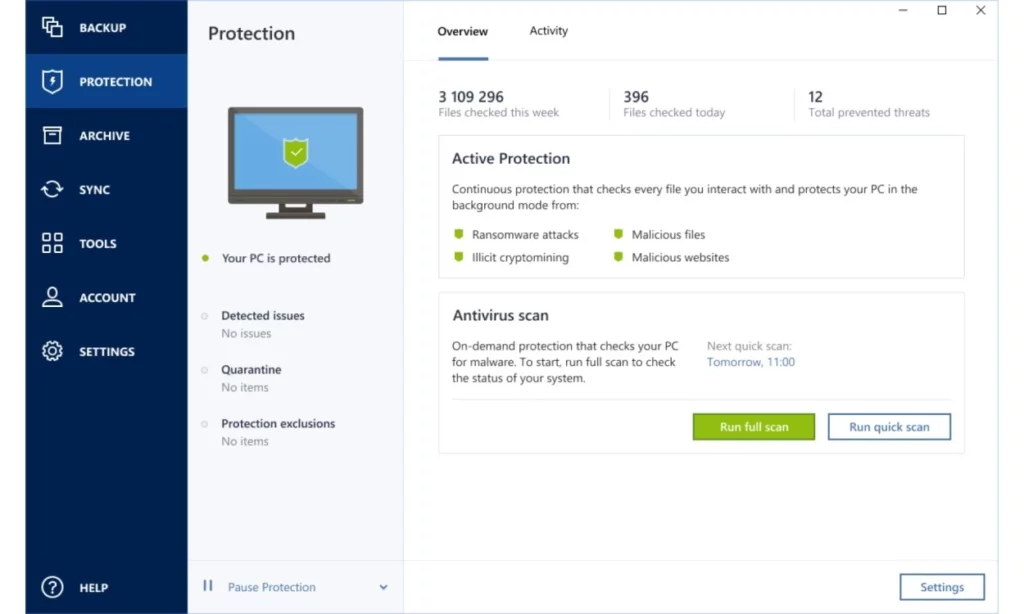
Acronis True Image is a reliable and user-friendly backup software that creates an exact copy of your system, including your operating system, applications, and files. This “true image” of your system allows you to quickly restore your computer to its previous state in case of data loss, hardware failure, or malware attacks.
Key Features of Acronis True Image
- Full System Backup: Acronis True Image allows you to create a complete backup of your entire system, including the operating system, applications, settings, and files.
- Incremental and Differential Backups: After creating an initial full backup, Acronis True Image offers incremental and differential backups to save time and storage space. Incremental backups only save changes made since the last backup, while differential backups save changes made since the last full backup.
- Cloud Backup: With Acronis True Image, you can store your backups in the secure Acronis Cloud, ensuring your data is accessible from anywhere with an internet connection.
- Disk Cloning: The software allows you to create an exact copy of your hard drive, making it easy to upgrade to a new drive or migrate your system to a new computer.
- Ransomware Protection: Acronis True Image includes built-in ransomware protection that detects and prevents malicious encryption attempts, keeping your data safe from cybercriminals.
- Mobile Device Backup: In addition to backing up your computer, Acronis True Image also supports backup and recovery for your mobile devices, including smartphones and tablets.
How to Use Acronis True Image
Using Acronis True Image is straightforward, even for those without extensive technical knowledge. Here’s a step-by-step guide to get started:
- Download and install Acronis True Image on your computer.
- Launch the software and select the type of backup you want to create (full system, disk or partition, files and folders, or mobile device).
- Choose the destination for your backup (local drive, external drive, network location, or Acronis Cloud).
- Configure your backup settings, such as scheduling, encryption, and retention policy.
- Click “Start Backup” to begin the backup process.
To restore your system or files, simply launch Acronis True Image, select the backup you want to restore from, and follow the on-screen instructions.
Acronis True Image Pricing and Licensing
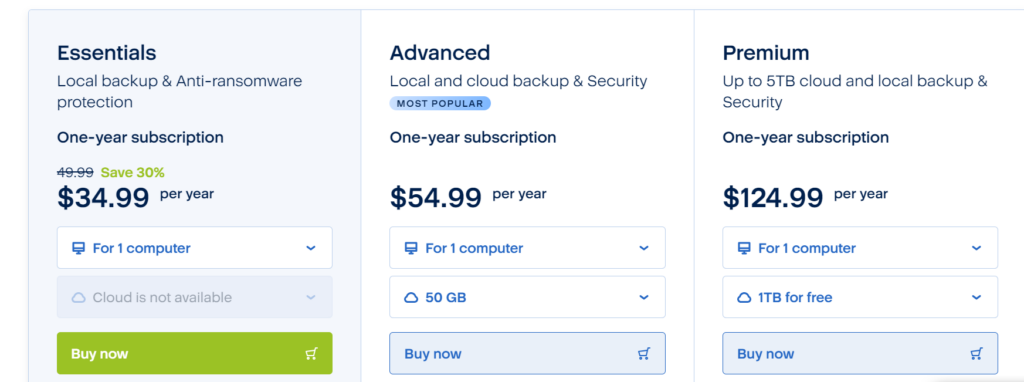
Acronis True Image offers several pricing plans to suit different needs and budgets:
| Plan | Price (Annual) | Devices | Cloud Storage |
|---|---|---|---|
| Essentials | $49.99 | 1 Computer | ______ |
| Advanced | $54.99 | 1 Computer | 50 GB |
| Premium | $124.99 | 1 Computer | 1 TB |
Each plan includes full access to all features, with differences in the number of supported devices and amount of cloud storage provided.
Acronis True Image vs. Other Backup Solutions
When comparing Acronis True Image to other popular backup solutions, such as EaseUS Todo Backup, Paragon Backup & Recovery, and Macrium Reflect, it’s clear that Acronis stands out for its comprehensive feature set and ease of use.
Acronis True Image offers a more intuitive user interface, making it accessible to users of all skill levels. Additionally, its ransomware protection and cloud backup capabilities provide an extra layer of security and convenience that many competitors lack.
Top Acronis True Image Alternatives
| Software Name | Key Features | Pros | Cons | Pricing Model |
| AOMEI Backupper Standard | Full system backup, file backup, disk clone, versatile scheduling | Free, user-friendly interface, reliable backups, good for beginners | Fewer advanced features compared to paid options | Free |
| Macrium Reflect Free | Disk imaging, file/folder backup, flexible scheduling | Powerful free version, fast imaging, reliable restores, good for advanced users | Interface can be overwhelming for some, fewer features compared to paid version | Free (paid versions available) |
| EaseUS Todo Backup Free | System backup, file backup, disk clone, email notifications | Easy to use, good for beginners, reliable backup and restore | Free version has limited features, slower than some alternatives | Free (paid versions available) |
| Clonezilla | Disk imaging, bare-metal backup, multi-platform support | Powerful and free, advanced features, great for IT professionals | Steep learning curve, not user-friendly for beginners | Free and open source |
| Paragon Backup & Recovery | Disk imaging, file backup, differential backup | Comprehensive features, user-friendly interface, good for beginners and pros | Paid software, can be expensive | Paid (free trial available) |
| O&O DiskImage | Disk imaging, file backup, cloud integration | Fast and reliable imaging, cloud backup options, good for advanced users | Paid software, can be complex for some users | Paid (free trial available) |
| Acronis Cyber Protect Home Office (formerly Acronis True Image) | Comprehensive backup, antivirus, anti-ransomware, cloud storage | All-in-one solution, strong security features, fast backups | Can be expensive, more features than some users need | Subscription-based |
Tips for Effective Backup Strategy with Acronis True Image
To ensure your data is always protected, follow these best practices when using Acronis True Image:
- Schedule Regular Backups: Set up automatic backups to run daily, weekly, or monthly, depending on your needs. This ensures your backups are always up-to-date.
- Use Multiple Backup Destinations: Store your backups on different media, such as an external hard drive, network location, and the Acronis Cloud. This provides redundancy and ensures your data is accessible even if one backup fails.
- Test Your Backups Regularly: Periodically test your backups by performing a restore to ensure they are working correctly and your data is recoverable.
- Keep Your Software Updated: Regularly update Acronis True Image to ensure you have the latest features, performance improvements, and security patches.
- Encrypt Your Backups: Use the built-in encryption feature to protect your backups from unauthorized access, especially when storing them in the cloud or on external media.
Common Issues and Troubleshooting
While Acronis True Image is generally reliable, users may occasionally encounter issues. Some common problems and their solutions include:
- Backup Fails: If your backup fails, check that you have sufficient storage space on the destination drive and that your computer meets the system requirements for Acronis True Image.
- Slow Backup Speed: If your backups are taking a long time, try excluding unnecessary files and folders, or consider upgrading your hardware (e.g., using an SSD or faster network connection).
- Restore Issues: If you have trouble restoring your system or files, ensure you are selecting the correct backup and following the on-screen instructions carefully. If the issue persists, contact Acronis support for assistance.
Conclusion
Acronis True Image is a powerful and user-friendly backup solution that offers comprehensive protection for your digital life. With its advanced features, flexible pricing plans, and excellent customer support, it’s an ideal choice for anyone looking to safeguard their valuable data.
By following the tips and best practices outlined in this guide, you can ensure your backups are always reliable and your data is secure.
Don’t wait until it’s too late – invest in Acronis True Image today and enjoy the peace of mind that comes with knowing your digital world is protected.

