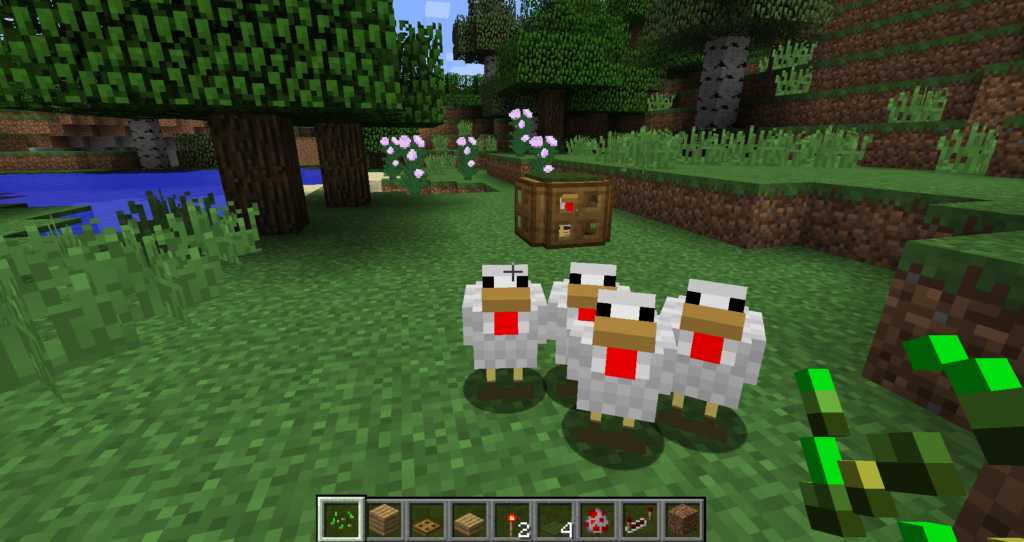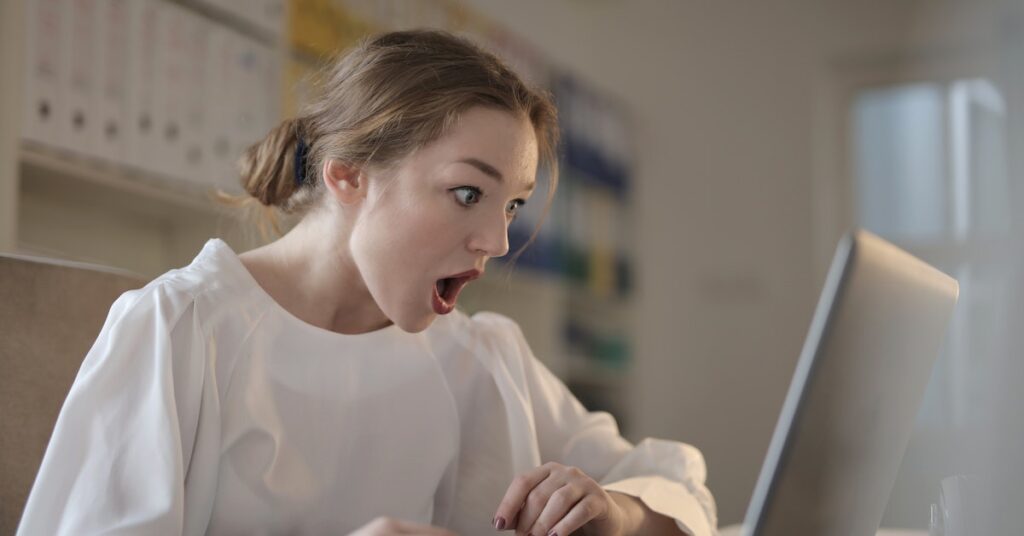What happens when you’re all set to embark on a new adventure and are stuck with the frustrating message: “Can’t connect to Minecraft server”?
In this informative and quirky blog post, we’ll dive into the rabbit hole of connectivity issues and guide you through the whimsical world of troubleshooting.
Whether it’s a mischievous firewall, a pesky network glitch, or an enigmatic Java error, we’ve got your back!
1. Checking Your Internet Connection Status
Before diving into complex technicalities, let’s start with the basics. If you find yourself unable to connect to a Minecraft server, take a moment to check your internet connection status. It’s like ensuring your pickaxe is sharp before embarking on a mining spree. A stable internet connection is the backbone of your online adventures, so make sure it’s in top-notch shape!
2. Refreshing the Server List
Just like a creeper takes a moment to recover after a close encounter, sometimes the server list in Minecraft needs a little refresh too. If you can’t find your favorite server or join any at all, refresh the server list and watch the magic unfold.
3. Closing and Reopening Minecraft
When in doubt, restart! This age-old IT wisdom applies to Minecraft as well. If the game seems to be throwing a tantrum, close it down and reopen it. It’s like a little nap for the game to clear its mind and come back fresh and ready to play.
4. Restarting Your Modem or Router
Just as Steve needs to recharge his hunger bar after an intense mining session, your modem and router also need a break. Restart them to flush out any temporary glitches and allow your connection to recuperate.
5. Dealing with Firewall Settings
Now, let’s talk about Minecraft’s version of fortresses – firewalls! If you have any third-party firewall applications guarding your connection, make sure Minecraft is allowed through the gates. If not, it might be keeping your beloved game from connecting to servers. We don’t want that, do we?
6. Unraveling the Mysteries of DNS and IP
Ah, the enigmatic world of DNS and IP! Sometimes, clearing your DNS cache and renewing your IP can work wonders. It’s like recalibrating your compass to find the true path to your desired Minecraft realm.
7. Updating Your Network Driver
Just like keeping your diamond armor up-to-date, your network driver may need a refresh too. An outdated network driver can cause connection issues, so keep it sharp like a diamond sword!
8. Calling the Network Administrator
When all else fails, don your “administrative armor” and reach out to your network administrator. They’re the wise villagers of the networking realm, ready to lend a hand when needed.
9. Bidding Farewell to Pesky Mods
If you’ve decked out your Minecraft with mods galore and find yourself disconnected from the fun, it’s time to take a deep breath and bid farewell to some of those mods. Too many mods can cause conflicts and disrupt the harmony of the blocky universe.
Checking if the Minecraft Server is Down
Now that we’ve got our arsenal of troubleshooting tricks, let’s explore how to check if the Minecraft server itself is the mischievous culprit behind the connection woes.
1. Real-Time Server Status Websites
Just like consulting an oracle, you can visit websites like downdetector.com for real-time information on the status of Minecraft servers. It’s like gazing into a crystal ball to see if your server is up and running.
2. Minecraft Server Status Checker Tools
For a more hands-on approach, try using server status checker tools like portcheckers.com, minecraft-server-status.com, or mcstatus.io. These magical tools connect to the Minecraft server and fetch crucial details like the server’s status, player count, and ping.
3. Direct Server Address Check
If you’re a confident adventurer with a server address at the tip of your sword, try entering it on minecraft-server-status.com or mcstatus.io to check its pulse. If it responds with a warm welcome, you’re in luck!
Troubleshooting Minecraft Realms Connection Issues
Ah, Minecraft Realms – the ethereal realms within the realms. If you find yourself facing connection issues with these mystical dimensions, fear not! We’ve got the magic words to enchant your Minecraft back to connectivity.
1. Verify Your Internet Connection
First and foremost, ensure your internet connection is strong like an iron golem. If it’s a bit wobbly, restart your router or perform a power cycle to clear away any gremlins.
2. Check Your Minecraft Edition
Remember, not all editions of Minecraft can traverse the mystical Realms. Make sure you’re not trying to access them from a Beta Edition. Only the chosen versions may pass!
3. Remove Troublesome Texture Packs
Sometimes, texture packs can be as unruly as Endermen, causing connection issues. If you suspect these packs are causing trouble, toss them into the Void and try reconnecting.
4. The Ancient Art of Restarting Minecraft
As old as the game itself, the sacred act of closing and reopening Minecraft can work wonders. It’s like a reset button for your in-game universe!
5. Embrace the Power of a Wired LAN Connection
Opt for a wired LAN setup rather than a wireless one for the most steadfast connection. It’s like trading in your wooden sword for a mighty diamond blade.
6. Mastering Firewall Settings
Let Minecraft speak freely with your Windows Firewall by granting it the freedom it deserves. No one likes a muzzled Creeper, after all!
7. Keep Your Game and System Updated
Just like enchanting your gear for added protection, ensure both your Minecraft game and your computer have the latest updates. Outdated components can cause strange phenomena.
8. Embrace Patience, Young Adventurer
Remember to give yourself some breathing room between retries if you still face challenges. It’s like waiting for the rain to pass before continuing your journey.
Fixing the “io.netty.channel.abstractchannel$annotatedconnectexception” Error
1. Fortify Your Firewall Permissions
This error often creeps in when connecting to various servers, and the cause might be lurking within your Firewall permissions. Add exceptions for Minecraft in the Firewall settings to give it free passage.
2. Unravel the Network Configurations
Sometimes, a little network dance is in order. Try resetting your network configurations or performing a power cycle to banish this error to the Nether.
3. Invoke the Power of the Latest Java Version
The mystical Java version is a key component in the realm of Minecraft. Make sure it’s up-to-date like a beacon shining through the night.
4. Add IP Address and Port Before Connecting
When venturing into distant servers, equip yourself with the IP address and port before attempting to connect. It’s like knowing the secret handshake to enter a hidden club.
5. Summon the Router’s Blessing
If your connection feels possessed, give your router a rest by restarting it. Sometimes, this simple ritual can exorcize the evil spirits causing the error.
6. Hunt Down Incompatible Applications
Certain applications can be like vexing phantoms, interfering with Minecraft’s harmony. Uncover the list of these mischievous apps on the website and banish them from your realm.
Conclusion
And there you have it, valiant Minecraft adventurers! With these fantastical troubleshoots and quirky remedies, you are now armed to conquer the whimsical world of “Can’t connect to Minecraft server.”
Embrace the trials and tribulations with a grin as wide as a creeper’s and venture forth into the boundless world of blocks. Remember, every challenge you face in Minecraft is an opportunity to learn and grow.
So, grab your pickaxe, don your enchanted armor, and embark on epic quests with the assurance that you can always conquer any “Can’t connect to Minecraft server” issues that come your way!