Scaling for Modern Cloud Applications
Scaling for modern cloud applications is tricky, so how do top apps handle sudden traffic, stay fast, and grow without breaking? Find out here.

Scaling for modern cloud applications is tricky, so how do top apps handle sudden traffic, stay fast, and grow without breaking? Find out here.
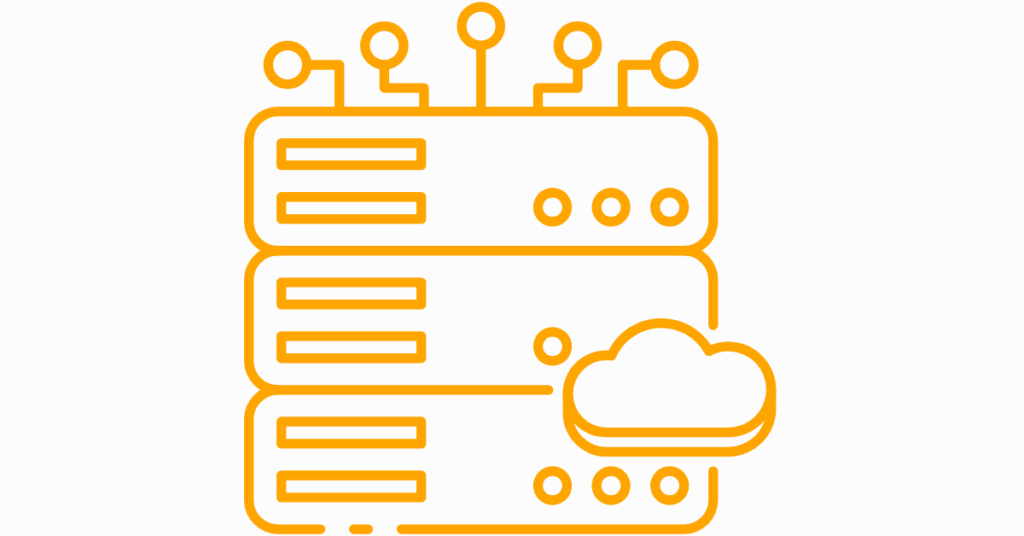
When does your business really need a private cloud? Here are the signs, risks, and costs that show when a public cloud is no longer enough.
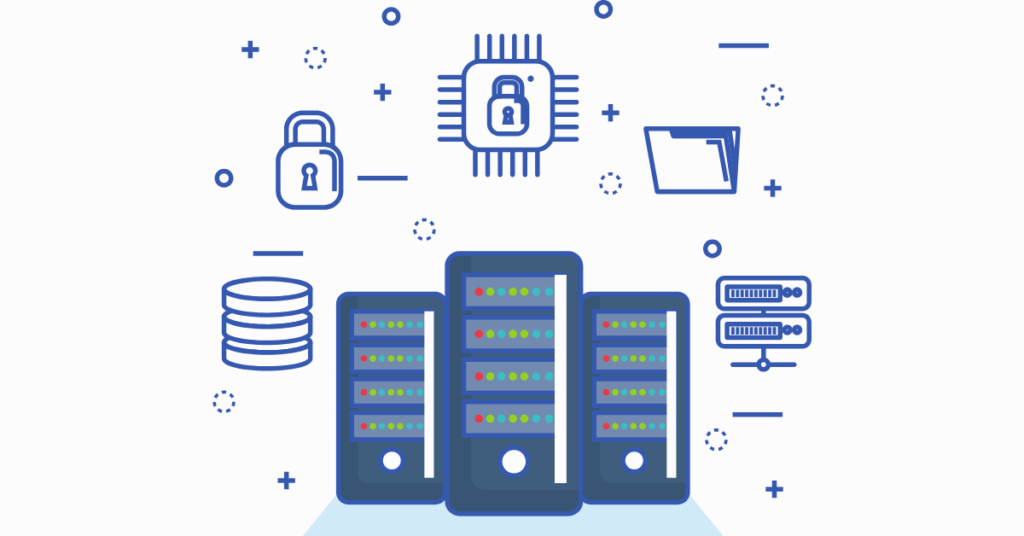
Private Cloud vs Public Cloud: which option makes sense for your business, based on cost, control, and security? Find out now!
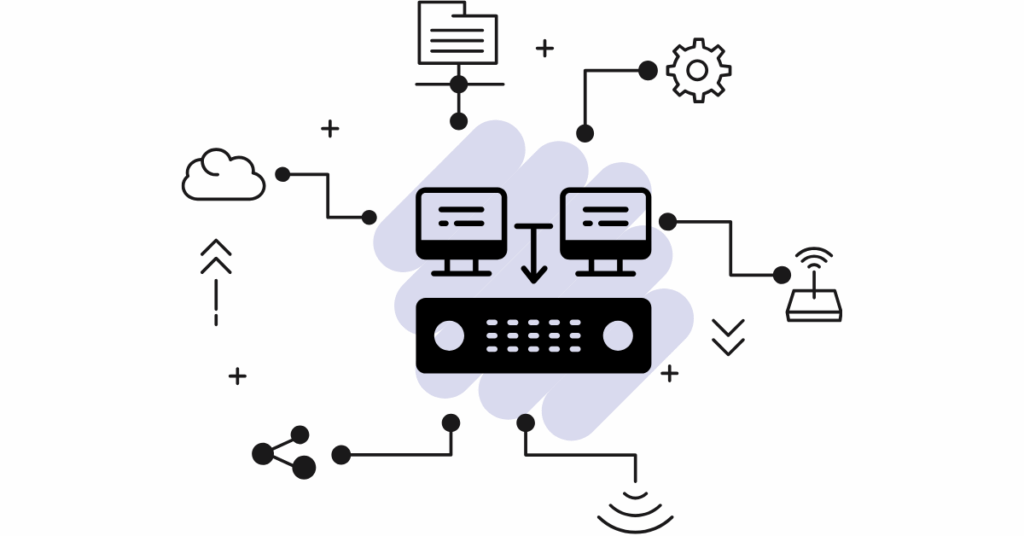
3 AM. Your phone rings. A client’s website is down, and they’re losing sales by the…

Ever looked at your hosting bill and wondered if you’re throwing money away? You’re running a…
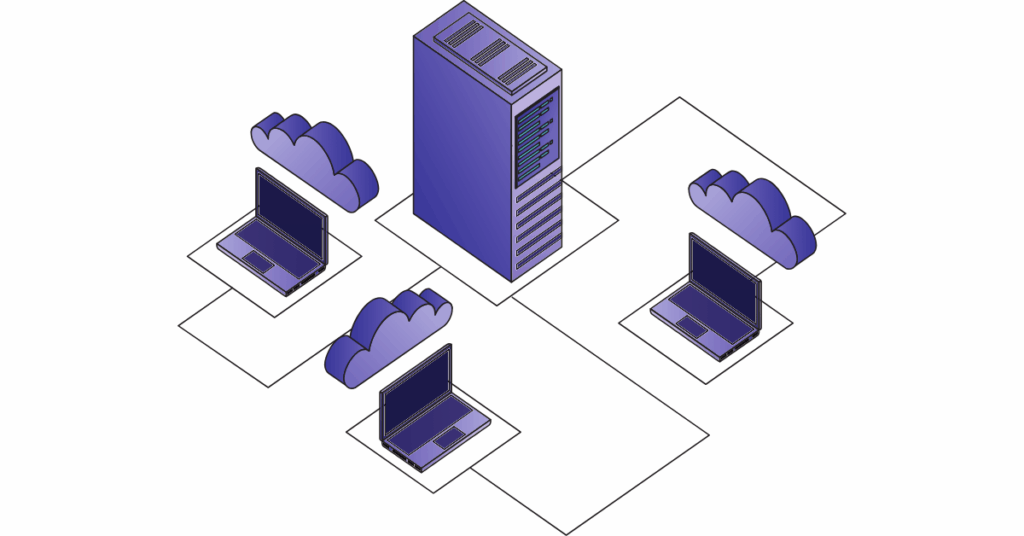
Shared vs VPS vs Cloud hosting, each offers different strengths. Learn which option gives your website better speed, stability, and long-term protection.

Thinking of buying a web hosting plan in 2026? There’s one question you must ask before you click “purchase”… and most people never do. Find out now
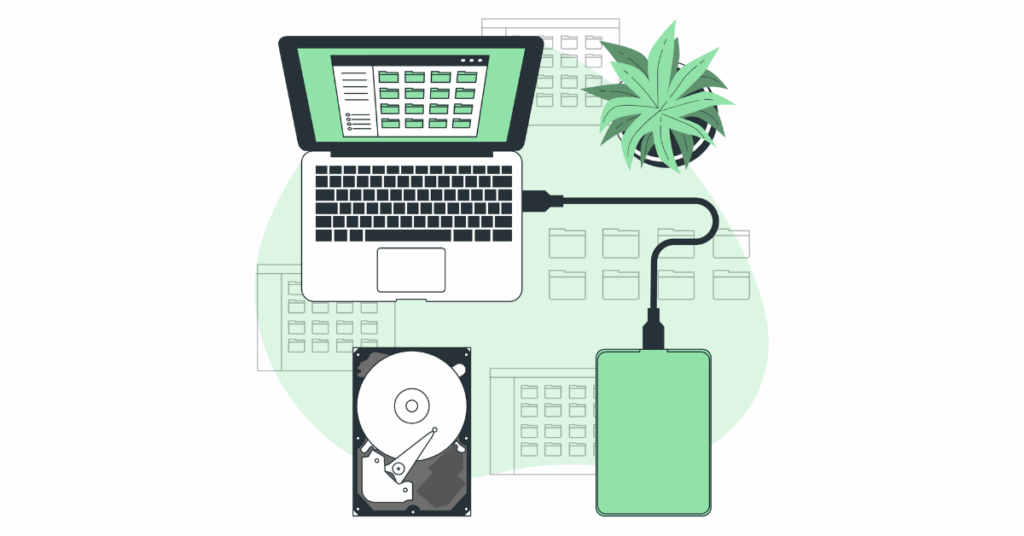
Cloud backup vs local backup? Which option keeps your eCommerce store safe from data loss, cyberattacks, or crashes. Get the best protection for your business
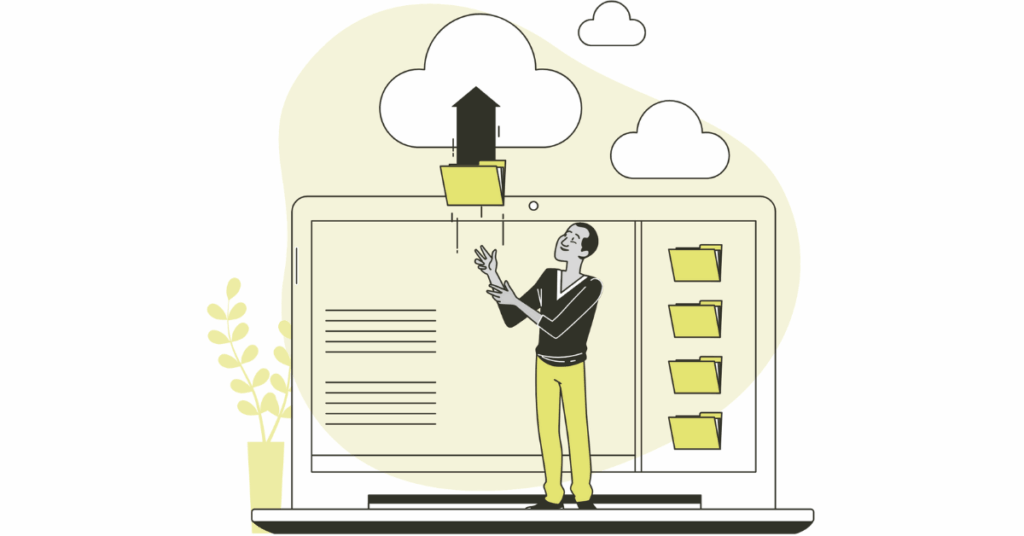
Do you know your backups can fail when you need them most? Learn the 7 main reasons why backups fail and how to prevent data loss.

Stop sudden traffic spikes from crashing your website. Learn key steps, costs, tools, and hosting tips to stay online during viral moments.