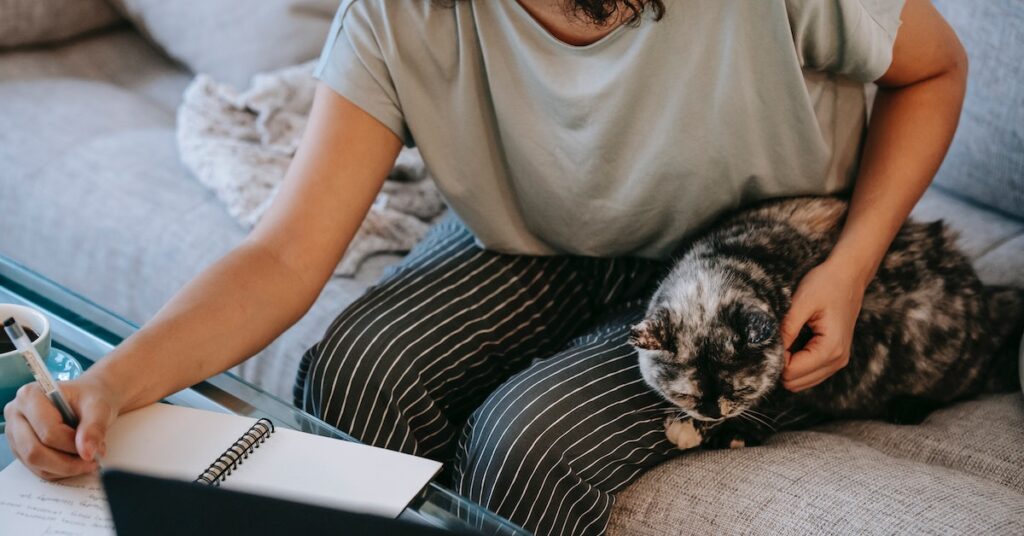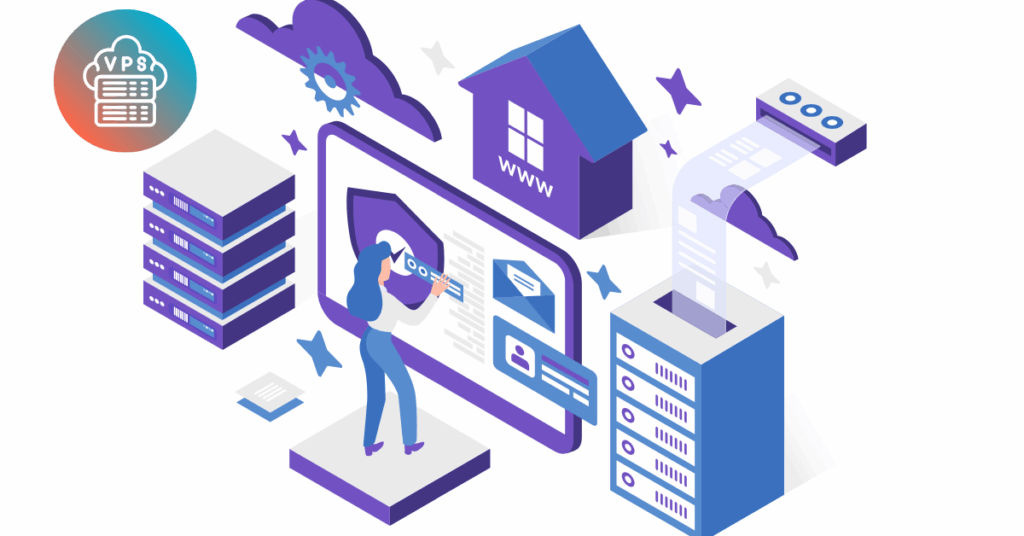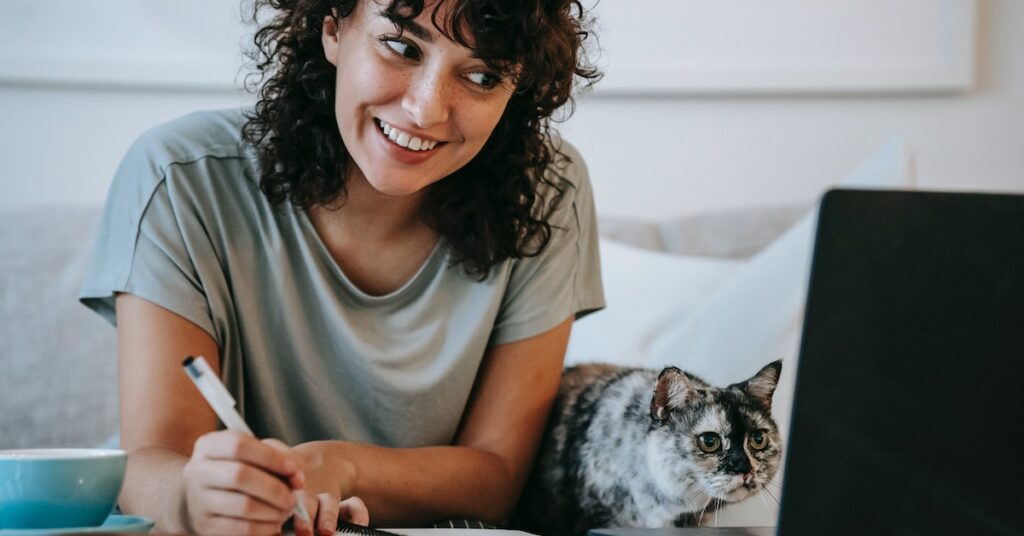Looking to format your VPS server but feeling overwhelmed by the process?
I get it.
When I first started managing servers, the formatting process seemed like a daunting maze of commands and potential pitfalls.
After years of experience and formatting hundreds of servers for various clients and projects, I’ve developed a foolproof system that I’m excited to share with you today.
In this comprehensive guide, we’ll walk through every step of formatting your VPS server, from initial preparation to final configuration.
Whether you’re setting up a development environment, deploying a production server, or just wanting to start fresh, this guide will ensure you do it right the first time.
What You’ll Need to Format Your VPS Server
Before the formatting process, it’s crucial to gather all necessary tools and information.
Think of this as preparing for a surgical procedure – you want everything within arm’s reach before you begin.
Essential Tools and Prerequisites
SSH Client Setup
- Windows users: Install PuTTY or Windows Terminal
- Mac/Linux users: Terminal comes pre-installed
- Ensure you have your server’s IP address and root credentials
- Test your SSH connection before proceeding
- Configure key-based authentication for better security
External backup service (recommended)
- Automated backup tools like R1Soft or Backup PC
- Cloud storage solutions (AWS S3, Google Cloud Storage)
- FTP backup server
Local backup utilities
- rsync for incremental backups
- tar for full system archives
- dd for disk images
Version control systems for code
- Git repositories
- SVN if working with legacy systems
System Access Requirements
- Root or sudo privileges
- Emergency console access through provider’s control panel
- Recovery boot options
- Rescue system credentials
- Two-factor authentication setup (recommended)
Knowledge Prerequisites
- Basic Linux command line operations
- Understanding of file systems and partitioning
- Familiarity with text editors (vim, nano)
- Basic networking concepts
- Understanding of disk management tools
Additional Recommended Tools
- FileZilla or WinSCP for secure file transfers
- Screen or tmux for session management
- Monitoring tools
- htop for process monitoring
- iotop for disk operations
- nethogs for network monitoring
- Text editors
- Nano for beginners
- Vim for advanced users
- Visual Studio Code with SSH extension
Time and Resource Requirements
Time Allocation
- Backup creation: 30-60 minutes
- System preparation: 15-30 minutes
- Actual formatting: 15-30 minutes
- System configuration: 30-60 minutes
- Testing and verification: 30 minutes
- Total: 2-4 hours recommended
System Resources
- Minimum 512MB RAM
- At least 20GB disk space
- Stable internet connection
- Backup storage space (2-3x your data size)
- CPU: Single core minimum, dual-core recommended
Documentation Requirements:
Server Information
- Current system configuration
- Installed packages and versions
- Custom configurations
- Network settings
- Service configurations
Backup Documentation
- Backup location and access methods
- Restoration procedures
- Verification checklist
- Emergency contacts
Step-by-Step Instructions On How To Format Your VPS Server
1. Creating Comprehensive Backups
Before we touch any formatting commands, let’s ensure your data is absolutely secure.
I learned this the hard way after losing three days of work on a client’s server – a mistake I’ll never repeat.
Initial Backup Procedure:
# Create timestamped backup directory
timestamp=$(date +%Y%m%d_%H%M%S)
mkdir -p ~/backup_$timestamp
# Create system state documentation
uname -a > ~/backup_$timestamp/system_info.txt
df -h > ~/backup_$timestamp/disk_usage.txt
dpkg --get-selections > ~/backup_$timestamp/installed_packages.txt
# Archive critical directories
tar -czf ~/backup_$timestamp/home_backup.tar.gz /home/ --exclude=*/node_modules
tar -czf ~/backup_$timestamp/etc_backup.tar.gz /etc/
tar -czf ~/backup_$timestamp/var_www_backup.tar.gz /var/www/
# Backup databases if present
if command -v mysqldump &> /dev/null; then
mysqldump --all-databases > ~/backup_$timestamp/all_databases.sql
fi
# Create checksum files
cd ~/backup_$timestamp
sha256sum * > SHA256SUMSVerification Steps:
- Check archive integrity:
tar -tzf ~/backup_$timestamp/home_backup.tar.gz &> /dev/null
echo $? # Should return 0- Verify database backup (if applicable):
grep "DROP DATABASE" ~/backup_$timestamp/all_databases.sql
grep "CREATE DATABASE" ~/backup_$timestamp/all_databases.sql2. System Preparation and Safety Checks
Update System and Install Tools:
# Update package lists and upgrade system
apt update
apt upgrade -y
# Install essential formatting tools
apt install -y \
parted \
gdisk \
fdisk \
e2fsprogs \
xfsprogs \
lvm2 \
cryptsetup \
rsync \
screenCreate Emergency Recovery Plan:
# Document current partition layout
fdisk -l > ~/backup_$timestamp/partition_layout.txt
blkid > ~/backup_$timestamp/block_devices.txt
# Save current mount points
mount > ~/backup_$timestamp/mount_points.txt
# Document network configuration
ip addr show > ~/backup_$timestamp/network_config.txt
ip route show > ~/backup_$timestamp/routing_table.txt3. Drive Identification and Analysis
Careful Drive Identification:
# List all drives and their partitions
lsblk -o NAME,SIZE,MOUNTPOINT,FSTYPE,UUID
# Check current partition table
fdisk -l
# Analyze disk usage patterns
iostat -x 1 5
# Check for bad blocks (optional but recommended)
badblocks -v /dev/vda > ~/backup_$timestamp/badblocks.txt4. Actual Formatting Process
Now we’re ready for the main event. We’ll use a modern GPT partition table and create an optimized layout:
# Unmount all partitions if necessary
umount /dev/vda*
# Create new partition table
parted /dev/vda mklabel gpt
# Create partitions
parted /dev/vda mkpart primary 1MiB 512MiB # Boot partition
parted /dev/vda mkpart primary 512MiB 100% # Root partition
# Set boot partition flags
parted /dev/vda set 1 boot on
# Format partitions
mkfs.ext4 -L boot /dev/vda1
mkfs.ext4 -L root /dev/vda2
# Optimize filesystem parameters
tune2fs -o journal_data_writeback /dev/vda2Post-Format Verification:
# Check filesystem integrity
e2fsck -f /dev/vda1
e2fsck -f /dev/vda2
# Mount and verify
mkdir -p /mnt/newroot
mount /dev/vda2 /mnt/newroot
mkdir -p /mnt/newroot/boot
mount /dev/vda1 /mnt/newroot/boot
# Generate filesystem table
genfstab -U /mnt/newroot >> /mnt/newroot/etc/fstabTips for Success When Formatting Your VPS Server
Success in VPS formatting isn’t just about following steps – it’s about understanding the why behind each action and anticipating potential issues before they arise.
Here’s what I’ve learned from years of experience and countless server deployments.
Performance Optimization Strategies
- Filesystem Tuning
- Adjust journal settings:
# Optimize journal parameters
tune2fs -O journal_data_writeback /dev/vda2
tune2fs -o journal_data_ordered /dev/vda2
# Adjust journal size for better performance
tune2fs -J size=128 /dev/vda2- Configure mount options:
# Add to /etc/fstab
/dev/vda2 / ext4 noatime,commit=60,barrier=0 0 1- I/O Scheduler Selection
- For SSDs:
echo "none" > /sys/block/vda/queue/scheduler- For traditional HDDs:
echo "bfq" > /sys/block/vda/queue/schedulerSecurity Considerations
- Secure Mounting
# Add security options to fstab
/dev/vda2 / ext4 noexec,nosuid,nodev 0 1- Access Control
# Set proper permissions
chmod 700 /root
chmod 755 /home
# Restrict SSH access
sed -i 's/#PermitRootLogin yes/PermitRootLogin no/' /etc/ssh/sshd_configMonitoring Setup
- Resource Monitoring
# Install monitoring tools
apt install -y sysstat iotop nethogs
# Enable system statistics
systemctl enable sysstat
systemctl start sysstat- Alert Configuration
# Set up disk space alerts
cat > /usr/local/bin/disk_check.sh << 'EOF'
#!/bin/bash
THRESHOLD=90
USAGE=$(df / | tail -1 | awk '{print $5}' | cut -d'%' -f1)
if [ "$USAGE" -gt "$THRESHOLD" ]; then
echo "Disk usage alert: $USAGE% used" | mail -s "Disk Space Alert" admin@example.com
fi
EOF
chmod +x /usr/local/bin/disk_check.shCommon Mistakes to Avoid When Formatting VPS Servers
Let me share some hard-learned lessons that could save you hours of troubleshooting and potential data loss.
1. Backup Validation Failures
Wrong Approach:
# DON'T just assume backups worked
tar -czf backup.tar.gz /home/Correct Approach:
# DO verify backup integrity
tar -czf backup.tar.gz /home/
tar -tzf backup.tar.gz > /dev/null 2>&1 || echo "Backup verification failed!"
# Check file counts
original_count=$(find /home -type f | wc -l)
backup_count=$(tar -tzf backup.tar.gz | wc -l)
if [ "$original_count" -ne "$backup_count" ]; then
echo "Warning: File count mismatch!"
fi2. Partition Alignment Issues
Wrong Approach:
# DON'T use arbitrary partition starts
parted /dev/vda mkpart primary 1 100%Correct Approach:
# DO align partitions properly
parted /dev/vda mkpart primary ext4 1MiB 100%
parted /dev/vda align-check optimal 13. File System Selection Errors
Different workloads require different file systems. Here’s a decision matrix:
# For general purpose:
mkfs.ext4 /dev/vda1
# For large files:
mkfs.xfs /dev/vda1
# For lots of small files:
mkfs.ext4 -T small /dev/vda1
# For database storage:
mkfs.ext4 -O ^has_journal /dev/vda1Troubleshooting Your VPS Server Format
Here’s your comprehensive troubleshooting guide when things go wrong – and they sometimes will.
1. Boot Failures
# Check boot messages
journalctl -xb
# Verify bootloader installation
grub-install --recheck /dev/vda
update-grub
# Check partition flags
parted /dev/vda print
# Repair filesystem
fsck.ext4 -f /dev/vda12. Performance Issues
# Check I/O performance
iostat -x 1 5
# Monitor disk activity
iotop -o
# Check for fragmentation
e4defrag -c /
# Analyze disk usage patterns
sar -d 1 53. Space Management
# Analyze disk usage
du -hd 1 / | sort -hr
# Find large files
find / -type f -size +100M -exec ls -lh {} \;
# Clear journal logs
journalctl --vacuum-size=100M
# Remove old package files
apt clean
apt autoremoveAlternative Methods for Formatting Your VPS Server
Every server has unique requirements, and there’s rarely a one-size-fits-all solution. Let’s explore different approaches for various scenarios.
1. LVM (Logical Volume Management) Approach
LVM provides flexibility for future storage management. Here’s how to implement it:
# Create physical volume
pvcreate /dev/vda
# Create volume group
vgcreate vg0 /dev/vda
# Create logical volumes
lvcreate -L 512M -n boot vg0
lvcreate -l 100%FREE -n root vg0
# Format logical volumes
mkfs.ext4 /dev/vg0/boot
mkfs.ext4 /dev/vg0/root
# Mount volumes
mount /dev/vg0/root /mnt
mkdir /mnt/boot
mount /dev/vg0/boot /mnt/bootAdvantages of LVM:
- Easy storage expansion
- Snapshot capability
- Dynamic volume resizing
- Better storage management
2. Cloud-Init Method
Perfect for cloud environments and automated deployments:
# Create cloud-init configuration
cat > cloud-config.yaml << 'EOF'
#cloud-config
disk_setup:
/dev/vda:
table_type: gpt
layout: true
overwrite: true
fs_setup:
- label: root
filesystem: ext4
device: /dev/vda1
partition: auto
overwrite: true
mounts:
- [ /dev/vda1, /, ext4, "defaults,noatime" ]
bootcmd:
- [ cloud-init-per, once, disk_setup, parted, /dev/vda, mklabel, gpt ]
- [ cloud-init-per, once, disk_partition, parted, /dev/vda, mkpart, primary, 0%, 100% ]
EOF3. ZFS Implementation
For advanced file system features:
# Install ZFS
apt install zfsutils-linux
# Create ZFS pool
zpool create -f tank /dev/vda
# Create datasets
zfs create tank/root
zfs create tank/home
zfs create tank/var
# Set properties
zfs set compression=lz4 tank
zfs set atime=off tank
zfs set recordsize=8K tank/var # Optimized for database use4. BTRFS Setup
For systems requiring snapshots and advanced features:
# Format with BTRFS
mkfs.btrfs /dev/vda
# Create subvolumes
mount /dev/vda /mnt
btrfs subvolume create /mnt/@
btrfs subvolume create /mnt/@home
btrfs subvolume create /mnt/@var
# Mount subvolumes
mount -o subvol=@ /dev/vda /mnt
mkdir /mnt/{home,var}
mount -o subvol=@home /dev/vda /mnt/home
mount -o subvol=@var /dev/vda /mnt/varWhen to Use Different Formatting Methods (600+ words)
Choosing the Right Approach
Traditional Partitioning
Use when:
- Simple setup needed
- Single-purpose server
- Limited storage requirements
Benefits:
- Straightforward management
- Easy recovery
- Compatible with all tools
LVM Setup
Ideal for:
- Production environments
- Dynamic storage needs
- Systems requiring snapshots
Advantages:
- Flexible storage management
- Easy backup process
- Simple volume expansion
Cloud-Init Method
Perfect for:
- Cloud deployments
- Automated setups
- Multiple server deployments
Benefits:
- Reproducible configurations
- Automated deployment
- Consistent setup across servers
ZFS Implementation
Best for:
- Data integrity critical systems
- Large storage arrays
- Backup servers
Advantages:
- Advanced data protection
- Built-in compression
- Snapshot capabilities
FAQ About Formatting VPS Servers
How do I choose between ext4 and XFS?
The choice depends on your use case:
- ext4 is better for:
- General purpose usage
- Systems with limited resources
- Traditional hosting environments
- XFS excels at:
- Large file handling
- High-performance requirements
- Systems with lots of parallel I/O
What’s the impact of block size selection?
Block size affects performance and space efficiency:
# For many small files
mkfs.ext4 -b 1024 /dev/vda1
# For larger files
mkfs.ext4 -b 4096 /dev/vda1How do I handle encryption requirements?
Use LUKS encryption:
# Create encrypted volume
cryptsetup luksFormat /dev/vda2
# Open encrypted volume
cryptsetup luksOpen /dev/vda2 cryptroot
# Format and mount
mkfs.ext4 /dev/mapper/cryptroot
mount /dev/mapper/cryptroot /mntFinal Thoughts
Successfully formatting a VPS server requires careful planning, proper execution, and thorough verification.
Remember these key takeaways:
- Always verify your backups before formatting
- Choose the right formatting method for your needs
- Implement proper monitoring and maintenance
- Document every step of your process
- Test thoroughly before going live
Your next steps should include:
- Creating a personalized formatting checklist
- Setting up automated monitoring
- Implementing regular backup verification
- Developing a disaster recovery plan
For ongoing maintenance:
# Create maintenance script
cat > /usr/local/bin/server_check.sh << 'EOF'
#!/bin/bash
# Check disk usage
df -h > /var/log/disk_usage.log
# Verify system integrity
fsck -n /dev/vda1 > /var/log/fsck.log
# Monitor I/O performance
iostat > /var/log/io_stats.log
EOF
chmod +x /usr/local/bin/server_check.shKeep learning and stay updated with the latest best practices in server management!
Read also: