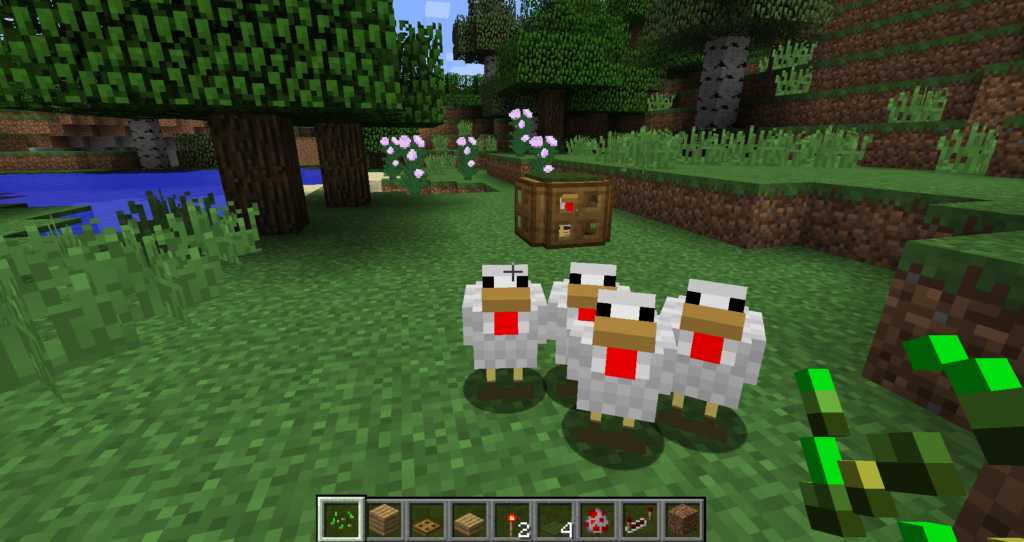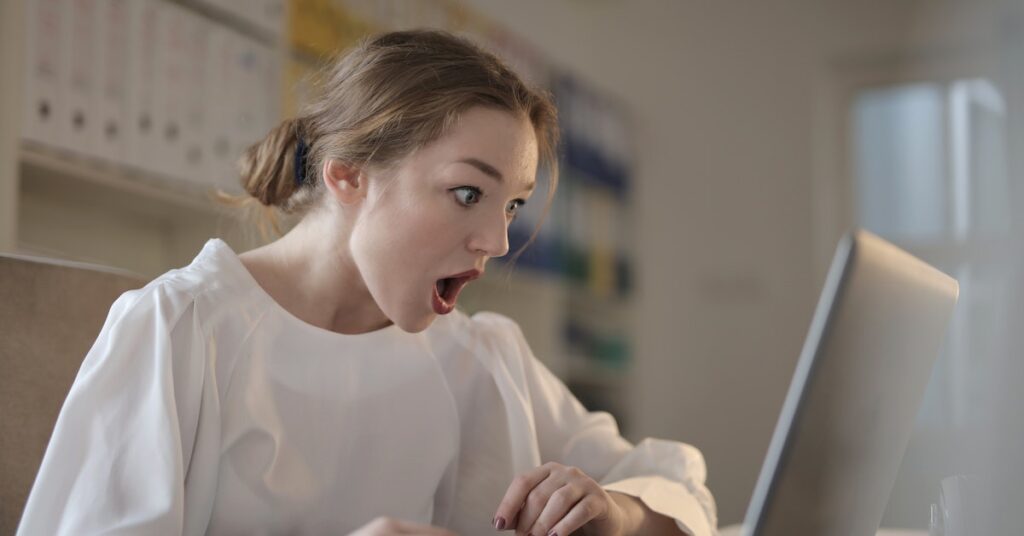This post will cover the most important Minecraft server commands and how to use them effectively.
Minecraft server commands are cheat codes that allow you to manipulate the server with just a few keystrokes.
Commands are a special language that lets you control the game and server. They help server managers make decisions and keep things in order.
Different command forms;
- Chat commands are like talking to the game. You type words in the chat, and the game does stuff. For example, you can say “/tp” to teleport.
- Console commands are like giving direct orders. They’re typed into a special console and can do powerful things behind the scenes.
- Server control commands are like the big boss commands. They control how the server works, like starting or stopping the game.
Following this guide allows readers to control their Minecraft servers and customize their gameplay experience fully.
Different types of Minecraft server commands:
Admins use Minecraft server commands to control and customize servers. Commands let them teleport, spawn items, change game modes, and manage settings.
Here is how they work:
- Activation: Type “/command” in the server console or chat box to activate server commands.
- Syntax: Each command has a specific syntax or structure that needs to be followed. It usually consists of the command keyword and optional parameters or arguments.
- Parameters: Parameters provide info or instructions to commands. They specify targets, coordinates, or settings.
- Execution: Enter the command correctly, press Enter, and the server executes the command.
- Effects: Minecraft server commands can modify the game in many ways, such as changing the environment, player inventories, and game rules.
Server commands are for admins and players with privileges only. They can impact gameplay, so use them responsibly.
- World management commands:
These commands allow you to create, delete, and manage worlds. For example, the /create command creates a new world, and the /delete command deletes an existing world.
- Player management commands:
The commands are used to add, remove, and manage players. For instance, the /ban command prohibits a player from accessing the server, while the /unban command reverses that action.
- Game mode commands:
Change game mode with commands, e.g., /gamemode creative, to set the creative mode for the player who executes the command.
- World editing commands:
Use these commands to modify the world in various ways. The /fill command fills an area with a specified block, and the /clone command copies an area of the world to another location.
- Other commands:
There are many other Minecraft server commands, such as managing the server’s settings, teleporting players, and summoning entities.
Minecraft server commands in action:
- Creating a New World:
Use the command /world create [world_name] to create a new world. It generates a fresh Minecraft world with the specified name.
Customize world type, seed, and other settings with additional parameters. Use this command to start a new adventure or set up separate worlds.
- Adding and Removing Players:
You can add a player to your whitelist using the command /whitelist add player_name. It will allow the specified player to join your server.
To remove a player from your whitelist, use the command /whitelist remove player_name. This feature prevents players you no longer want on your server from accessing it.
The whitelist lets you manage who can access and play on your server.
- Changing Game Mode:
Use /gamemode [game_mode] [player_name] to change a player’s game mode. For example, /gamemode creative Steve changes Steve’s game mode to creative, letting him build and explore without limits.
Game modes include survival, creative, adventure, and spectator.
- Banning and Unbanning Players:
To ban a player, use /ban [player_name] [reason]. It prevents the player from joining the server. Use /pardon [player_name] to unban a player, allowing them back in.
Banning helps you deal with disruptive players or those who break the rules.
- Setting Up a Spawn Point:
Use /setworldspawn to set the spawn point for all players when they join the world. Alternatively, use /spawnpoint [player_name] to set a specific player’s spawn point.
Spawn points determine where players appear when they enter the game.
- Managing Server’s Settings:
Adjust server settings using commands like /difficulty [difficulty_level] to change the game’s challenge.
Use /gamerule [rule] [value] to tweak various game rules, like keeping inventory on death or enabling PvP.
Customize the server experience to match your preferences and play style. These commands allow you to customize the server’s gameplay experience and environment.
Tips for using Minecraft server command effectively:
- Familiarize yourself with the available commands and their syntax by referring to command guides or resources like the GPORTAL Wiki or IGN’s Minecraft Command Guide.
- Use the /help command to get a list of all available commands.
- Use the tab completion feature to enter command names or player usernames quickly.
- Take advantage of command shortcuts or aliases to save time and simplify command input.
- Experiment with different commands and parameters in a test environment before applying them to the live server.
- Regularly back up your server’s world files to prevent data loss in case of command-related issues or mistakes.
- Always double-check your command syntax to avoid errors. One wrong character can make a big difference!
Server control commands can impact performance and user experience:
- Impact on server performance:
- Server control commands can strain server resources, leading to lag or performance issues. It’s especially true for commands that generate or modify large areas of the game world.
- The tick rate is the rate at which a server processes game updates. Commands that slow it down cause delays in gameplay and responsiveness.
- The server control commands may conflict with plugins or mods, causing crashes or instability.
- Impact on user experience:
- These control commands can change gameplay, adding or removing features. It can enhance or alter the user experience.
- Server control commands can improve accessibility by making features easier to use, such as obtaining rare resources or manipulating the game world.
- The server control commands manage players, enforce rules, and customize the server environment, creating a well-moderated and organized server community.
Lastly;
In this post, we’ve highlighted the vital role of Minecraft server commands for administrators. We covered chat, console, and server control commands, including world creation, player management, game mode changes, bans and unbans, spawn points, and server settings.
Our tips empower you to wield these commands effectively. Now’s the time to harness these commands, taking charge of your server’s destiny.
Customize gameplay, manage players, and enforce rules with finesse. Share your command wisdom and experiences in the comments.
Let’s flourish together in the Minecraft world!