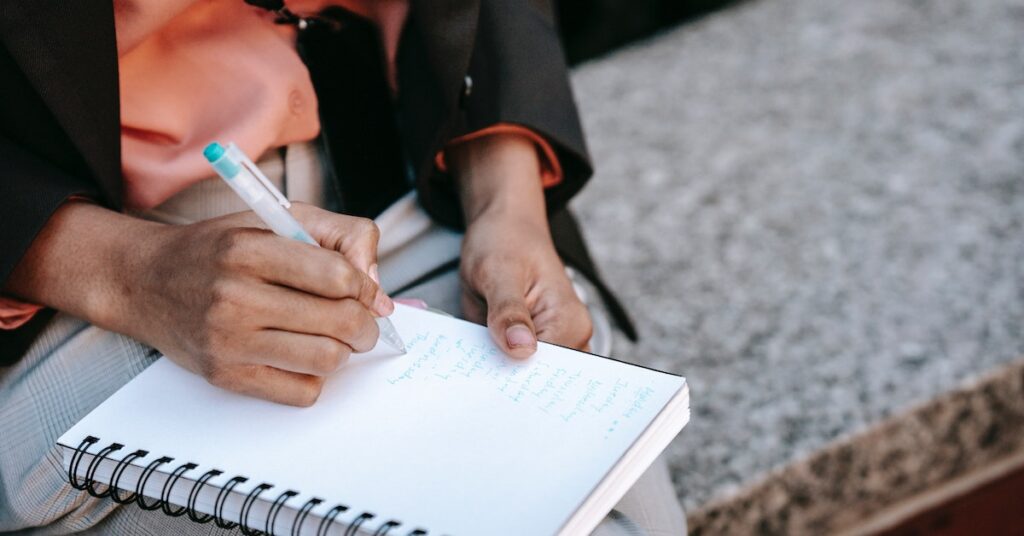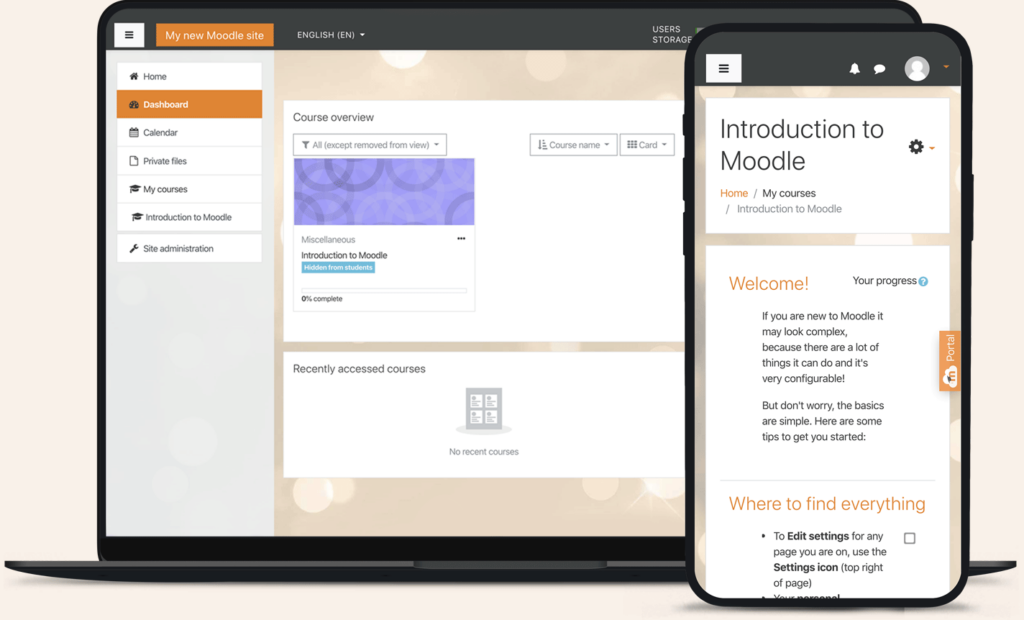Today let’s share about Moodle troubleshooting for common errors. Moodle, just like any other system, also experiences errors.
In this post, we’ll help you fix that and have the best practices to safeguard from that. Moodle is an e-learning platform widely used for creating and managing online courses.
Understanding the Moodle Environment:
Before troubleshooting, a solid grasp of the Moodle environment is crucial. It includes understanding the key components and how they interact with each other.
Here are some aspects to consider:
- Moodle Architecture: Familiarize yourself with the underlying architecture of Moodle, including the database, web server, and application server. Understanding this will help you identify where potential issues may lie.
- Themes: These change the look and feel of Moodle. There are many themes available, both free and commercial. Know how to update their settings.
- Course Structure: Know how courses are organized in Moodle, the roles of various users (e.g., teachers, students, administrators), and the permissions associated with each role.
- The file store: This stores all of the files that are uploaded to Moodle. Know how to navigate the file store.
- Plugins and Themes: Moodle’s extensibility comes from its plugins and themes. Learn about the installed plugins, their functionalities, and any customization to the default theme.
How to identify Moodle issues:
- Check the error logs. The error logs are an excellent place to start when troubleshooting Moodle issues. They can provide you with information about the specific error occurring and the steps that led up to the error.
- Look for common problems. Many common problems can occur with Moodle. If you are experiencing a similar problem that other users have reported, you can search for solutions online.
- Use the Moodle forums. The Moodle forums are an excellent resource for help with troubleshooting Moodle issues. You can post your problem on the forums and ask for help from other users or Moodle developers.
- Use Debugging Mode. Enable Moodle’s debugging mode to get more detailed error messages. Visit the Site administration, then Development, and click on Debugging.
- Review PHP and Server Logs. Inspect PHP error logs on your server to identify any issues related to server settings or configuration.
Moodle troubleshooting common issues:
1. Connectivity and Server-related problems:
- Check Server status: Verify that the Moodle server is running and accessible. Ensure the web server, database server, and other necessary services are running.
- Review Network settings: Investigate network configurations, firewall rules, and proxy settings to ensure they are not causing connectivity issues.
- Test Server response: Use tools like ping and traceroute to test the server’s responsiveness and identify potential network bottlenecks.
2. User access and Authentication issues:
- Verify user credentials: Ensure users are entering the correct login credentials. Consider resetting passwords if necessary.
- Check authentication methods: Review Moodle’s authentication settings to ensure they are correctly configured and enabled.
- Check external authentication: If integrating with an external authentication system (e.g., LDAP, SAML), verify the integration settings and test authentication.
3. Course content display and Upload problems:
- Review course settings: Check the course settings to ensure visibility and access permissions are configured correctly.
- Examine file permissions: Ensure users have the required permissions to view and access course files.
- Verify file types: Confirm that uploaded files are in supported formats and not corrupted.
- Check resource links: Ensure resource links within the course are valid and point to the correct locations.
4. Grading and Assessment errors:
- Review grading schemes: Double-check grading schemes and scales to match the intended assessment criteria.
- Verify activity completion: If using activity completion settings, ensure they are configured appropriately.
- Check for duplicate activities: Make sure no duplicate or conflicting activities are causing grading discrepancies.
5. Plugin and Theme conflicts:
- Disable recently added Plugins: If the issue started after installing a new plugin, try disabling it and see if it persists.
- Check Plugin compatibility: Verify that all installed plugins are compatible with your Moodle version.
- Revert to default Theme: Temporarily switch to a default Moodle theme to determine if the issue is theme-related.
- Log errors and warnings: Enable Moodle’s debugging mode to log any errors or warnings related to plugins or themes.
When to seek professional help
- Complex error messages: If you encounter error messages that are difficult to understand or resolve, it may be a sign that the issue requires expert intervention.
- Server or Database errors: Problems related to the server or database, mainly if they affect multiple areas of Moodle, may require the expertise of a professional.
- Data loss or corruption: If there is a risk of data loss or data corruption during troubleshooting, it’s best to seek help from an experienced Moodle developer.
Where to find the best help;
- Moodle official site- check the Moodle official website for a list of certified Moodle Partners or recommended consultants. These professionals have proven expertise in Moodle development and support.
- Moodle community forums- seek recommendations and reviews from the Moodle community forums, where experienced users often share their insights about reliable developers or consultants.
- Customer reviews- read reviews or testimonials from previous clients to gauge the developer’s reliability and quality of service.
- Communication and collaboration- choose a developer or consultant who communicates effectively, understands the requirements, and is open to collaboration
Tools for effective Moodle Troubleshooting:
- Moodle’s built-in debugging features- enable debugging in Moodle to get detailed error messages, warnings, and other diagnostic information.
- Third-party debugging plugins and utilities- use debugging plugins or external tools to help identify issues within Moodle.
- Using error logs- regularly check Moodle’s error logs, web server logs, and database logs to identify recurring issues or potential patterns.
- Moodle community- the Moodle community forums and discussions can be an invaluable resource for troubleshooting. Other Moodle administrators and developers may have encountered similar issues and might have shared solutions.
- Version control system- If you have customized Moodle’s codebase or themes, version control systems like Git can help you track changes and revert to previous working versions.
Summing up;
Efficient Moodle troubleshooting is vital for a seamless e-learning experience, minimizing downtime, and maximizing platform potential.
Utilize these tips provided to gain confidence in resolving Moodle issues independently. Embrace challenges as opportunities to learn and grow.
Remember, the supportive Moodle community is there to assist when needed. Know troubleshooting for an exceptional e-learning environment.