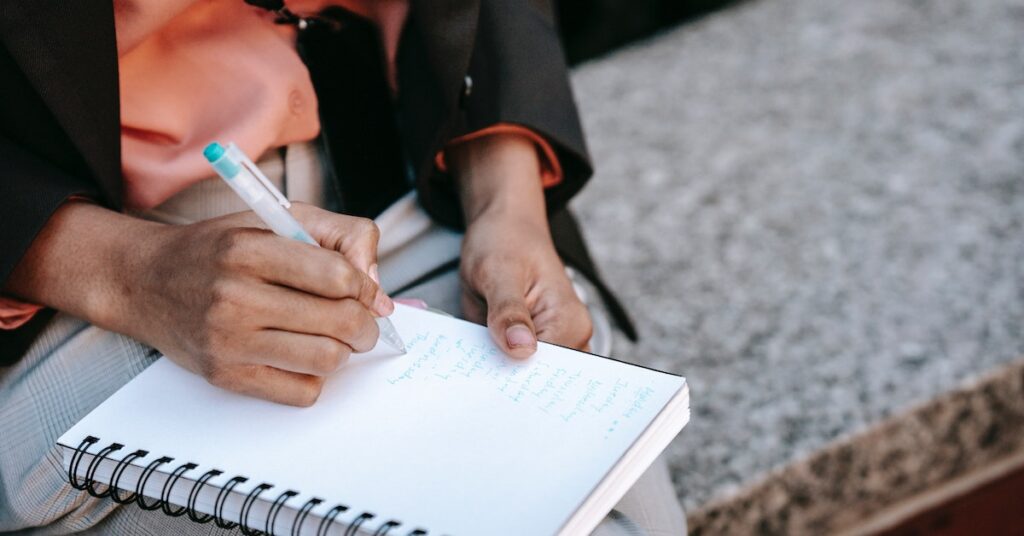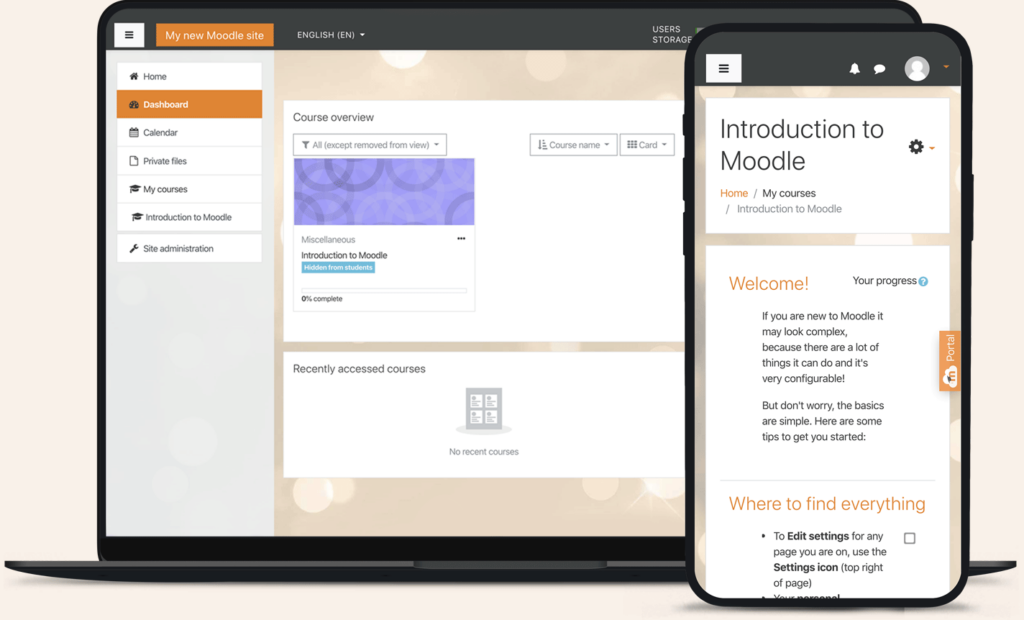If you’re using Moodle as your learning management system, you know how essential it is to have engaging multimedia content, especially videos, to enhance the learning experience. Moodle provides several options for hosting and displaying videos in your courses, each with its advantages and considerations. In this blog post, we’ll delve into the various ways you can host and display videos in Moodle and highlight the advantages of external platforms like YouTube or Vimeo for video hosting.
Ways to Host and Display Videos in Moodle
1. Upload Videos to Moodle
One of the primary options for video hosting in Moodle is to upload the videos directly to your Moodle server. When you do this, you maintain full control of the content and guarantee privacy and security.
Moodle makes the process of embedding video and sound files remarkably straightforward. You can easily drag and drop media onto the course page, add them as File resources, or link to them using URL resources. Moodle also uses VideoJS player as its default player, providing responsive video display across devices and browsers.
2. Upload Videos to an Online Site
When your server space or upload limits are limited, it’s convenient to upload videos to an online site like YouTube or Vimeo. These platforms offer simple embed options, allowing you to integrate the videos seamlessly within Moodle.
Moreover, privacy can still be maintained by selecting private video sharing options on these platforms. However, it’s essential to keep in mind that low-cost options like YouTube and Vimeo do not provide foolproof security against illegal video downloads.
3. Embed Videos from an Online Site
If your videos are already hosted on external platforms such as YouTube, you can easily embed them in Moodle by linking to the relevant page. Simply use the “Add a resource > URL” option, paste the link, and you’re good to go. Moodle’s compatibility with various players, including YouTube, Vimeo, Flash animation (.swf), HTML 5 video, and HTML 5 audio, ensures flexibility in embedding options.
4. Integrate a Video Hosting Solution Provider
When faced with constraints on server space or upload limits, integrating a video hosting solution provider like VdoCipher with your Moodle website is a recommended option.
Best-in-class providers can handle implementation challenges, create dashboards, APIs, and seamlessly integrate video hosting capabilities. This approach ensures smooth video delivery without compromising on quality or security.
How to Upload Videos to Moodle
To upload videos to Moodle, follow these simple steps:
- Log in to the Moodle Dashboard.
- Edit the page where you want to add the video.
- Click on the “Add an activity or resource” button and select “File.”
- Upload the video file from your computer by clicking the “Add” button or dragging and dropping it onto the course page.
- Choose to display the video as a link or embed it directly into the page.
- To embed the video, click on the “Insert media” button and select the uploaded video file.
- Save the changes to finalize the video upload.
For videos exceeding Moodle’s maximum file size limit, consider hosting them on external platforms like YouTube or Vimeo and embedding them within Moodle.
File Size and Format Limitations for Uploading Videos to Moodle
The file size and format limitations for video uploads on Moodle depend on various factors, including server level, Moodle site level, course level, and activity level.
Currently, Moodle supports a maximum file size of 64MB, though some Moodle sites may allow up to 100MB.
If your video exceeds this limit, you may need to increase the maximum file upload size by adjusting the php.ini or .htaccess file. For compatibility, the recommended video format for Moodle is MP4.
How to Embed Videos from External Platforms in Moodle
To embed videos from external platforms like YouTube or Vimeo into your Moodle course, follow these steps:
- Locate the embed code of the desired video on the video sharing site.
- Copy the embed code.
- Turn editing on in your Moodle course.
- Add or edit the activity or resource where you want to embed the video.
- In the HTML editor content box, click where you want to embed the video.
- Click the “Insert/edit media” button.
- Paste the embed code into the “Embed code” field.
- Click “Insert media” to embed the video.
- Save the changes to finalize the video embed.
Remember that Moodle uses VideoJS as its default player, supporting various video formats, making it easier to embed videos from different platforms. If you encounter any issues with embedding videos, Moodle’s documentation and community forums are valuable resources.
Adjusting the Size and Position of an Embedded Video in Moodle
To adjust the size and position of an embedded video in Moodle, consider the following steps:
- Click on the embedded video to select it.
- Click the “Insert/edit media” button.
- In the “Embed code” field, modify the width and height attributes to adjust the video’s size.
- Alternatively, leverage Moodle’s Multimedia plugins filter or embed the video in an HTML block to customize the dimensions.
- To reposition the video, use Moodle’s text editor to move it to a different location on the page[1].
Keep in mind that the method for adjusting the size and position of an embedded video may vary based on your Moodle version and installed plugins or themes.
The Advantages of Hosting Videos on External Platforms
While hosting videos on Moodle’s server or integrating a video hosting solution provider can be advantageous, hosting videos on external platforms like YouTube or Vimeo also offers several benefits:
- Cost-effectiveness: YouTube is entirely free to use, and Vimeo offers a free basic plan. This makes it an economical choice for video hosting, particularly for those with budget constraints.
- High-quality Video and Sound: Vimeo’s higher bitrate and support for high-quality MP3 bitrate contribute to superior video and audio quality, making it suitable for professional or high-quality video content.
- Privacy Control: Vimeo allows users to share videos privately, restricting access to followers or select accounts with password protection. This level of privacy control can be essential for certain types of content.
- Ease of Use: Embedding videos from external platforms like YouTube or Vimeo into Moodle is straightforward and can be done seamlessly. This saves time and effort for educators and learners alike.
- Larger Audience Reach: With billions of users on YouTube and millions on Vimeo, hosting videos on these platforms can expand your audience and foster a vibrant community around your content.
In the end, Moodle offers various options for video hosting, each with its strengths. Whether you choose to upload videos directly to Moodle, host them on external platforms, or integrate a video hosting solution provider, it’s crucial to consider your specific needs and constraints.
By leveraging the best approach for your educational content, you can create an enriching and engaging learning experience for your Moodle users.
We hope this blog post has shed light on the different methods of video hosting in Moodle and provided valuable insights for optimizing your e-learning environment with captivating video content.