There is no greater pain than being mid-battle in an online match with your friends, then suddenly your connection lags just as you are about to win. But what if I told you that there is a way to avoid this pain.
With your very own online game server hosting, you stop relying on overloaded public servers. Instead you get your own dedicated space to run your favorite games without the extra stress.
To many people, when they hear about setting up an online game server hosting they immediately think it is complicated. At CloudPap, we make this process very easy for you. Read along to see what I mean.

Before You Start, What You will Need
As promised, you don’t need any sort of technical knowledge on servers to get started on setting up game server hosting with us.
All you need is:
- A CloudPap account, which we will take you through on how to sign up in a moment.
- A game that you want to host. Could be Minecraft, Rust,CS:GO, Valheim, you name it.
- A basic idea of how many friends or fellow players you expect. This helps you pick the right plan.
The beauty here is CloudPap’s hosting works globally, so it doesn’t matter if your friends are in the next city or across the world. Plus, our dashboard makes everything way less intimidating. You are not drowning in complicated control panels.
Step 1: Sign Up for CloudPap
First things first, head to cloudpap.com and create your account. The signup process is very straightforward. All you need to do is enter your details, verify your email, and you are ready to explore our hosting dashboard.
Also, our interface is designed to be beginner-friendly. Instead of overwhelming you with dozens of tabs, it guides you through the setup process with clear labels and prompts. Once you are logged in, you will see all your available server hosting services.
Step 2: Choose Your Online Game Server Hosting Plan
The next step is picking a plan that matches your game and player base. At CloudPap we offer you multiple server configurations so you are not overpaying for unused resources or struggling with underpowered hardware.
If you are just hosting a small group of friends on Minecraft, a lower-tier plan with modest CPU and RAM will do. But if you are hosting a competitive CS:GO tournament or a bustling Rust world, you will want more power to avoid lag and crashes.
A quick tip? It is better to start with a slightly higher plan than you think you need. We usually let you scale down later, but it is harder to salvage a game night that is already lagging.
Step 3: Configure Your Server
This is where most gamers get nervous. In simple terms, to configure your server refers to the process of setting up and customizing the hardware and software of a network server to meet your special needs. This process involves choosing RAM, CPU, and storage settings. But don’t worry, let me break it down for you:
RAM (Memory): Think of RAM as your server’s short-term memory. The more players and mods you have, the more RAM you will need.
CPU (Processor): This is your server’s brain. Higher CPU power means faster calculations, smoother gameplay, and less lag.
Storage: This is where your game files, mods, and backups live. SSD storage is faster and is what we use for quick load times.
Step 4: Install Your Game Server Software
With your server configured, it is now time to install your game server software. Some of the games you could add on your online game server hosting include, Minecraft, Palworld, Counter-Strike 2, Garry’s Mod, Terraria, Rust, ARK: Survival Ascended, Valheim, and Factorio.
These are just a few examples. Many other games can be hosted on dedicated servers to improve the multiplayer experience.
Now, let’s say you are setting up Minecraft. You can install the official Minecraft server jar directly from the dashboard. For Rust, we let you deploy the game files quickly so you can start customizing your map and rules. And for CS:GO, the setup includes server authentication and game configuration so you can jump right into competitive matches.
The installation process is automated, so you won’t be manually moving files around unless you want to. This means more time playing and less time troubleshooting setup scripts.
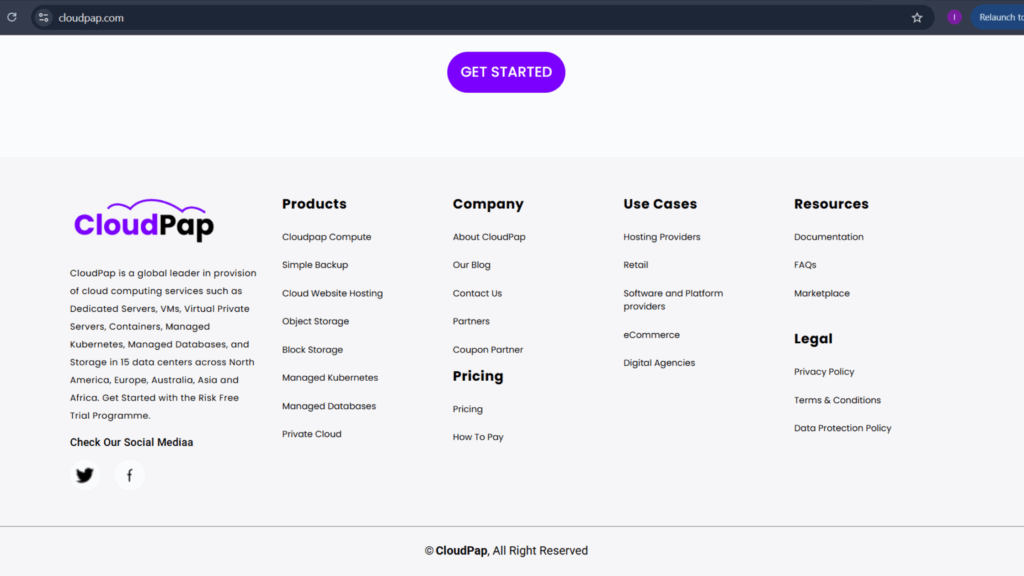
Step 5: Secure Your Server & Optimize Performance
A good gaming server isn’t just about speed, it is also about safety. At CloudPap, we make it easy to set passwords, control player access, and keep unwanted guests out.
For optimization, you can:
- Limit background processes so your server focuses on game performance
- Use our built-in monitoring to spot CPU or RAM spikes
- Schedule restarts during low-activity hours for smooth gameplay
Because we use modern, optimized infrastructure, you are already getting low latency and solid uptime, but these extra steps help keep things running buttery-smooth.
Step 6: Connect & Invite Friends
Once your server is up, you will get a unique IP address or domain name to share with friends. They simply enter it into their game’s multiplayer menu, and they are in.
This is also where the fun really begins. You can customize rules, add mods, set up events, or even create private competitions. And if your player count grows, you can upgrade your CloudPap plan without losing any progress.
Troubleshooting & Quick Tips
Even with the smoothest hosting, hiccups can happen. Maybe a mod conflicts with your game version, or someone can’t connect. The good news? At CloudPap, we live and breathe servers.
So when you run into an issue, you are not dealing with generic tech support that has never launched a multiplayer match in their life. Our 24/7 team understands the quirks, frustrations, and small victories that come with online game server hosting.
Here are some friendly pointers to help you get back in the game quickly:
- If players can’t join, double-check your server address and port. A simple typing error can make the server invisible.
- Keep your game and mods updated to avoid compatibility issues. Different versions between players and the server are one of the most common culprits.
- Restart your server after big changes like installing a new mod pack or tweaking major settings. It solves more issues than you’d think.
- Check firewall and router settings if connectivity issues persist. Sometimes your network is the one blocking the fun.
- Limit resource-heavy mods if your server starts lagging. Even the best online game server hosting setups can slow down when overloaded with too many demanding scripts.
Backup before experimenting. If a mod goes rogue or corrupts files, you can restore your server to a happy, playable state in minutes with CloudPap’s built-in tools.
Common Hiccups and How to Fix Them
Server Not Showing Up on the List
This often happens when the server is set to private mode or when the port forwarding settings are off. Double-check your server configuration and make sure the game’s matchmaking settings are public.
Players Experiencing High Ping
High ping is usually linked to distance from the server or temporary network congestion. With online game server hosting from CloudPap, you can easily switch to a location closer to your player base to reduce latency.
Mods Causing Crashes
If a crash started after installing a specific mod, disable it and restart the server. Add mods back one at a time to identify the troublemaker.
Version Mismatch Errors
Make sure everyone is running the same game build and DLCs. Sometimes even a small update can cause the dreaded “incompatible version” message.
Data Loss Fears
CloudPap’s automatic backups ensure that even if something goes wrong, your progress is safe. This is one of the biggest perks of modern online game server hosting, peace of mind.
Proactive Tips to Avoid Future Problems
- Schedule regular maintenance: Even a few minutes each week to check logs, update mods, and test settings can save you from bigger headaches later.
- Educate your players on how to connect, what mods are required, and any server rules. This avoids endless “I can’t join” messages.
- Use monitoring tools built into CloudPap’s control panel to keep track of server performance in real time. Spotting memory spikes or CPU overload early can help you prevent crashes before they happen.
And remember, the goal is to have fun. Don’t let a small hiccup ruin your gaming vibe. Whether it is customizing settings, restoring a backup, or switching server regions, CloudPap makes it easy to keep your adventures running smoothly. That is the beauty of using a reliable online game server hosting service.
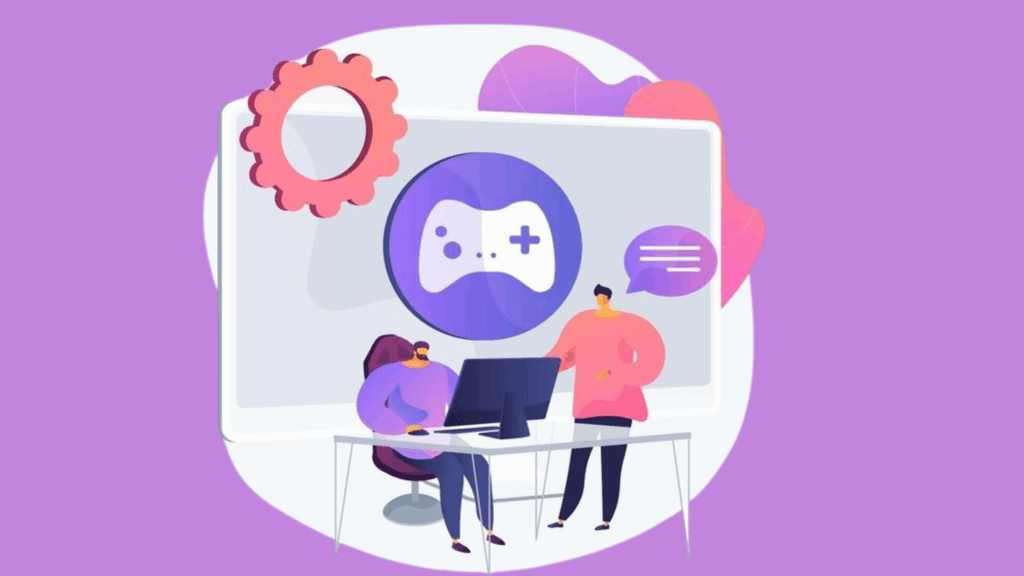
Conclusion
Setting up your own game server might sound intimidating at first, but with CloudPap, it is as beginner-friendly as it gets. From quick setup to global reach and gamer-ready performance, you get the control of a personal server without the headaches of complicated hosting.
So why wait? Grab your squad, pick your game, and give your gameplay the upgrade it deserves. Start your online game server hosting with CloudPap today, because great games deserve great servers.

