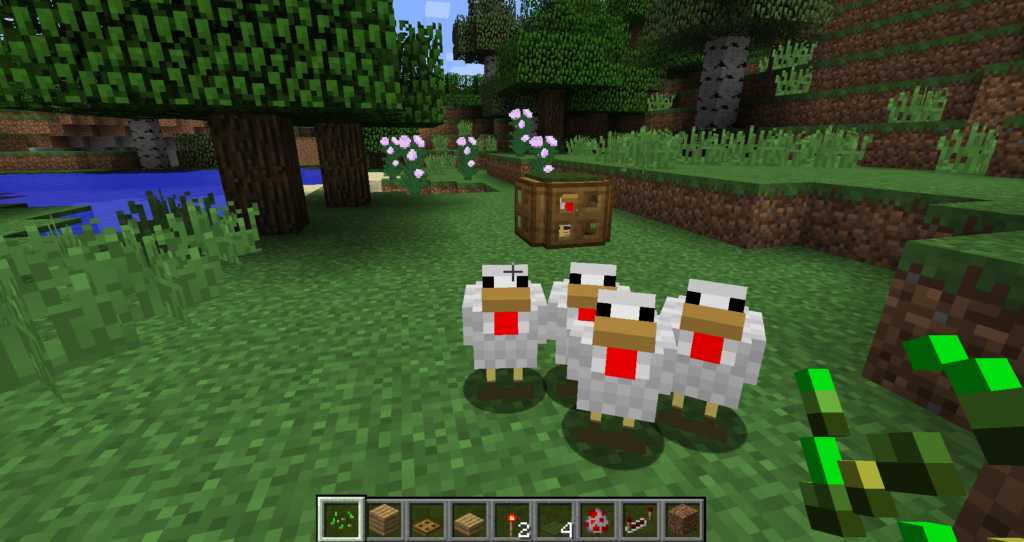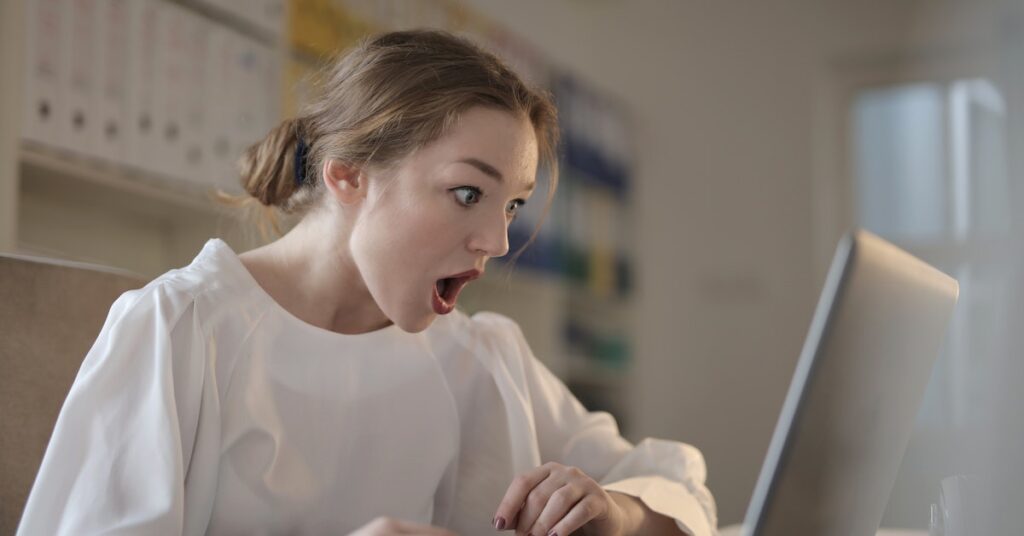In this post, we’ll explore more on Minecraft and answer why did my Minecraft server crash? Minecraft servers crash like other servers.
Minecraft is a beloved sandbox game known for its creative and open-ended gameplay. It allows players to build and explore virtual worlds in multiplayer mode.
Minecraft servers are vital for multiplayer fun, connecting millions of players worldwide. However, server crashes can be frustrating, disrupting gameplay.
Identifying and addressing the causes of crashes is crucial for admins and players to enjoy a smoother gaming experience.
Importance of understanding Server crashes
- Improved gameplay experience: By understanding the causes of server crashes, players can take preventive measures to minimize the occurrence of crashes. It smoothens the gameplay.
- Efficient server management: Server administrators can troubleshoot and resolve issues more effectively when they clearly understand the causes of server crashes. It leads to better server management and reduces downtime.
- Data protection: Server crashes can result in data loss, including player progress and creations. Understanding the causes of crashes allows players and administrators to implement backup strategies and protect valuable data.
- Ethical considerations: Some individuals intentionally crash servers using techniques like Distributed Denial of Service (DDoS) attacks. Understanding these techniques promotes responsible gaming behavior and raises awareness of ethical implications.
Why did my Minecraft server crash?
- Mods: Mods are add-ons that can be installed on Minecraft servers to add new features or change how the game works. Mods can conflict or be incompatible with Minecraft versions, leading to server crashes.
- Plugins: Plugins are similar to mods but are designed to add specific features to Minecraft servers. Plugins can conflict or be incompatible with Minecraft versions, leading to server crashes.
- Corrupt world files: World files store the data for your Minecraft world. If a world file becomes corrupted, it can cause the server to crash.
- Hardware can also crash if your server has insufficient RAM or CPU power.
- Bugs: Sometimes, Minecraft servers crash due to bugs in the game itself.
How to diagnose Server crashing issues:
- Checking crash reports
Crash reports from Minecraft servers can provide valuable information about the cause of the crash.
These reports can be found in the server’s directory and typically offer insights into specific errors or issues that led to the crash.
Analyzing crash reports will help identify the root cause and guide subsequent troubleshooting steps.
- Investigating resource usage
Server crashes can often be attributed to excessive resource usage, such as high CPU, memory, or disk usage.
Monitor server resource usage during gameplay to identify spikes or bottlenecks that cause crashes.
Various server management tools and plugins can assist in monitoring resource usage.
- Checking for mod or plugin conflicts
If your Minecraft server utilizes mods or plugins, conflicts between them can lead to crashes. Disable recently added mods or plugins to troubleshoot and observe if the server stabilizes.
Identifying and resolving these conflicts can prevent further crashes.
Preventing the Minecraft server crashes
1. Regular Backups
Regular backups are essential to prevent data loss in case of server crashes. Backing up server files at regular intervals ensures that modifications to data are preserved and can be recovered from many failures, such as media failure, user errors, and hardware failures.
Server administrators can use built-in backup tools or third-party backup software to create backups.
It is recommended to store copies of backups in a safe, off-site location to protect against potentially catastrophic data loss.
2. Server Optimization
Optimizing server settings and configurations can improve server stability and prevent crashes.
Server administrators can optimize server performance by adjusting server settings, upgrading hardware, and using performance monitoring tools.
Keeping server software and drivers updated is essential to ensure compatibility and stability.
Server administrators can also optimize server performance by reducing the number of plugins and mods used.
3. Monitoring and Maintenance
The practice can prevent server crashes. Monitoring tools help server admins track performance, identify problems, and take action.
Regular server maintenance can prevent crashes by cleaning files, updating software, and checking for vulnerabilities.
It is recommended to have a server recovery plan in place to minimize business disruption in case of server crashes.
Back up, optimize, and monitor your server to prevent crashes. It ensures a more stable and enjoyable Minecraft gaming experience.
How to fix Minecraft server crashes
- Check the server console for any error messages.
If your Minecraft server crashes, you should check the server console for any error messages. These messages can often provide clues as to the cause of the crash.
For example, if the error message mentions a specific mod or plugin, you can remove it to see if it fixes the crash.
- Re-downloading the game or running a File Repair Utility
Suppose the server crashes due to corrupted game files. In that case, re-downloading the game or running a file repair utility can help resolve the issue.
This process ensures that all game files are intact and free from errors.
- Updating Game patches
Outdated game versions can be prone to crashes, so keeping Minecraft and its components up to date is essential.
Check for any available game patches or updates and install them to ensure optimal stability.
- Check hardware specs and performance.
Inadequate hardware resources can strain the server and lead to crashes. Verify that your server meets the game’s minimum system requirements.
Consider upgrading hardware if necessary.
- Close other resource-intensive apps
Running resource-intensive applications alongside Minecraft can cause conflicts and crashes. Close unnecessary background programs to free up resources for the server.
- Reinstalling Java
As Minecraft relies on Java, a corrupted Java installation can contribute to server instability. Reinstalling Java can help resolve any underlying issues with the runtime environment.
- Wait for a patch if a bug crashes the game.
Sometimes, Minecraft servers crash due to bugs in the game itself. If this is the case, you can only do a little except wait for a bug fix to be released.
You can check the Minecraft bug tracker: https://bugs.mojang.com/ to see if there is a bug report for the crash you are experiencing.
Wrapping up:
Server crashes can significantly impact Minecraft gameplay, causing disruptions, downtime, and data loss.
However, by taking proactive measures, players and server administrators can prevent server crashes and ensure a more stable and enjoyable gaming experience.
Regular backups, server optimization, and monitoring and maintenance of the server are essential to prevent server crashes.
It is essential to understand the causes of server crashes and take preventive measures to minimize their occurrence.
Players can enjoy a smoother and uninterrupted Minecraft gaming experience by implementing these measures.