Ever wondered why some websites load super fast while others take forever?
Or why your favorite apps never seem to go down, even when millions of people are using them? The secret often lies in cloud servers.
And now you’re thinking, “how do I deploy my website on a cloud server to enjoy the same benefits?” And before you think the process is complicated, expensive, or only for tech experts, ooh how wrong you are!
Deploying a website on a cloud server is easier, and it can save you money while making your website faster and more reliable.
If you’ve been struggling with slow loading times, worried about your site crashing when traffic spikes, or simply want more control over your hosting, you’re in the right place.
In this guide, you’ll discover:
- How to choose the best cloud server provider for your needs
- Step-by-step instructions on how to deploy a website on a cloud server
- Ways to connect your domain name and make your site go live
- Security tips to protect your website from threats
- Maintenance strategies to keep everything running smoothly
Ready to take control of your website hosting?
Let’s jump right in.
Step 1: Choose Your Cloud Server Provider

Before you can deploy anything, you need to select where your website will live.
Think of cloud server providers like an apartment building. Each one offers different features, prices, and locations.
The most popular options include AWS, Google Cloud, Azure, DigitalOcean, Linode, and CloudPap.
Here’s what matters when comparing cloud hosting providers.
- Pricing structure
- Free trial options
- Server locations (closer to your visitors means faster loading)
- The amount of CPU power and RAM you get for your money.
For beginners, DigitalOcean and CloudPap are often easier to navigate than AWS, which can feel overwhelming at first.
To deploy your website to a cloud server, start by creating an account with your chosen provider. Most offer free credits or trial periods, so you can test things out without spending money right away.
Once you’re signed up, you’ll access a dashboard where you can launch and manage your servers.
Take a few minutes to explore the interface and familiarize yourself with its layout and the location of key features.
Step 2: Register Your Domain Name
Your domain name is your website’s address on the Internet, like your home’s street address.
If you don’t already have one, you’ll need to register it through a domain registrar such as Namecheap, GoDaddy, or Truehost.
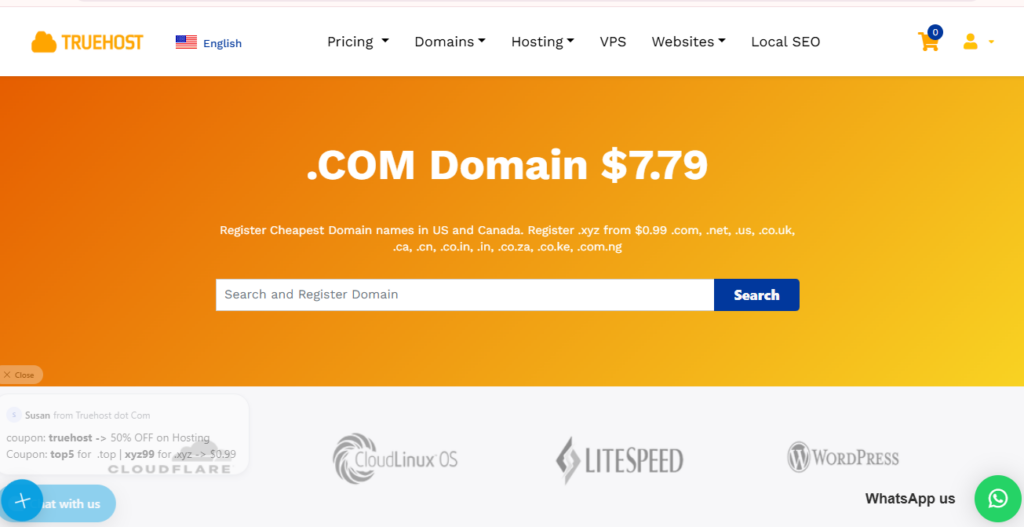
Domain names typically cost between $5 and $20 per year, though prices vary depending on the domain extension you choose (.com, .net, .org, etc.).
When you register your domain, you’ll also get access to DNS management tools.
DNS stands for Domain Name System, and it’s basically the Internet’s phone book. It translates your easy-to-remember domain name into the numerical IP address where your server actually lives.
Don’t worry too much about the technical details yet. We’ll configure everything properly in a later step.
After registration, make note of your registrar’s DNS management panel. You’ll return here soon to connect your domain to your cloud server.
For now, just ensure you have full access and can log in whenever needed.
Step 3: Provision Your Cloud Server
Now comes the exciting part: launching your actual server.
In cloud hosting terms, this is referred to as provisioning a server instance. Think of it as ordering your computer in the cloud, customized exactly how you need it.
Log in to your cloud provider’s dashboard and look for options such as “Create Server,” “Launch Instance,” or “Deploy.”
You’ll need to make several choices during this process.
a) First, select your operating system.
Ubuntu is the most popular choice for beginners because it’s user-friendly and has tons of online support.
Other solid options include CentOS, Debian, or Windows Server if you’re more comfortable with that environment.
b) Next, choose your server size.
This determines your CPU power, RAM, and storage space.
For a basic website just starting out, a server with 1-2 GB of RAM and 1 CPU core is usually plenty. You can always upgrade later as your traffic grows. That’s one of the beautiful things about cloud hosting.
Studies show that 78% of small businesses prefer cloud hosting specifically because of this scalability feature.
c) Finally, pick a server location close to where most of your visitors live.
If your audience is mainly in Europe, choose a European data center. If they’re in the United States, go with a US location. If they’re from Africa (Kenya, Ghana, South Africa, etc), go with an African data center.
This simple choice can dramatically improve your loading speeds.
Once you’ve configured everything, click the button to launch or create your server. Within seconds to a few minutes, your cloud server will be up and running.
The dashboard will display your server’s IP address. Write this down because you’ll need it repeatedly throughout the setup process.
Step 4: Access Your Server via SSH
To actually work on your server and install things, you need to connect to it.
The standard method is SSH, which stands for Secure Shell. It’s a way to securely access your server through your computer’s terminal or command line.
Your cloud provider gave you an IP address when you launched the server. You’ll also receive login credentials, usually either a password or a private key file.
Key-based authentication is more secure than password login, so most providers encourage you to use that method.
On Mac or Linux, open your Terminal app. On Windows, you can use PowerShell, Command Prompt, or download a tool like PuTTY.
The basic SSH command looks like this: you type “ssh” followed by your username and IP address. If you’re using a private key, you’ll specify the key file location in your command.
Once you connect for the first time, you might see a security warning asking if you trust this server. Type “yes” to continue.
Then you’re in!
You’ll see a command prompt where you can start typing instructions directly to your server.
This might feel strange at first, but after a few commands, you’ll get the hang of it.
Step 5: Install Web Server Software
Your cloud server is now running, but it can’t serve websites yet.
a) You need to install web server software.
The program that actually handles web traffic and delivers your site to visitors.
The two most popular choices are Apache and Nginx.
Apache has been around longer and is super beginner-friendly. Nginx is faster and uses less memory, making it perfect for high-traffic sites.
For most people starting out, either one works great.
To install Apache on Ubuntu, you’ll use a simple command in your SSH terminal. Type the install command, press enter, and wait for the process to complete.
The software will download and automatically configure itself.
b) After installation, you need to configure your web server.
This involves setting up what’s called a virtual host, basically telling the server which files to display when someone visits your domain.
You’ll create a configuration file that points to your website’s folder.
c) Once configured, start the web server service.
Now test it by typing your server’s IP address into a web browser.
If everything worked, you’ll see a default welcome page.
That means your web server is live and ready to host your actual website files.
Step 6: Upload Website Files
Now it’s time to move your website files onto the server.
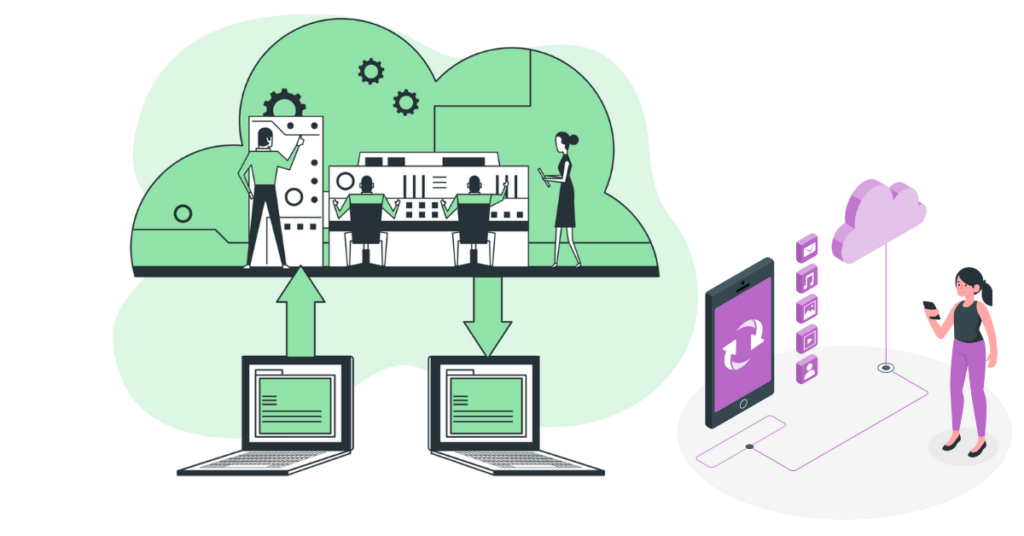
You’ve got several options here: SCP (Secure Copy Protocol), SFTP (SSH File Transfer Protocol), or Git if you’re using version control.
SFTP is probably the easiest for beginners. You can use a program like FileZilla, which gives you a visual interface similar to dragging files between folders on your computer.
Connect to your server using your IP address and login credentials, then drag your website files from your local computer to the server.
Your files need to go into a specific folder, usually something like /var/www/html or /var/www/yourdomain.com, depending on how you configured things earlier.
Ensure you upload all necessary assets: HTML files, CSS stylesheets, JavaScript, images, and any other resources your site requires.
After uploading, you’ll want to set proper file permissions. This controls who can read, write, or execute your files.
Getting permissions wrong is one of the most common website deployment errors.
Generally, your web server user needs read access to all files and execute access to directories.
Step 7: Set Up a Database (If Needed)
Not every website needs a database, but if yours does, now’s the time to set it up.
Databases store dynamic content, such as user accounts, blog posts, product information, or any other information that changes frequently.
The most popular database for web hosting is MySQL; however, PostgreSQL and MongoDB are also excellent choices, depending on your specific needs.
Installing MySQL on Ubuntu is similar to installing Apache. You use a command in your terminal, and the software installs itself.
After installation, you’ll run through a security script that sets a root password and removes some default settings that aren’t secure.
Next, create a database specifically for your website. You’ll also create a database user with a strong password and give that user permission to access your new database.
Never use the root database account for your website. Instead, create a separate user with limited permissions for better security.
Finally, connect your website to the database. Most websites store database credentials in a configuration file.
You’ll need to edit this file and enter your database name, username, password, and host (usually “localhost” since the database is on the same server).
Step 8: Configure Domain and DNS Settings
Remember that domain name you registered earlier? Time to connect it to your server.
Go back to your domain registrar’s DNS management panel. You’ll need to create or edit what’s called an A record.
This record points your domain name directly to your server’s IP address.
An A record is just one type of DNS record. You might also need to configure a CNAME record if you want “www.yourdomain.com” to work alongside “yourdomain.com.”
Some people also set up MX records for email, though that’s optional.
After you update your DNS records, there’s a waiting period called propagation. DNS changes don’t happen instantly across the entire Internet.
It can take anywhere from a few minutes to 48 hours for the changes to fully propagate, though it’s usually much faster these days.
The TTL (Time To Live) setting affects how quickly changes spread. A lower TTL means faster updates but more frequent DNS queries.
Most registrars set a reasonable default, so you usually don’t need to change this.
To verify everything worked, wait about 15-30 minutes, then type your domain name into a browser.
If you see your website instead of an error message, congratulations! Your domain is successfully connected.
Step 9: Secure Your Website
Security isn’t optional anymore. Visitors expect it, and search engines, such as Google, actually rank secure sites higher than insecure ones.
a) Install an SSL certificate
The first step is installing an SSL certificate, which enables HTTPS on your site. HTTPS encrypts data between your server and visitors, protecting sensitive information.
The good news?
You can get free SSL certificates from Let’s Encrypt.
Installing Let’s Encrypt is straightforward using a tool called Certbot. It automatically configures your web server to use HTTPS and even sets up automatic certificate renewal.
SSL certificates expire after 90 days, but Certbot handles renewals automatically in the background.
b) Configure your firewall
Next, configure your firewall. Think of a firewall as a security guard that decides which network traffic can reach your server.
On Ubuntu, the easiest firewall to use is UFW (Uncomplicated Firewall). You’ll enable it, then allow specific ports: port 22 for SSH, port 80 for HTTP, and port 443 for HTTPS.
c) Restrict SSH access
You should also restrict SSH access. Instead of allowing password authentication (which hackers can brute-force), use public key authentication only.
Change your SSH port from the default 22 to something less obvious. Disable root login and create a separate user account for administration.
d) Install fail2ban
Consider installing Fail2ban, a tool that automatically blocks IP addresses after too many failed login attempts. This stops many common attacks before they even reach your server.
Step 10: Test Your Deployment
Before announcing your website to the world, ensure everything works properly.
a) Start by testing your website in multiple browsers: Chrome, Firefox, Safari, and Edge.
Verify that all pages load correctly, images display properly, links function correctly, and forms submit successfully.
b) Mobile testing is crucial, too.
Over half of web traffic now comes from phones and tablets.
c) Use online tools to verify your DNS propagation.
These tools check DNS servers around the world to confirm your domain is pointing to the right place everywhere.
If you notice issues in specific regions, you may need to wait a bit longer for the issue to be fully resolved.
d) Check your SSL certificate installation.
Most browsers display a padlock icon in the address bar when HTTPS is functioning correctly. Click the padlock to view certificate details and confirm it’s valid.
You can also use online SSL checker tools that provide detailed reports.
e) Review your server logs for any errors.
Logs are text files that record everything happening on your server—every visitor, every error, every request.
On Ubuntu, Apache logs are typically located in /var/log/apache2/, while Nginx logs are stored in /var/log/nginx/. Look for any warnings or error messages that might indicate problems.
f) Test your website’s loading speed using tools like Google PageSpeed Insights or GTmetrix.
These tools analyze your site and provide suggestions for improvements.
If your site loads slowly, you may need to optimize images, enable caching, or consider adding a Content Delivery Network (CDN).
e) Finally, ask friends or colleagues to visit your site and give feedback.
Fresh eyes often catch issues you might have missed.
Step 11: Maintain and Scale Your Cloud Server
Deployment isn’t a one-time thing. You need ongoing maintenance to keep your website running smoothly.
a) Set up automatic backups immediately.
Most cloud providers offer snapshot features that save the entire state of your server.
Schedule daily or weekly backups depending on how often your content changes. Store backups in a separate location from your primary server—if a catastrophic event occurs, you’ll have a recovery option.
b) Keep your server updated.
Operating systems, web servers, databases, and applications all release security patches and updates on a regular basis.
On Ubuntu, you can set up unattended upgrades that automatically install security updates. For major version upgrades, you’ll want to test things manually first.
c) Monitor your server resources.
Watch your CPU usage, RAM, disk space, and bandwidth.
Most cloud providers have built-in monitoring dashboards. If you’re consistently hitting high resource usage, it’s time to upgrade or optimize.
d) Speaking of optimization, there’s always room for improvement.
Enable caching to serve frequently requested content more quickly.
Optimize your database by removing old data and adding proper indexes. Compress images and minify CSS and JavaScript files.
e) As your traffic grows, you might need to scale your server.
The beauty of cloud hosting is that you can upgrade with just a few clicks.
f) Need more RAM?
Just select a larger server size, restart, and you’re good to go. Some providers even allow scaling without downtime.
For extremely high traffic, consider load balancing, which distributes visitors across multiple servers to optimize performance. This prevents any single server from becoming overwhelmed.
g) Add a CDN
Consider adding a CDN, which caches your content on servers worldwide for faster delivery to global visitors.
Step 12: Start Your Website Deployment with CloudPap
You’ve now learned everything you need to deploy a website on a cloud server. From choosing a provider and provisioning your server to securing it with SSL and maintaining it over time, you have the complete roadmap.
But here’s the thing: knowledge is only half the battle.
The other half is choosing the right partner to make your deployment smooth and stress-free.
That’s where CloudPap comes in. CloudPap offers beginner-friendly cloud hosting with straightforward pricing, reliable uptime, and support when you need it.
You can launch a server in minutes, register your domain name, and get your website online faster than you ever thought possible.
Ready to deploy your website? Head over to CloudPap today and start your cloud hosting journey.

