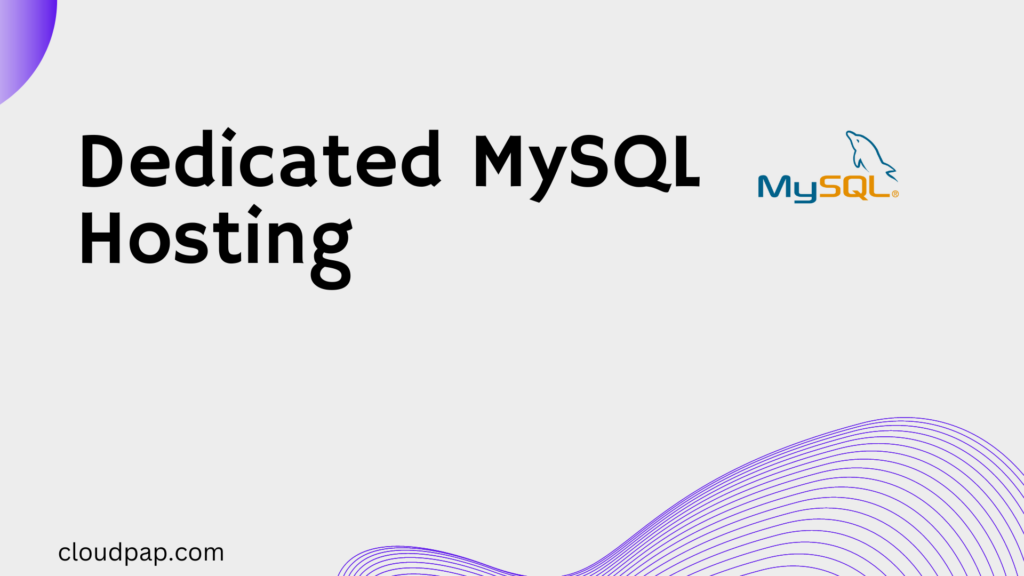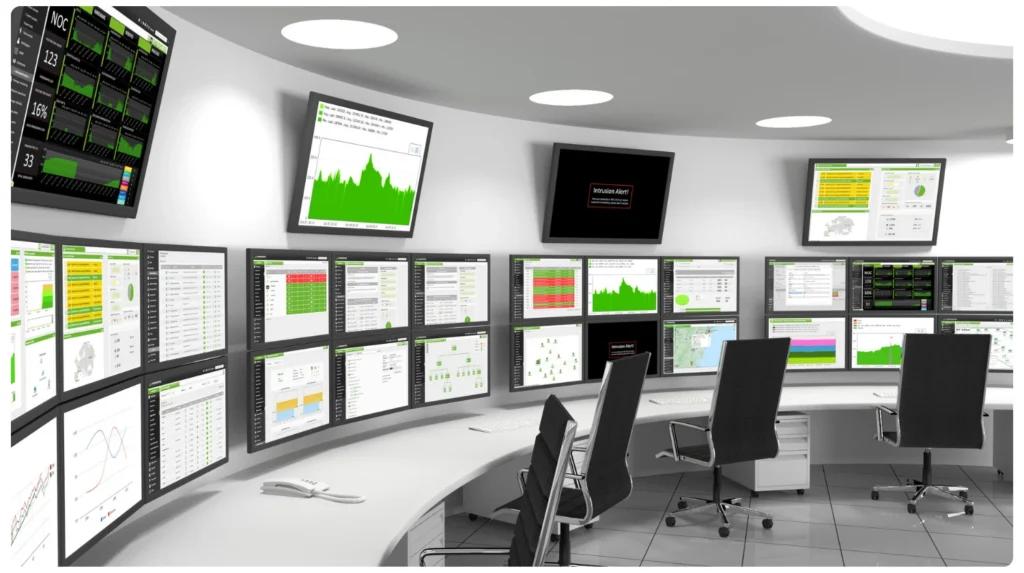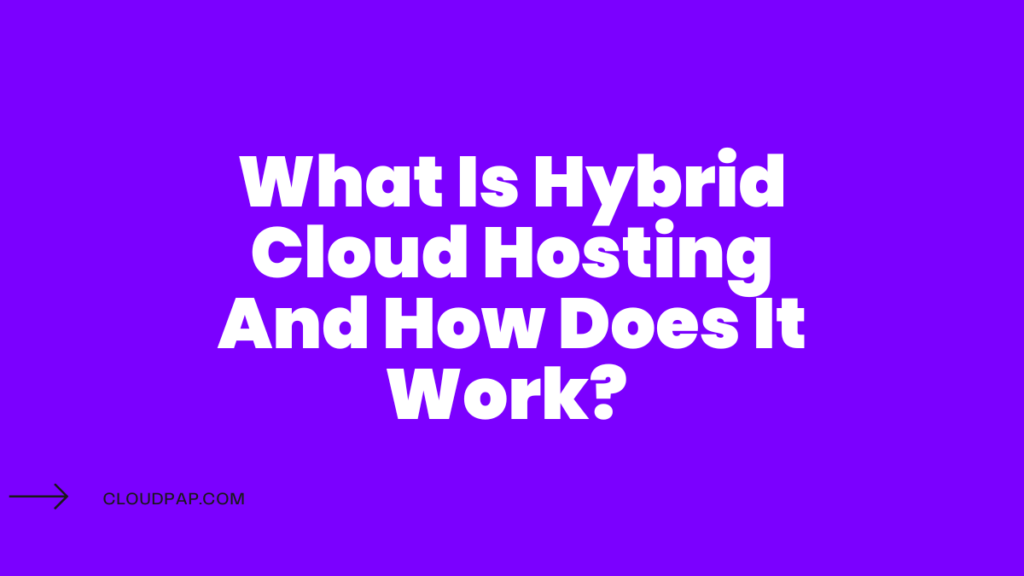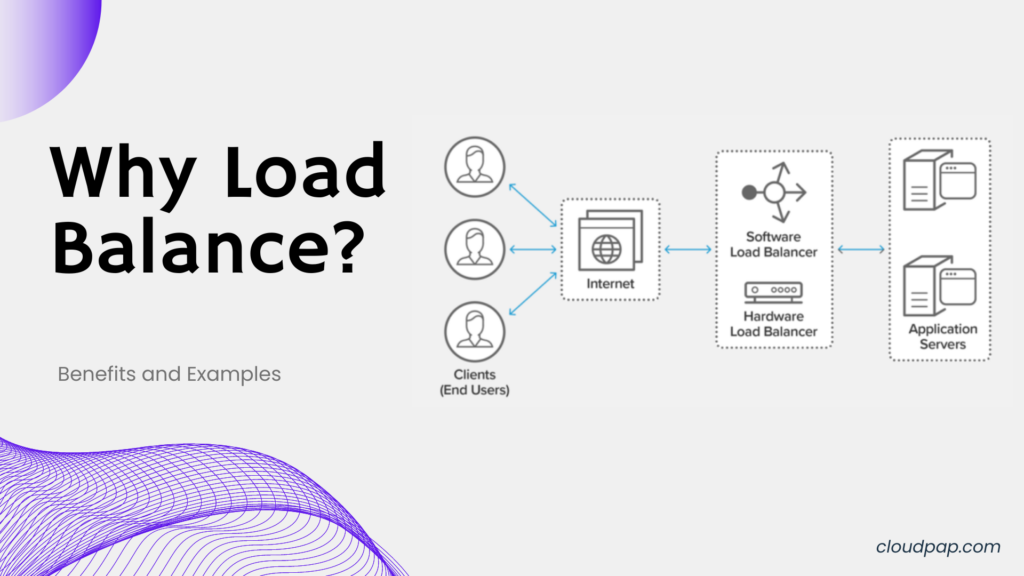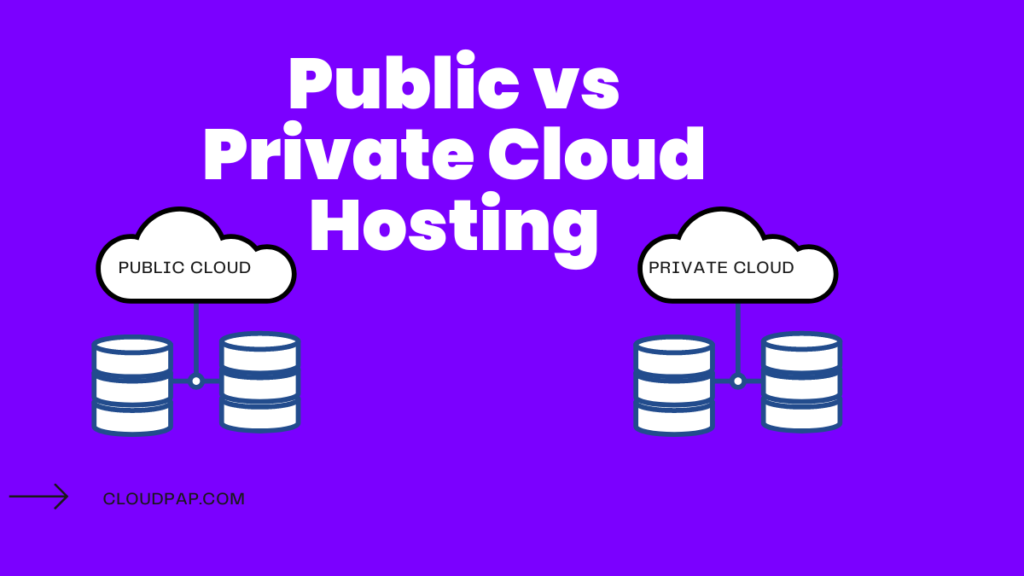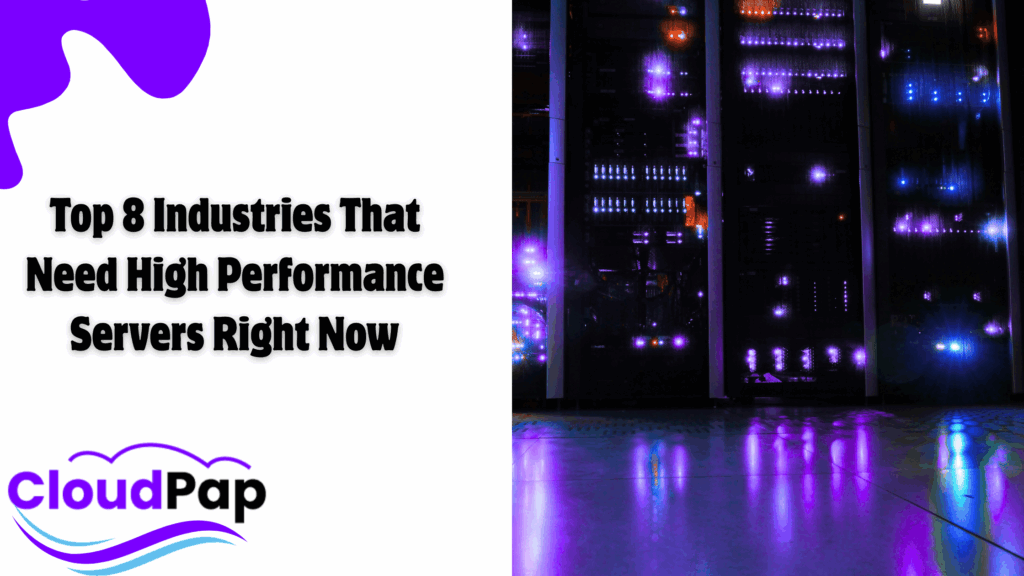Is your Call of Duty match suddenly lagging, or did you just get kicked out of a game for no reason?
Problems like these often point straight to the game’s servers.
Call of Duty servers matter because they control your entire online experience, including matchmaking, stability, and your ability to play with friends.
Staying up to date with Call of Duty server status can save you time and frustration.
There are easy ways to find out if the issue is on your end or if it’s affecting everyone.
Reliable updates are available on sites like Downdetector’s Call of Duty status page and from Activision’s official server status updates.
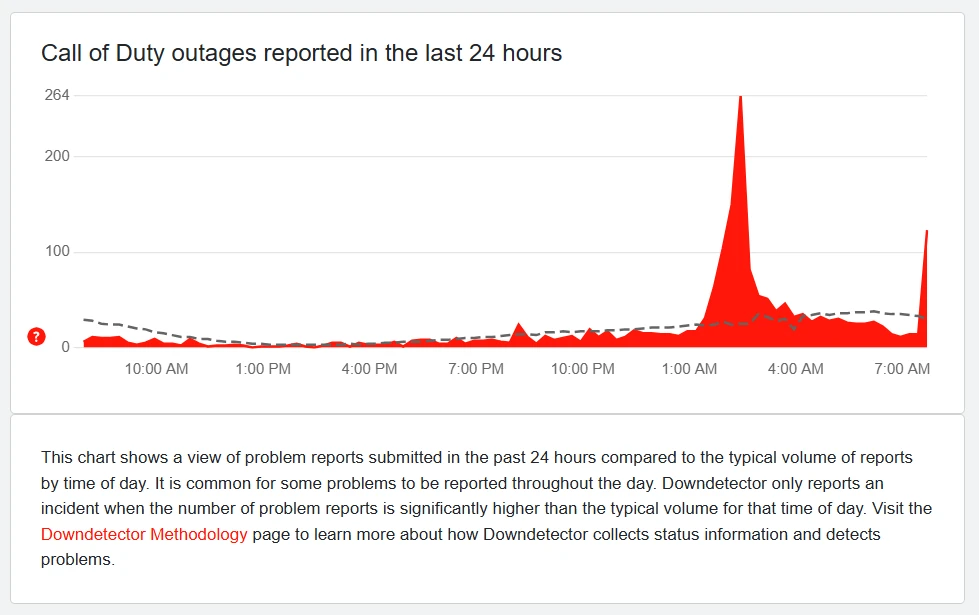
You deserve smooth, reliable gameplay, and understanding server issues is a big part of making that happen.
This post will show you how Call of Duty servers work, what causes downtime, and what you can do to minimize problems so you can get back into the game faster.
How Call of Duty Servers Work
You want to play Call of Duty with less lag, more reliable matches, and fair competition.
That’s only possible because of the technology behind Call of Duty servers.
These servers control who you’re playing with, how smooth your connection feels, and how fast you can get back in the action after a match.
Server outages or slow connections can ruin a good session, making it important to know how Call of Duty’s server system functions.
If you want faster load times, balanced matches, or even want to track down why you keep getting disconnected, understanding Call of Duty’s network setup is the best first step.
What Are Game Servers?
Game servers let you play video games online with other players.
Instead of every player handling the game world, one powerful computer (the server) manages all game actions, updates, and player moves in real-time.
Two main types of servers handle Call of Duty matches:
- Dedicated Servers: These are strong computers controlled by the company. They host multiple players, manage data, and keep matches stable for everyone. You often get fewer cheaters and more steady gameplay.
- Peer-to-Peer (P2P): Sometimes, one player’s own machine becomes the “host” for that round. Others join and connect to that host. This can lead to uneven quality and higher chances for lag or host advantage.
A stable game server means the actions in your game, like shooting or moving, show up right away for everyone.
Without servers designed for gaming, you would face huge delays and mismatches.
How Call of Duty Uses Online Servers
Call of Duty runs on dedicated servers for most regular matches, keeping things smooth and fair.
For special private games or older entries, it might use P2P instead.
When you join a match, your device sends and receives info to the server.
The server tracks where everyone is, sends you new positions, and makes sure the scores and moves are correct.
If there’s lag or a dropped connection, you might feel a sudden delay or be kicked back to the menu.
You can check if servers are down through official status pages. For up-to-date Call of Duty server status, visit Activision’s online services support.
This page lets you see if others are having issues or if the problem is just on your end.
Main reasons server issues hit you:
- Connection between your device and the server is unstable
- Servers are overloaded with players
- Server maintenance or outages
- Fast winds and weather rarely play a role unless it affects internet lines in your area
Regional Server Infrastructure
Call of Duty servers are set up in many locations around the world.
This helps you connect to a server close to where you live, lowering ping time (delay). Ping is measured in milliseconds — less ping means less delay between your moves and what others see.
Main server locations often include:
| Region | Examples |
| North America | United States, Canada |
| Europe | Germany, UK, France |
| Asia | Singapore, Japan, India |
| South America | Brazil, Chile |
| Oceania | Australia, New Zealand |
Connecting to the nearest region gives you a faster, smoother experience and helps keep games fair. For exact dedicated server locations by mode or map, guides like this complete server list can help.
Server choice is automatic in most Call of Duty titles, using your IP to find the best match.
Some players try to use VPNs to change regions, but this often leads to more lag.
For the best results, stick to your real region and monitor server status if you have issues.
Quick Tips
- Always check the current server status if you notice problems.
- Wired internet usually offers a more stable connection than Wi-Fi.
- High wind or storms can affect internet connections locally, impacting your gameplay.
Knowing which region your server is in can explain high ping, sudden disconnects, and lopsided matches, especially during busy seasons.
Why Server Location Affects Your Gameplay
The Call of Duty server location impacts your ping, which is the time it takes for your actions to register in-game.
Low ping (0-50 ms) gives you smooth, responsive gameplay. Higher ping (50-100 ms or more) causes delays, making matches frustrating.
CoD’s matchmaking sometimes connects you to faraway servers to balance skill levels. This increases ping, especially if you’re distant from a server hub.
For example, if you’re in Africa connecting to a London server, your ping might hit 150 ms.
Reporting an Outage
If you’ve checked the status and think you’ve found a server outage, it’s easy to submit a report.
Use the official Activision Support page to let the team know.
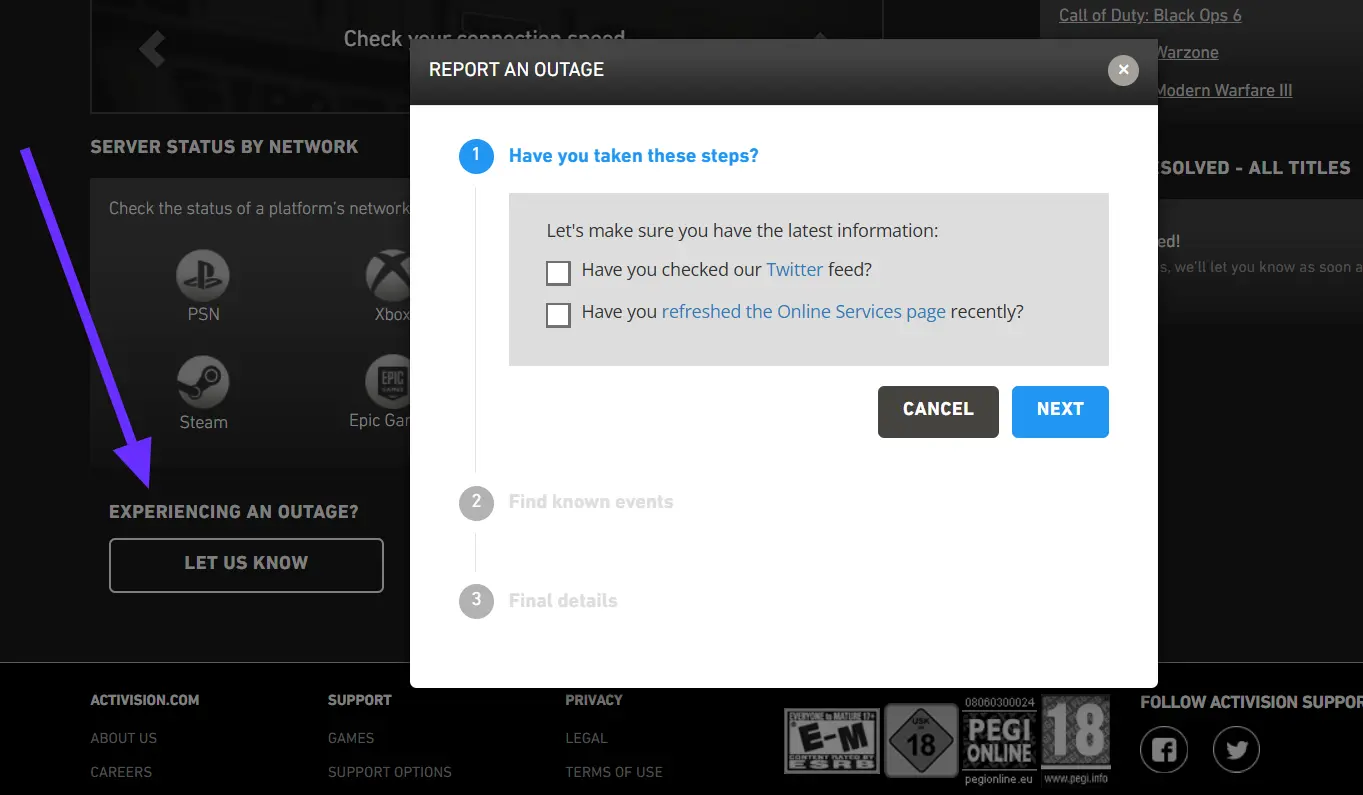
On the support page, look for a section where you can click to report your issue. Towards the bottom of this page, you will see the button that says:
Experiencing an Outage?
Let us Know
Fill in the basic details—like your platform and what kind of problem you’re having. Activision uses these reports to track bigger issues and fix outages faster.
You can also use Downdetector to report an outage by clicking “I have a problem with Call of Duty.” This adds your voice to other player reports. Sometimes, large numbers of reports will get noticed even if there’s no official word yet.
Reporting Tips:
- Only report if you’re sure it’s not your home internet problem.
- Give short but clear details.
- Check back to see any updates after you’ve reported.
When you send in a report, your input makes it easier for Activision to spot outages. The more accurate the reports, the quicker a solution can be found for the server problems.
Common Server Issues and Outages
Call of Duty servers can be unstable or unreliable at times for many reasons.
You may face issues
- Loading into a match
- Lagging during a game, or
- Getting disconnected entirely.
Problems like these have several causes, ranging from internet service provider outages to problems on the company’s end.
Knowing how your internet provider may play a role and learning a few basic troubleshooting steps will help you handle downtime and get back to gaming faster.
Major ISP Connections and Impact
Internet service providers (ISPs) play a huge role in your Call of Duty experience.
Outages or heavy congestion on your local ISP can cause major problems, including inability to connect to servers, game lag, or random disconnections.
Many ISPs face outages that may impact gamers.
In countries like Australia, big names such as Telstra, Optus, iiNet, TPG, and Belong can have service disruptions.
Europe sees issues with Belgacom, Telenet, Vodafone Fiber, and more.
In the U.S. and Canada, common ISPs that might cause problems include Comcast, Verizon, Bell Canada, Rogers Cable, Shaw Communications, and Videotron.
Here’s a quick overview of ISPs that often impact Call of Duty connections:
| Region | Common ISPs that Can Affect Play |
| US & Canada | Comcast, Verizon, Bell, Rogers, Shaw, Videotron, Telus |
| Australia | Telstra, Optus, iiNet, TPG, Belong |
| Europe | Belgacom, Telenet, Vodafone, KPN, Ziggo, Deutsche Telekom, Orange |
| New Zealand | Telecom NZ, Orcon, Slingshot, 2 Degrees |
| UK | BT (Plusnet, EE), Sky Broadband, Virgin Media, TalkTalk, Aquiss |
Some gamers check real-time outage status to see if it’s an ISP fault or a Call of Duty server issue.
If you notice slow speeds or complete loss of connection, ask your provider about current outages or check with neighbors online.
Troubleshooting Connectivity Problems
When you can’t connect to Call of Duty servers, the first thing you should do is check if the servers are down.
Sites like Downdetector show outages affecting many users at once. If servers are up and your friends can play, the problem may be on your end.
Start by restarting your modem and router. Unplug them for 10 seconds, plug them back, and wait a minute before reconnecting your device. These steps often fix minor issues.
Use a wired ethernet cable instead of Wi-Fi for a stronger connection. Wi-Fi can drop out or slow down because of walls or other wireless signals in your home.
If you keep seeing errors, try changing your DNS settings. Free options like Google DNS (8.8.8.8, 8.8.4.4) or Cloudflare (1.1.1.1) sometimes improve connections to game servers.
Contact your ISP if nothing works. ISPs such as Cox Cablevision, Charter, Time Warner Cable, or Frontier sometimes have outages not posted online.
Ask if there are problems in your area or known disruptions.
Finally, always keep your game and system up to date. Out-of-date software can cause server issues, too.
Improving Your Online Experience in Call of Duty
If you notice lag or connection issues while playing Call of Duty, it’s not just frustrating — it can affect your whole match.
Your online experience depends on your connection quality and the decisions made by your internet service provider (ISP).
Simple changes at home can make a real difference. The right settings and some tweaks can help you avoid lost games or sudden disconnects.
Call of Duty servers work best when your connection is stable, fast, and consistent. By fixing common issues, you give yourself a better chance to enjoy smooth gameplay and fewer interruptions.
Optimizing Internet Settings
The first step to a smoother experience starts with your internet setup at home. For the best results, use a wired Ethernet connection instead of Wi-Fi. This gives you lower latency and a more stable signal, which means less lag in games.
Close unnecessary apps or devices using bandwidth in the background.
If your computer or game console shares the network with streaming TVs or other downloads, your gameplay can suffer. You can use your router settings to give priority to your gaming device, a feature called “Quality of Service” (QoS).
Set your in-game graphics to a level your hardware can easily handle. Lowering some visual settings can help the system deliver a stable frame rate, which reduces input lag and buffering.
Restart your modem and router every few weeks. This clears old data and can refresh your connection, lowering your chances of sudden spikes or drops during matches.
Working With Your ISP
If your problems continue, your ISP might be the reason.
Not all providers offer the same level of service — some slow down data during peak hours or share bandwidth too heavily with neighbors.
Check your internet speed using online tests, aiming for speeds that meet or beat the minimum required for gaming. If your speed drops well below what you pay for, ask your ISP for help or troubleshooting.
Switching to a plan with better upload and download rates may help. Some ISPs also offer gaming packages that focus on keeping your connection direct and low-latency.
Direct routes are important because when your game data travels through fewer stops, the chance of problems goes down.
For more tips on working with your ISP and reducing lag, visit this page about improving lag and in-game performance in Call of Duty.
A good rule: Never ignore packet loss or high ping. These point to issues your ISP should help you solve, so keep track and reach out when needed.