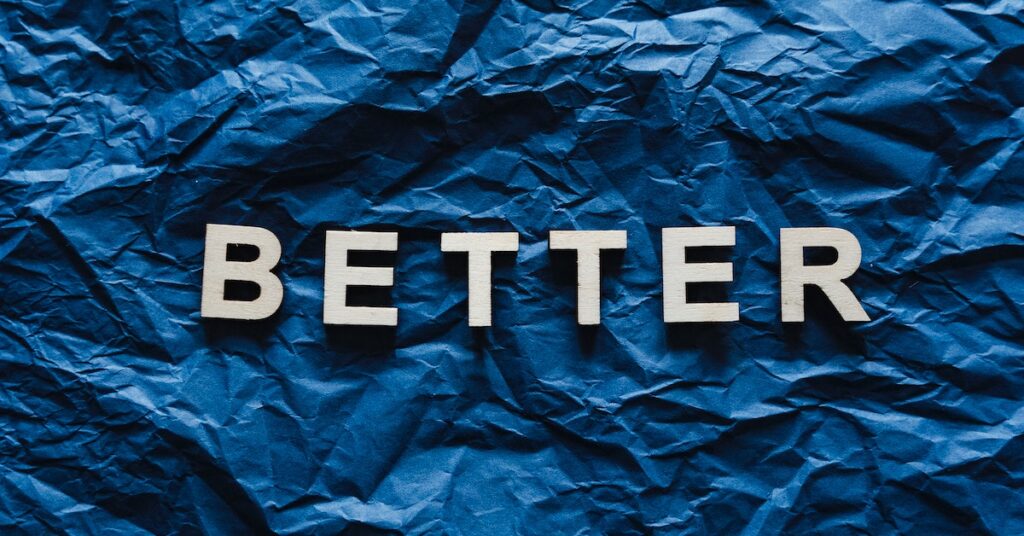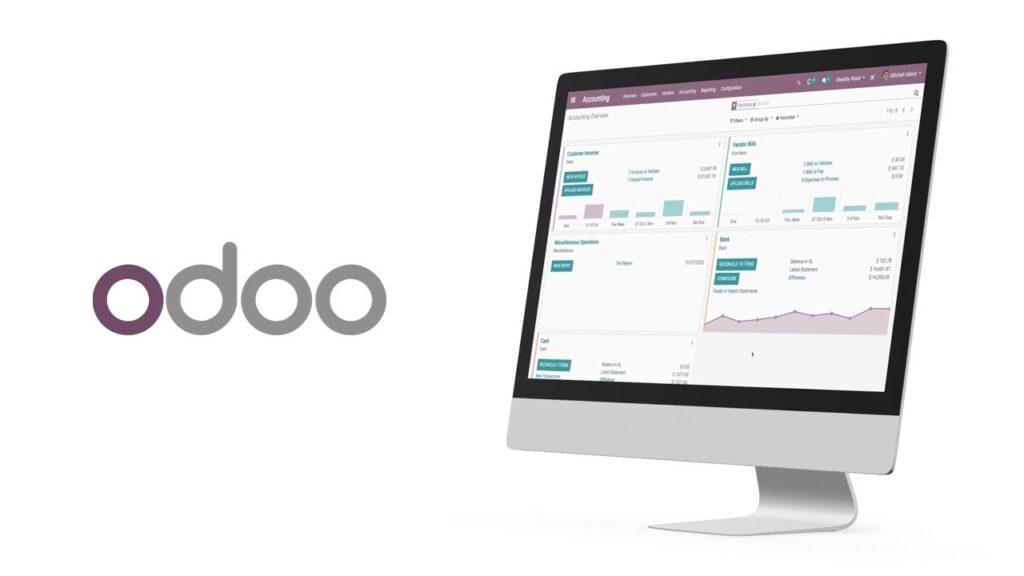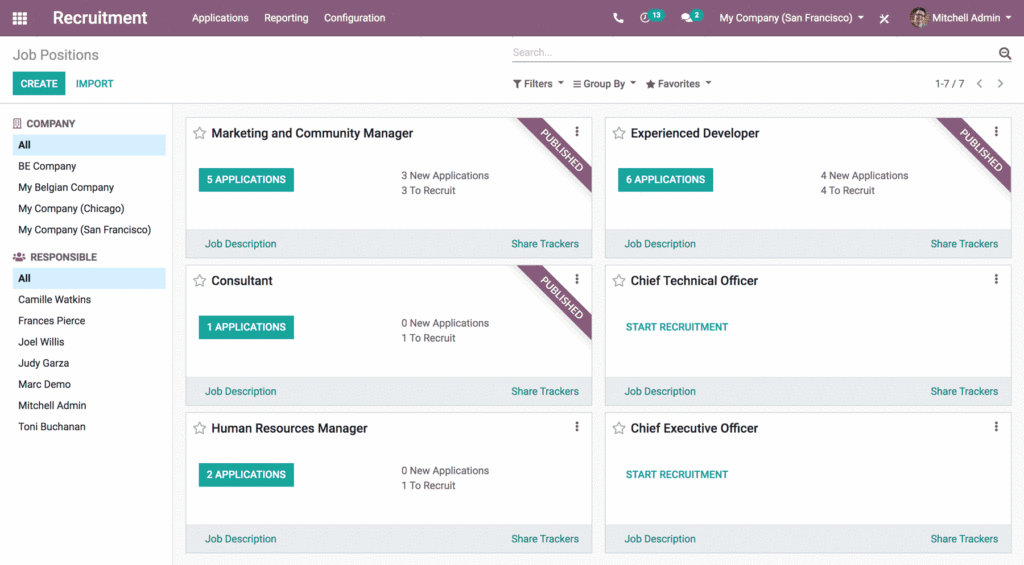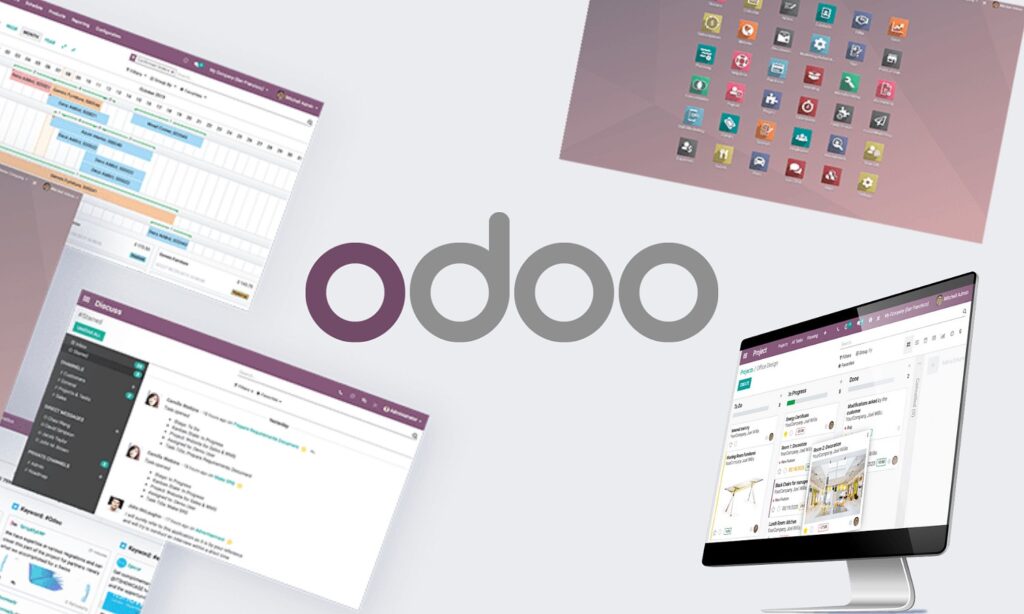To access the Odoo app and start using its features, you just need to follow these easy steps:
1. Open the App
Begin by launching the Odoo app that’s installed on your device. You’ll usually find its icon on your home screen or in your app list.
2. Enter Your Credentials
Once the app is open, you’ll see spaces where you can type in your email address and your password. Make sure to type them correctly. Your email is like your username, and your password is your secret code to enter the app.
3. Click Sign In
After you’ve typed in your email and password, look for a button that says “Sign In.” Give it a tap or a click to tell the app that you’re ready to go in.
Remember: You have to already have an Odoo account to do this. If you don’t, don’t worry! You can make one by visiting the Odoo website. There, you can choose to try it out for free for a little while or get a subscription to use it for longer.
Extra Help: If you’re having a bit of trouble, or if you want to know more about getting into the Odoo app, there’s more you can learn. If you go searching, you might find some articles and conversations on forums that talk about logging in and making an Odoo account. These are like special guides that people have written to help out. Just look for the links in your search results, and they’ll tell you more about it. Happy Odoo-ing!
Read also: Odoo Hosting Types: Which Fits Your Needs?
How To Reset Password For Odoo App Login
If you ever forget your password for the Odoo app login, don’t worry! You can easily reset it by following these steps:
Step 1: Enabling Password Reset
To start, let’s make sure you can reset your password from the login page. Here’s how:
- Open the “General Settings” section.
- Look for the option that says “Enable Password Reset.”
- Turn this option on. This will let you reset your password right from the login page.
Step 2: Initiating the Password Reset
Now that password reset is enabled, here’s what you need to do:
- Go to the login page.
- You’ll see a button that says “Forgot Password.” Click on it.
- Once you click, an email will be sent to the email address you used to register. This email will have a link that helps you reset your password.
Step 3: Following the Reset Link
Time to get that password reset:
- Open your email and find the message from Odoo.
- Click on the link inside the email. This link will take you to a special page.
- On that page, you’ll be able to create a brand-new password.
Step 4: Changing Password Through Odoo Instance
If you have access to the main Odoo settings, you can also change a user’s password this way:
- Navigate to “Settings.”
- Look for “Users” and then go to “Users” again.
- Find the user whose password you want to change and select them.
- Click “More,” then choose “Change Password.”
Remember, these steps might be a bit different depending on the version of Odoo you’re using. And if you need more help, it’s a good idea to check the Odoo documentation or talk to someone who knows about it.
Related: What Version Of Odoo Do I Have (How To Check Odoo Version)
How To Create A New Account For Odoo App Login
Creating a new account to use the Odoo app is easy! Just follow these simple steps:
Step 1: Go to the Odoo Sign Up Page.
To begin, visit the Odoo Sign Up page on your computer or device.
Step 2: Enter Your Details.
On the Sign Up page, you’ll see some boxes. In the first box, type your email. This is where Odoo will send you messages. Then, in the next box, type your name. Lastly, make a password that you’ll remember. Put your password in the last box.
Step 3: Click Sign Up.
Look for the button that says “Sign Up.” It’s usually colorful and easy to see. When you find it, give it a click! This will make your new Odoo account.
Step 4: Log In to the App.
After you’ve finished signing up, you can start using the Odoo app. Open the app on your device. They will ask you for your email and password. Type them in, and you’ll be inside the app!
Remember, you need to create an account so you can use the Odoo app. If you already made an account before, use your old email and password to log in.
How To Troubleshoot Login Issues On Odoo App
If you’re having trouble logging into the Odoo app, don’t worry! There are some simple steps you can follow to help you get back in:
1. Double-Check Your Login Information:
Make sure you type your email and password correctly. Remember, usernames and passwords need to be written exactly the way they were when you signed up. So, if you used capital letters, be sure to use them now too.
2. Check Your Internet Connection:
Having a strong and steady internet connection is super important. If your internet is slow or not working well, it can stop you from logging in. So, make sure your Wi-Fi or data connection is good.
3. Clear Out Your Browser’s Storage:
Sometimes, the information stored in your browser’s storage can make things go a bit wonky. Clearing out the cookies and cache can help. It’s like tidying up a messy room, but for your browser.
4. Confirm Your Database:
If you have more than one database, it’s easy to mix them up. Just make sure you’re trying to log into the right one. If you’re not sure, take a moment to double-check.
5. Reset Your Password:
If you can’t get in, don’t worry. You can reset your password. Look for the “Forgot Password” button on the login page. Follow the steps, and you’ll be able to set up a new password.
6. Watch for Mistakes in the App:
If you’re using the Odoo app on your Android device, make sure there are no mistakes in the way you’ve written things. Sometimes, even a tiny mistake can stop the app from working properly.
7. Give Your Server a Fresh Start:
If you’re using Odoo on a server, and things aren’t going well, you can try giving the server a quick restart. It’s kind of like turning your computer off and on again, but for the server.
Remember, the steps you need to take might change depending on what’s causing the problem. If things still aren’t working, it’s a good idea to ask someone who knows more about it or look at the Odoo instructions.