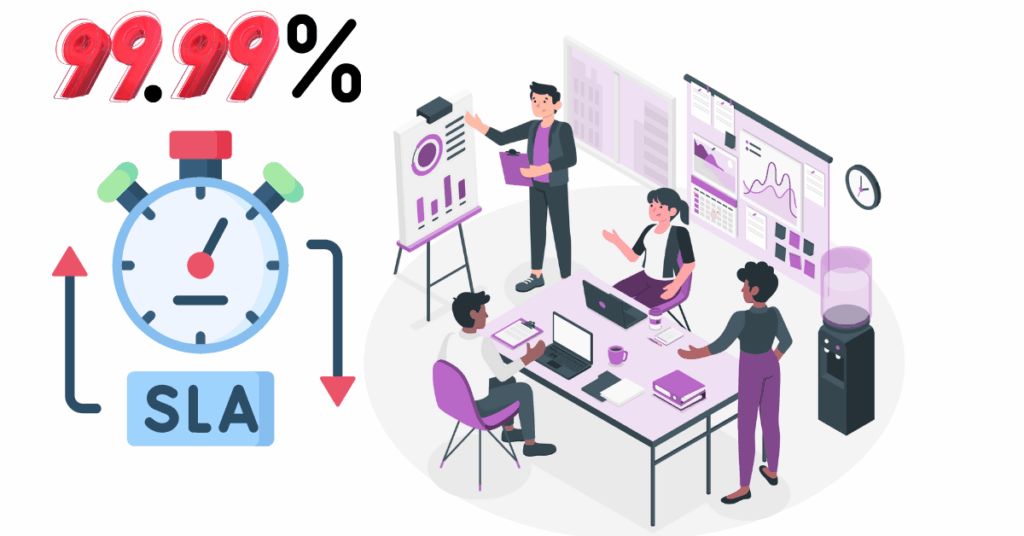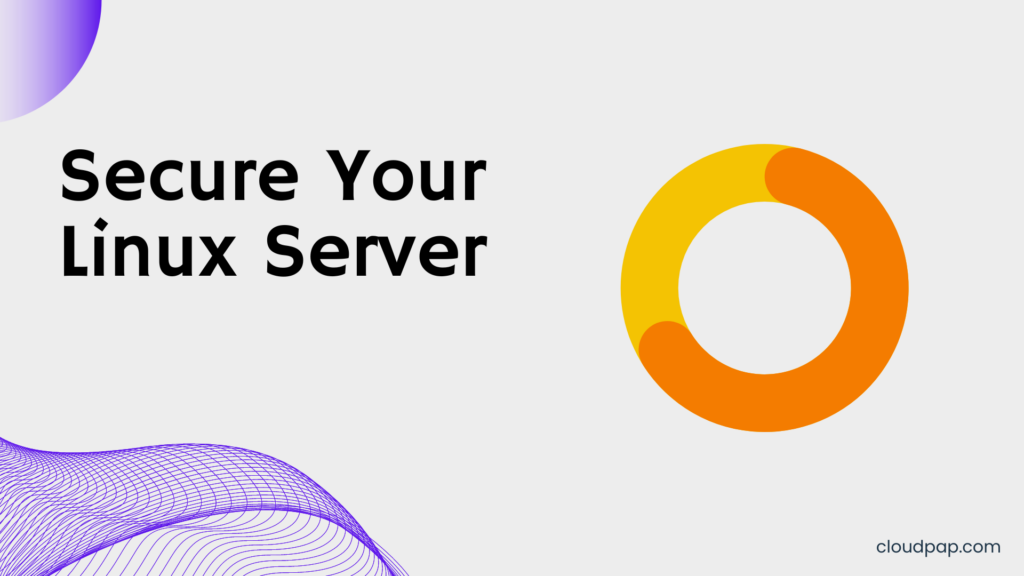Last updated on June 27th, 2024 at 08:04 am
Maintaining a secure backup of your Joomla website is essential to protecting its content and ensuring it works properly.
Although creating backups may seem like an intimidating process, there are easy steps that can be taken to create a reliable backup of your Joomla website quickly.
Whether you’re just starting out with Joomla or have been using it for years, this article will provide an in-depth guide on how to backup your Joomla website.
You’ll learn the different ways to create a complete backup of your site and the best methods for maintaining regular backups.
What is Joomla?
Joomla is an open source content management system (CMS) used to create and manage websites.
It offers many features, including blogs, forums, e-commerce sites, multimedia galleries and more.
Joomla is easy to install and use, making it ideal for small and large businesses.
It is actually powered by the popular PHP programming language, providing a high level of flexibility when building websites.
With its user-friendly interface, Joomla makes it simple for even novice webmasters to design and customize their website with minimal technical knowledge.
In addition to being highly customizable with several third-party extensions available, Joomla also provides users with an array of security measures such as two-factor authentication and password encryption.
This ensures that all data stored on the site remains secure from malicious attacks or unauthorized accesses.
What is Website Backup?
A website backup is critical to protecting a website from data loss.
It creates an archived copy of all the files and database information associated with a Joomla website.
This means that you can quickly restore your site in case of any issues or disasters.
Now, backups can be created manually using a simple FTP client, or they can be automated with plugins like Akeeba Backup.
When creating them manually, remember that all files associated with the website must be backed up, including the database and media folder.
And store that backup securely offsite to prevent data loss should there be an issue with the server hosting the website.
How does Akeeba backup work?
Akeeba Backup works by creating a full backup of your Joomla website, including all its files, databases, and configuration settings. It then packages this backup into a single archive file, which can be easily downloaded or stored remotely.
Here’s a simplified overview of how Akeeba Backup works:
- Initiating a Backup: When you trigger a backup in Akeeba Backup, it starts scanning your website’s files and database, identifying all the essential components.
- Compressing and Archiving: Akeeba Backup uses efficient compression algorithms to reduce the size of the backup file while preserving all the data. It then creates an archive file (usually a .jpa file), which consolidates all the backup data into a single, manageable unit.
- Encryption (Optional): If you’ve enabled encryption in Akeeba Backup’s settings, it will encrypt the archive file to protect your data from unauthorized access.
- Storage: You can choose to store the backup file locally on your server, download it to your computer, or upload it to a remote storage location like Dropbox, Google Drive, Amazon S3, or an FTP server.
- Restoration: If you need to restore your website due to data loss, hacking, or migration to a new server, you can use Akeeba Backup’s built-in restoration tool (Kickstart) or other compatible software. The restoration process typically involves uploading the backup file to your desired location and running Kickstart, which will extract the backup and recreate your website in its previous state.
Key Features of Akeeba Backup:
- Full Site Backup: Creates a complete backup of your Joomla website, including all files, databases, and settings.
- Multiple Storage Options: Offers flexible options for storing your backups locally, remotely, or in the cloud.
- Encryption: Provides strong encryption to protect your backup data from unauthorized access.
- Scheduling: Allows you to automate backups on a regular basis to ensure your data is always up-to-date.
- Kickstart Restoration: Simplifies the restoration process with a user-friendly tool that can be run on any web server.
Benefits of Using Akeeba Backup:
- Data Protection: Safeguards your website against data loss due to various reasons like hardware failure, hacking, or accidental deletion.
- Easy Migration: Simplifies the process of moving your website to a new server or hosting provider.
- Peace of Mind: Knowing that you have a reliable backup of your website gives you peace of mind and allows you to focus on other aspects of your business.
Akeeba Backup is a powerful and versatile tool that provides a comprehensive solution for backing up and restoring Joomla websites. Its user-friendly interface and robust features make it a popular choice for website owners and administrators of all levels of expertise.
How do I install Akeeba backup on Joomla?
You can install Akeeba Backup on Joomla using the following steps:
- Download Akeeba Backup: Go to the official Akeeba Backup website (https://www.akeeba.com/) and download the appropriate version for your Joomla installation (Core or Professional). If you’re using the Professional version, make sure you’re logged in to your Akeeba account.
- Log into your Joomla admin area: Access your Joomla website’s administrator backend.
- Go to Extensions > Manage > Install: Navigate to the Extensions menu, then select Manage, and finally click on Install.
- Choose installation method: You have two options for installing Akeeba Backup:
- Upload Package File:
- Click on the “Upload Package File” tab.
- Click “Or browse for file” to select the downloaded Akeeba Backup zip file from your computer.
- Click “Upload & Install.”
- Install from URL: (Only for Akeeba Backup Professional)
- Click on the “Install from URL” tab.
- Copy the “Direct Install Link” for the Professional version from the Akeeba Backup download page.
- Paste the link into the “Install URL” field.
- Click “Check and Install.”
- Upload Package File:
- Complete Installation:
- If you’re installing the Professional version, you’ll be prompted to enter your Download ID. You can find it in your Akeeba account under “My Subscriptions.”
- Click “Apply Download ID” to complete the installation.
How to Backup Joomla Website using Akeeba
Akeeba Backup is a popular backup and restoration tool for Joomla websites.
However you can still use this tool to backup sites using WordPress content management system.
It was developed by Akeeba Ltd, a software development company that specializes in creating tools for webmasters and developers.
Akeeba Backup allows users to easily create complete backups of their website files, databases, and settings.
The backups can be stored locally or uploaded to a remote storage location such as Dropbox, Amazon S3, Google Drive, or FTP.
The tool also offers options for scheduling automatic backups and creating incremental backups, which only backup changes made since the last backup.
In addition to backing up websites, Akeeba Backup also provides an easy-to-use restoration process.
You can restore your website to a previous version by simply uploading the backup files and following a few steps.
The tool also offers features for migrating websites to different servers or domains.
Steps to follow to backup Joomla using akeeba
First, download and install the Akeeba Backup extension for Joomla from the official Akeeba Backup website.
Once installed, open the Akeeba Backup component from the Joomla administration panel.
Click on the “Backup Now” button to start a new backup.
On the backup configuration screen, choose the options you want for your backup.
This includes selecting the backup type, backup output directory, and backup exclusion settings.
You can also choose to encrypt your backup archive with a password for added security.
Click on the “Backup Now” button to start the backup process.
Once the backup is complete, you can download the backup archive to your local machine or upload it to a remote storage location such as Dropbox, Amazon S3, or Google Drive.