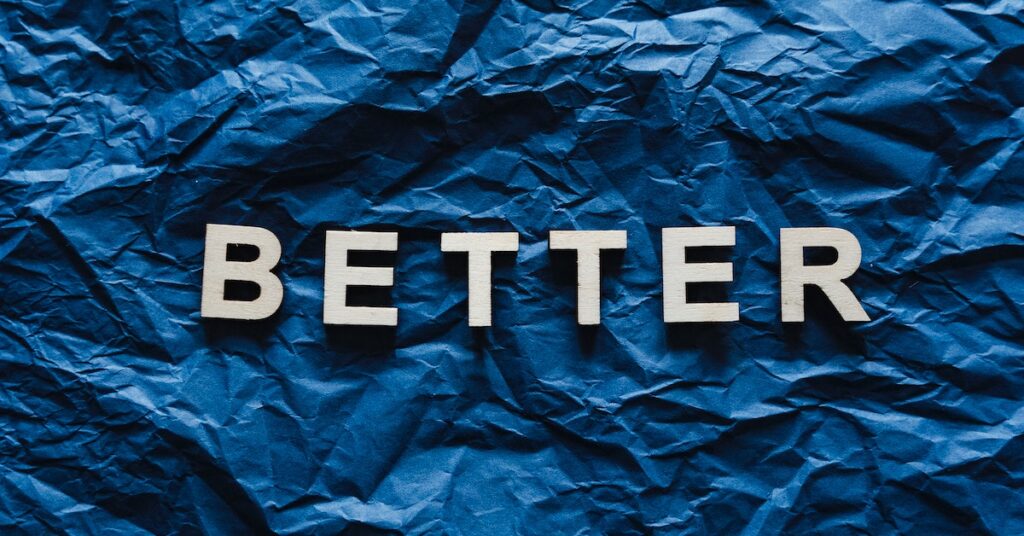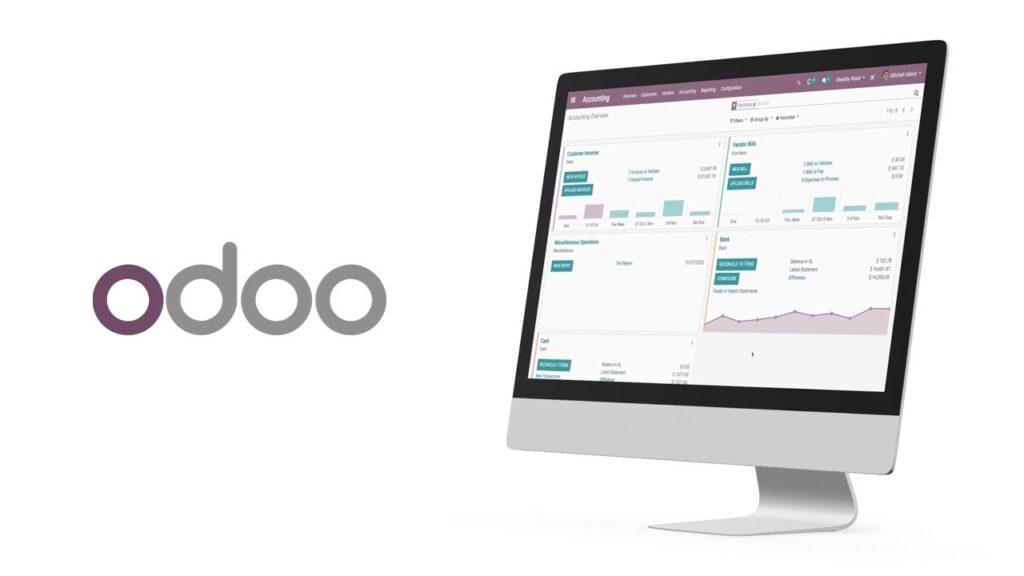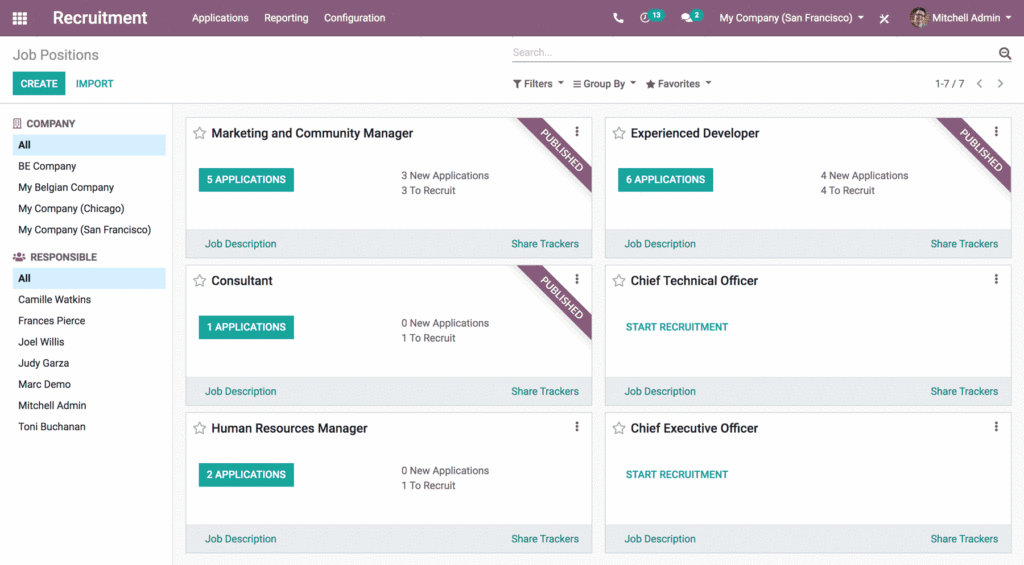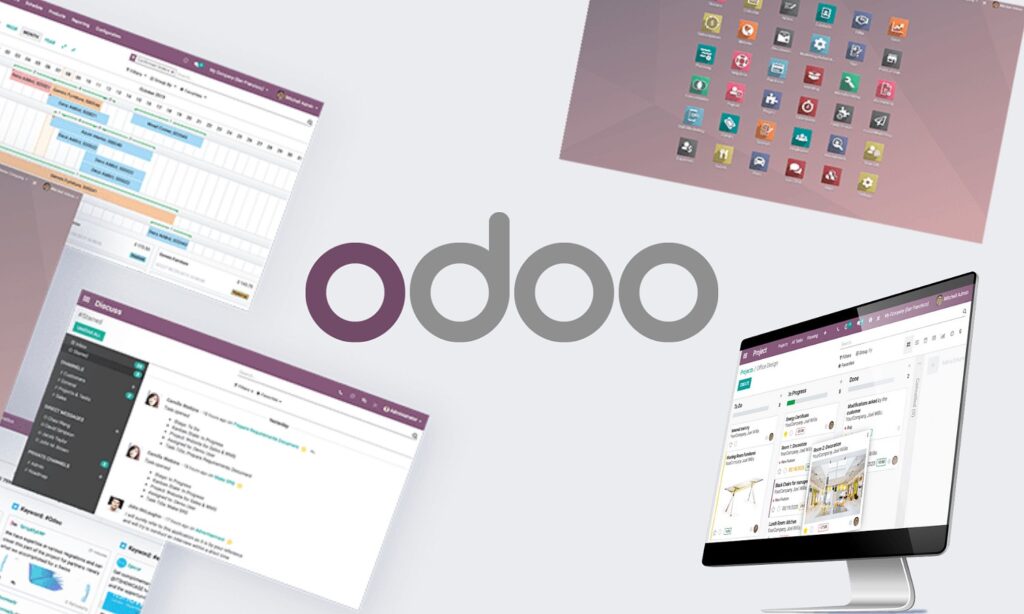Creating an Odoo database involves several steps that are quite straightforward. Let’s walk through the process together:
Step 1: Access the Login Screen
First, open up your computer and launch your web browser. Type in “Odoo” and hit the Enter key. This will take you to the Odoo login screen. Look for the username and password fields – they’re where you usually put in your login information.
Step 2: Open the Database Manager
Right below the spots where you type your username and password, you’ll see something called the “database manager.” Give it a little click with your mouse. This will help you get to the place where you can make a new database.
Step 3: Provide Database Details
Once you’re in the database manager, it’s time to put in some important stuff. Think of a name for your new database. Type it in where it says “name of the database.” Also, pick a password that only you will know – this is called the “administrator password.”
Step 4: Confirm and Create
Okay, you’ve filled in the blanks with the name and password. Now, look around for a button that says something like “confirm” or “create.” Give that button a good old click. This is like telling Odoo, “Hey, go ahead and make my new database, please!”
Just remember, the way you do these steps might be a little different if your Odoo is a newer or older version. And if you set up Odoo on your own special computer, you might need to do some extra things to get everything working smoothly.
If you want more help, you can look at videos that explain things with pictures and words. When you search online, you’ll find links to these helpful resources that can show you exactly what to do.
Related: Does Odoo Integrate With Quickbooks?
Information You Need To Provide To Create A New Database In Odoo
To start a fresh database in Odoo, you’ll need to provide some important details. Here’s what you should have in mind:
1. Choose a Name for Your Database
First things first, give a unique name to your brand-new database. Think of something that represents what the database will be used for. It could be related to your business, project, or anything else that makes sense to you.
2. Set Up an Administrator Password
Security is key! Set a strong password for the administrator of your new database. Make sure it’s something only you or authorized users can guess. This keeps your data safe.
3. Extra Info Depending on Your Odoo Version
Different versions of Odoo might ask for extra information. For instance, they could want to know about the type of database, the name of the server, and the number of the port you’re using. Don’t worry if these terms sound new; they’re just ways to help your database work smoothly.
Remember, It Varies
The exact details needed can change based on the Odoo version you’re using. So, if your friend is using a different Odoo version, they might need to fill in different boxes than you!
Extra Steps if You’re a Server Pro
If you’re an advanced user and have Odoo on your very own server, there might be some extra steps. You could need to do more things to set up the server and make sure the process of creating a database goes off without a hitch.
Can I create multiple databases in Odoo
Creating multiple databases in Odoo is indeed possible. Let’s explore some important points I found during my research:
You can have different databases for various companies or purposes. This means each database can serve a unique function.
To make several databases in Odoo, you can click on the “manage database” link found on the login page.
Once you’ve successfully created these additional databases, you have the ability to switch between them. Just pick the desired database from the list located at the top right corner of the screen.
It’s worth noting that handling multiple databases might be more intricate. This could mean needing more resources like space on a server and regular upkeep.
In addition, making updates or adding new modules for several databases might involve writing customized scripts to ensure everything works properly.
Apart from multiple databases, Odoo also provides the option to set up multiple companies within a single database. This could be a more efficient solution, depending on what the business requires.
How To Access The Database Manager In Odoo
Step 1: Start by going to the Odoo login screen. This is where you log in to your Odoo account.
Step 2: Below the place where you put in your username and password, you’ll see a button that says “Manage Databases.” Click on it.
Step 3: When you click on the “Manage Databases” button, you will be taken to a page called the database manager. This special page is where you can control and organize all your databases.
Extra Tip: If you prefer another way, you can find a link at the bottom of the login page that says “Database manager.” Just click on that link, and you’ll also reach the database manager page.
Bonus Shortcut: For those who like quick shortcuts, you can add “/web/database/manager” to the Odoo website’s address (URL). This will also take you straight to the database manager.
Important Note: Keep in mind that how you get to the database manager might be a bit different depending on the version of Odoo you’re using and what your business needs. It’s a good idea to look at the official Odoo guides, ask for help from the Odoo community, or chat with an Odoo expert to figure out the best way to reach the database manager for your Odoo setup. This way, you can be sure you’re doing it the right way.
Conclusion
The time it takes for Odoo to work its magic might be different depending on things like how fast the server is and how much data it needs to handle. But don’t worry, in most cases, this whole process should only take a few minutes.
Remember that the exact steps and time can be a bit different depending on which version of Odoo you’re using and how complex your needs are.
And if you’ve set up Odoo on your own server, there might be a few extra steps you’ll need to follow to make sure everything is set up just right.
So, there you go! You’re all set to make your own Odoo database. Just remember these steps, and you’ll be an expert in no time. Happy database building!
Read also: 1. Is Odoo Worth It? In-depth Analysis