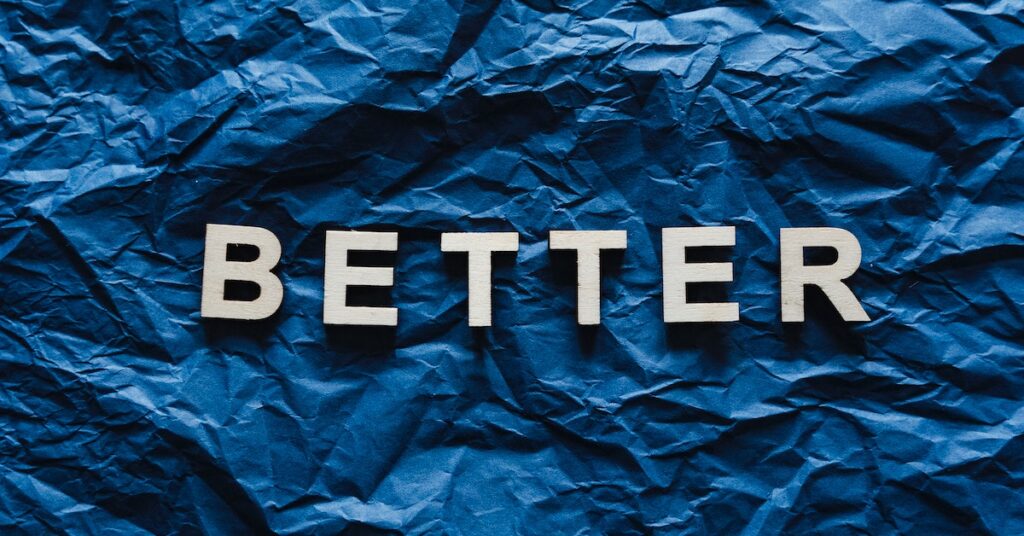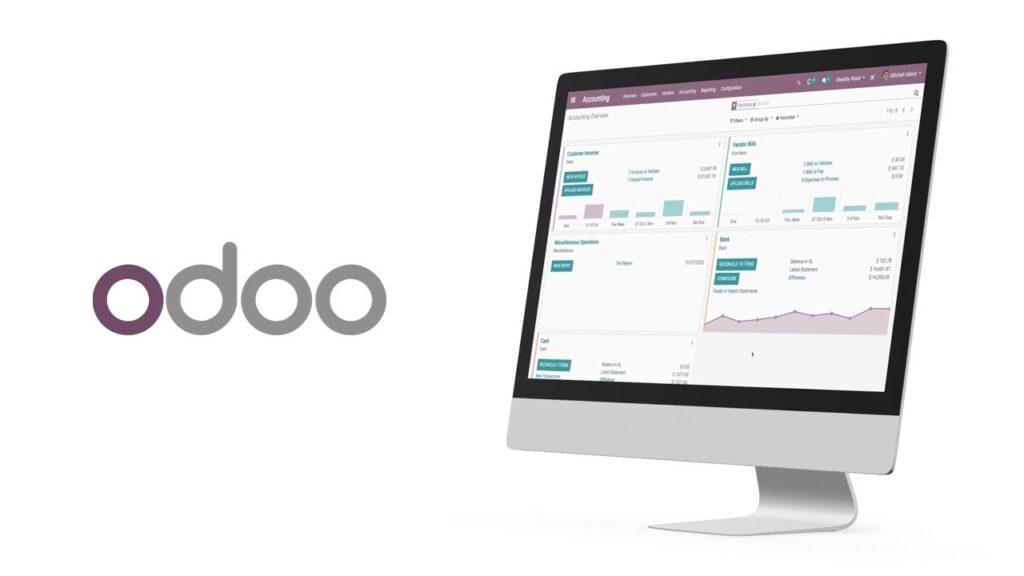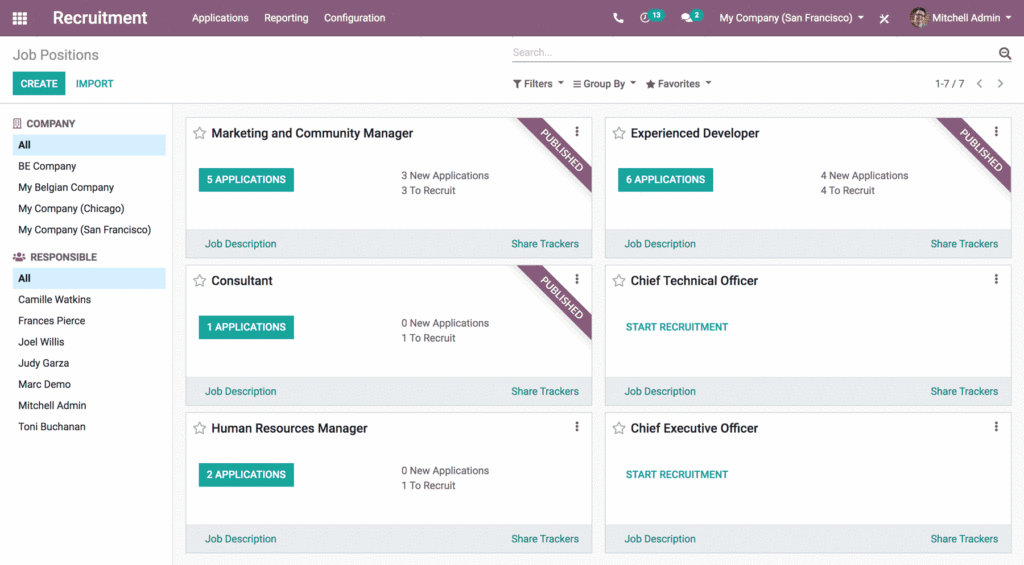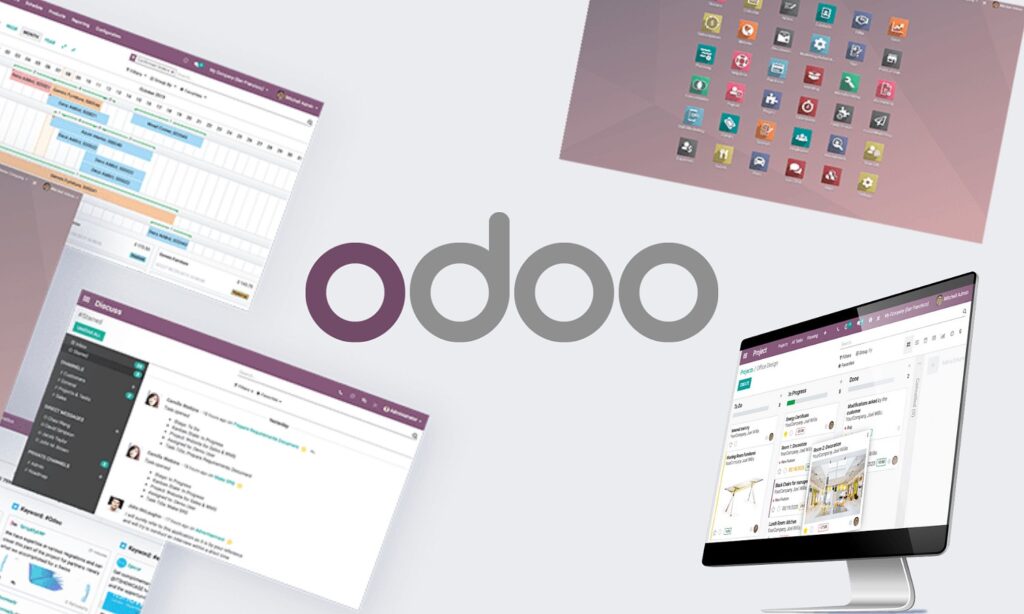Installing Odoo, a helpful business management software, involves a few steps that differ depending on the computer you’re using. Below, we’ll break down the main steps for setting up Odoo.
1. Pick the Right Way
First, you need to decide how you want to install Odoo. For instance, if you’re using Ubuntu, you can search for instructions that match your system.
2. Keep Everything Updated
After that, make sure your server is up to date and get all the things Odoo needs to run smoothly.
3. Create Odoo User and Group
You’ll also have to create a special user and group just for Odoo.
4. PostgreSQL Server Time
Install a thing called PostgreSQL server. It helps Odoo store important stuff. Also, make a special user for Odoo in PostgreSQL.
5. Git and Odoo Code
Install Git, which is a tool to get the Odoo program. You’ll need to copy the Odoo program onto your server.
6. Make a Server Plan
Create a plan for how your server should run Odoo. This is like a map for your computer to follow.
7. Permissions Matter
Make sure the Odoo program has the right permissions. It’s like giving it the keys to the right doors.
8. Start the Odoo Engine
Finally, start the Odoo program running on your server.
Related: How To Create An Odoo Database
What Are The System Requirements For Installing Odoo
Installing Odoo on your computer can be different based on some things, like how many people will use it, how complicated the tasks are, and how big the list of things is. Let’s dive in and get a better understanding.
RAM (The computer’s thinking power)
For smaller setups, like when not a lot of people are using it, it’s good to have 4 GB of RAM. But if you’re using a Linux system and lots of people will use Odoo, you might want around 16 GB of RAM.
CPU (The computer’s brain)
Depending on how big or small your setup is, the suggestions for CPUs are different. If it’s a small setup, 2 CPUs could work well. But if you want Odoo to work really well, you might need 4 CPUs or even more.
Hard Disk (Where things are stored)
Usually, it’s a good idea to have a hard disk of about 100 GB for Odoo. But sometimes, if you need to save a lot of information, this number might change.
Server Configuration (How the server is set up)
When you’re putting Odoo on a server, how it’s set up can change based on how many people will use it. For smaller setups, you could go with at least 1 processor, 6 processor cores, and 8 GB of RAM. If you’re thinking of something bigger, the setup needs to be stronger.
Remember, these are just basic ideas of what you might need. It really depends on what you want to do with Odoo, like if you’re changing things or using it in a special way. To get the exact details, you can look at the official Odoo guide or ask someone who knows a lot about Odoo to help you. This way, you can make sure your computer is ready for Odoo and works the best for you.
Read also: Is Odoo Cloud-based? What You Need To Know
How to install Odoo on CentOS
If you’re looking to set up Odoo on your CentOS system, here’s a straightforward guide to follow. These steps will help you get Odoo up and running on your computer. Remember, these are general instructions, so it’s a good idea to refer to specific guides for more detailed help. Let’s get started:
Step 1: Updating Your System
Begin by making sure your system is up-to-date. This helps ensure you have the latest security fixes and updates. Depending on your CentOS version, you can use either the ‘yum’ or ‘dnf’ package manager. Here’s how you can do it:
bash
Copy code
sudo yum update
Updating your system regularly keeps everything working smoothly.
Step 2: Installing Dependencies
To get Odoo working, you’ll need a few things like PostgreSQL, Python, and other software. These are called dependencies. You can find the exact instructions in the installation guides you’ll come across. They’ll tell you what commands to use and how to install these dependencies.
Step 3: Creating a Special User for Odoo
For better security and organization, it’s smart to have a separate user just for Odoo. This user will run the Odoo service and keep things safe. You can make this user using the ‘useradd’ command like this:
bash
Copy code
sudo useradd -m -U -r -d /opt/odoo -s /bin/bash odoo
This command creates a user called ‘odoo’ who will handle Odoo’s tasks.
Step 4: Installing Odoo
Now comes the main part – installing Odoo! You can either download the source code from the official repository or use the package manager. How you do this might change based on which version of Odoo you want. Look at the guides that pop up in your search results for detailed directions.
Step 5: Setting Up Odoo
Once you have Odoo on your system, it’s time to set things up. This involves tinkering with settings, databases, and other configurations. Those specific details can be found in guides that are made just for setting up Odoo.
Read also: How to be an Odoo Developer
How to install Odoo on Mac OS
Odoo is a useful software that you can install on your Mac computer. It helps with different tasks. Follow these steps to get Odoo on your Mac:
Step 1: Install Python
Odoo needs something called Python to work. You can think of Python as a special tool. Here’s what you do:
Go to a website called Python. You can find it at this address: “python.org/downloads/macos”.
Download a version of Python that’s higher than 3.7. This is like getting the newest puzzle pieces.
Put Python on your Mac. It’s like adding a new piece to your puzzle.
Step 2: Get Homebrew
Homebrew is like a helper for your Mac. It helps with managing things. Do this:
Open something called Terminal. It’s like a talking place for your Mac.
Type in a special message: “/bin/bash -c…” That’s a bit like telling your Mac to do something.
Your Mac will use the message to bring Homebrew to your computer. Homebrew is like a magic toolbox.
Step 3: Get Ready for Odoo
Odoo needs friends to work well. These friends are called dependencies. Think of them as special teammates. Do this:
Use Homebrew (that toolbox we got earlier) to bring the teammates to your computer. There are a few teammates Odoo needs, like PostgreSQL, Git, and Node.js.
For PostgreSQL, you tell Homebrew to bring it: “brew install postgresql”.
Step 4: Bring in Odoo
Now it’s time for the star player, Odoo! We’ll get it ready for the big game. Follow these steps:
Use something called Git to bring Odoo to your computer. Think of it like a delivery service.
Go to a certain place on your computer where you want Odoo to live. Tell Git to put Odoo there: “git clone https://github.com/odoo/odoo.git –depth 1”.
Step 5: Make a Special Place
Just like Odoo has a special place to play, we’ll make a special place for it to get ready. It’s like a cozy room just for Odoo. Here’s how:
Go to the place where Odoo is now.
Tell your computer to make a cozy room for Odoo: “python3 -m venv odoo-venv”.
Step 6: Get Odoo Ready
Time to put on the Odoo jersey! We’re getting close to playing now. Do this:
Use the cozy room you made earlier. It’s like Odoo’s locker room. Go in there: “source odoo-venv/bin/activate”.
Put the jersey on by using the room. It’s like telling Odoo to get ready: “pip3 install wheel” and “pip3 install -r requirements.txt”.
Step 7: Set Up Odoo
Odoo is a bit shy. It needs some instructions before it starts playing. Here’s how to give those instructions:
Make a paper with special instructions. Call it “odoo.conf”.
Write down important things, like how Odoo talks to its friends and where it keeps its toys.
Step 8: Start the Game
Time to start the game! Odoo is ready to play. Tell it to get on the field:
Use the special instructions paper you made earlier.
Tell Odoo to start playing: “./odoo-bin -c odoo.conf”.
Important Things to Remember
Remember, the way you do these steps might be a bit different depending on what version of Odoo you’re using, what computer system you have, and what your business needs are.
It’s a good idea to check the official Odoo documents, ask the Odoo community for help, or get in touch with an Odoo expert to figure out exactly what you need for your Odoo setup. Doing these steps right can make your business run even better!