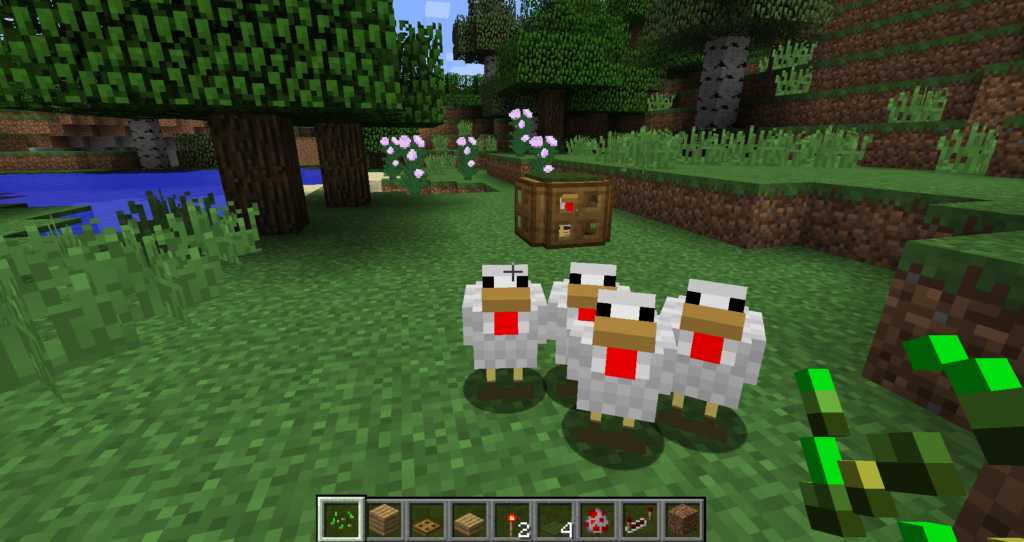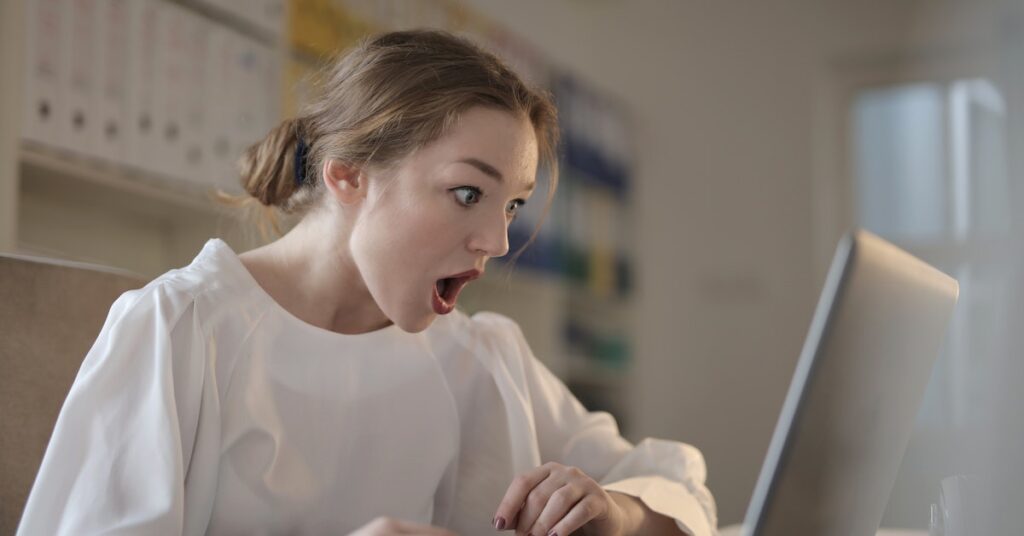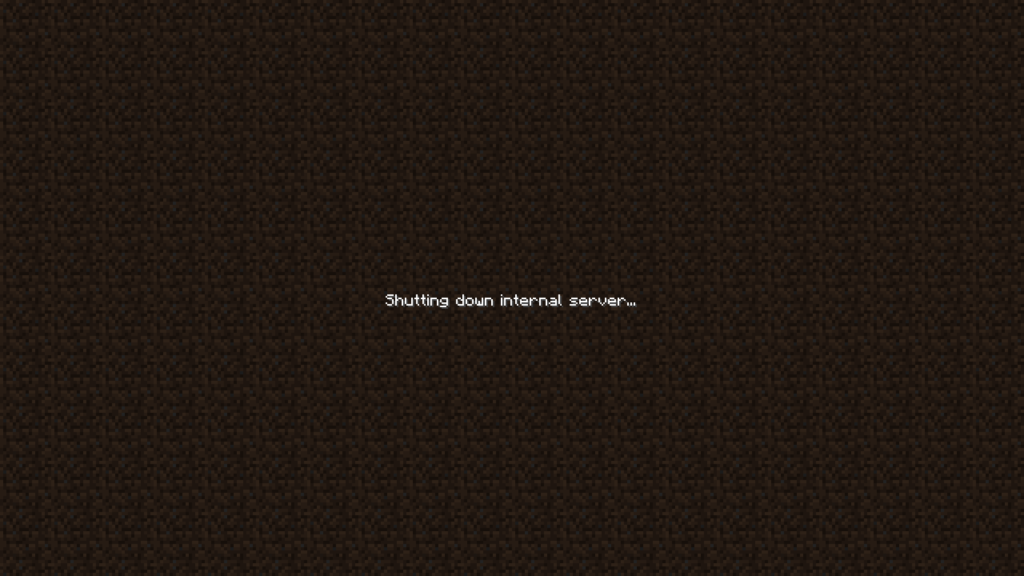Are you a Minecraft Xbox player frustrated by the inability to add servers? If so, you’re not alone.
Many players have encountered this issue and have wondered why they can’t add servers on Minecraft Xbox.
In this article, we will delve into the reasons behind this limitation. We’ll shed light on the reason why adding servers may not be possible on Minecraft Xbox. We’ll also explore some alternative solutions.
Understanding the constraints of server access on Minecraft Xbox can help you navigate the gaming experience more effectively.
Henceforth, let’s explore the factors contributing to the inability to add servers on Minecraft Xbox and discover alternative ways to enhance your multiplayer adventures.
Understanding Minecraft Servers
Minecraft servers are independently crafted, multiplayer experiences hosted by trusted partners in the Minecraft community.
They offer unique gameplay experiences that allow players to connect with others and embark on collaborative adventures.
Servers can be customized to include their own unique content, such as mini-games, mods, and custom maps.
Playing on servers can provide several benefits, such as:
Community Building: Servers allow you to connect with others who share similar interests and passions, fostering a sense of community and belonging.
Enhanced Gameplay: Servers can offer unique gameplay experiences that are not available in the base game, such as custom game modes and challenges.
Increased Challenge: Playing on servers can provide a greater challenge than playing alone. This is because players must work together to overcome obstacles and complete objectives.
Given the benefits of playing on servers, it’s no wonder that players want to add servers to their Minecraft Xbox experience.
However, as we will explore in the next section, adding servers on Minecraft Xbox may not be as straightforward as players might expect.
The Process of Adding Servers to Minecraft Xbox
Adding servers to Minecraft Xbox can be a bit tricky, and the process may vary depending on the version of the game you’re playing.
Here’s a general overview of the steps you can take to add servers to Minecraft Xbox:
1. Open Minecraft on your Xbox console and select “Play” from the main menu.
2. Choose “Join World” from the available options.
3. Select “Add Server” to access the server settings.
4. Enter the server name, IP address, and port number of the server you want to add.
5. Save the server settings and return to the main menu.
6. Select the server you just added from the list of available servers and join the game.
There may be platform-specific differences in adding servers, particularly on Xbox consoles.
Reasons Why You Can’t Add Servers on Minecraft Xbox
Common Issues and Error Messages
When trying to add servers on Minecraft Xbox, you may encounter several issues and error messages that can be frustrating to deal with.
Here are some of the most common issues and error messages:
Error Code: Bat: This error code appears primarily in Minecraft Bedrock Edition and correlates to a player’s client being unable to retrieve their Microsoft account credentials.
This error can be fixed by ensuring that you’re signed into your Microsoft account in your Minecraft.
Inability to Add Custom Servers: Some players have reported that they are unable to add custom servers on Minecraft Xbox and that there is no “Add Server” button available.
This may be due to console restrictions or version limitations.
Outdated Server Error: If you are not using the correct version of Minecraft, you may receive an outdated server error.
This can be solved by switching game versions in the Minecraft launcher.
Network and Connection Problems
Network-related issues can prevent you from adding servers on Minecraft Xbox. These can include:
Poor Internet Connectivity: Poor internet connectivity can cause connection issues when trying to add servers on Minecraft Xbox.
To troubleshoot this issue, you can try restarting your network, re-logging into your Minecraft account, or flushing your DNS and renewing your IP.
NAT Settings: Network Address Translation (NAT) settings can also cause connection issues when trying to add servers on Minecraft Xbox.
You can try changing your NAT settings to “Open” to improve connectivity.
Firewall or Antivirus Software: Firewall or antivirus software can interfere with Minecraft’s connectivity and cause connection issues when trying to add servers.
You can try disabling your firewall or antivirus software temporarily to see if this resolves the issue.
Outdated Minecraft Versions: Running an outdated version of Minecraft can also cause connection issues when trying to add servers.
You should ensure that you are running the latest version of the game to avoid compatibility issues.
Server Compatibility
Ensuring server compatibility is crucial for players who want to add servers to their Minecraft Xbox experience.
Here are some of the factors that can impact server compatibility and how you can ensure that the server is compatible with your Xbox version:
Server Versions: Minecraft servers are typically designed to work with specific versions of the game.
If you are running an outdated version of Minecraft, you may not be able to connect to the server or may experience compatibility issues.
To ensure server compatibility, you should check the server version and ensure that you are running the latest version of Minecraft.
Platform-Specific Limitations: Minecraft Xbox has platform-specific limitations that can impact server compatibility.
For example, server access on consoles is limited to partner servers, and it’s not possible to connect to external servers via IP address due to console restrictions.
This means that you may not be able to add servers that are not part of the partner network.
Server Settings: Some servers may have specific settings or requirements that can impact compatibility with Minecraft Xbox.
For example, some servers may require you to install specific mods or resource packs to join the game.
You should check the server settings and ensure that they meet the requirements before attempting to join.
Security and Privacy Concerns
Certain security and privacy concerns may affect your ability to add servers on Minecraft Xbox:
Server Owners’ Privacy Settings: Server owners have the ability to set specific privacy settings for their servers.
This means that you can control who can join, what information is shared, and what actions players can take within the server.
It’s important for players to be mindful of these privacy settings and respect the rules and guidelines set by the server owner.
Caution When Joining Unknown Servers: It’s crucial to exercise caution when joining unknown servers.
You should be aware that some servers may have malicious intentions, such as attempting to steal personal information or install harmful software.
It’s recommended to only join servers from trusted sources or communities to minimize the risk of encountering security threats.
Protecting Personal Information: When joining servers, you may be required to provide certain personal information, such as your username or email address.
It’s important to be cautious about sharing personal information and only provide it to trusted servers or platforms.
You should also consider using a unique and strong password to protect your Minecraft account.
Minecraft Updates and Changes
Minecraft updates can impact server functionality on Xbox. Hence, it’s important for players to keep their game and server lists updated.
Here’s how updates can affect Minecraft Xbox gameplay:
New Features: Updates can introduce new features and gameplay mechanics that may impact server functionality.
For example, a new update may add new items or blocks that can be used in custom servers.
Bug Fixes: Updates can also fix existing issues and bugs that may have impacted server functionality.
This can help improve the overall stability and performance of the game.
Troubleshooting and Solutions
When encountering issues with adding servers on Minecraft Xbox, you can try the following troubleshooting steps:
1. Check Server Compatibility: Ensure that the server you’re trying to add is compatible with your version of Minecraft Xbox.
2. Check Internet Connection: Verify that your internet connection is stable and that you’re not experiencing any connectivity issues.
3. Check NAT Settings: Ensure that your NAT settings are set to “Open” to improve connectivity.
4. Check Firewall and Antivirus Settings: Disable your firewall or antivirus software temporarily to see if this resolves the issue.
5. Check Server Status: Check with the server owner to see if the server is offline or experiencing any issues.
6. Update Minecraft and Server List: Ensure that you’re running the latest version of Minecraft and that your server list is up-to-date.
7. Flush DNS and Renew IP: Open the command prompt and type “ipconfig /flushdns” to flush your DNS and renew your IP.
8. Restart Network: Restart your network by unplugging your router or modem and plugging it back in.
In conclusion. it’s advisable to try different solutions to resolve your issues and be patient when troubleshooting.
If none of the above solutions work, you can reach out to the game developer or consult the game manual for further assistance.