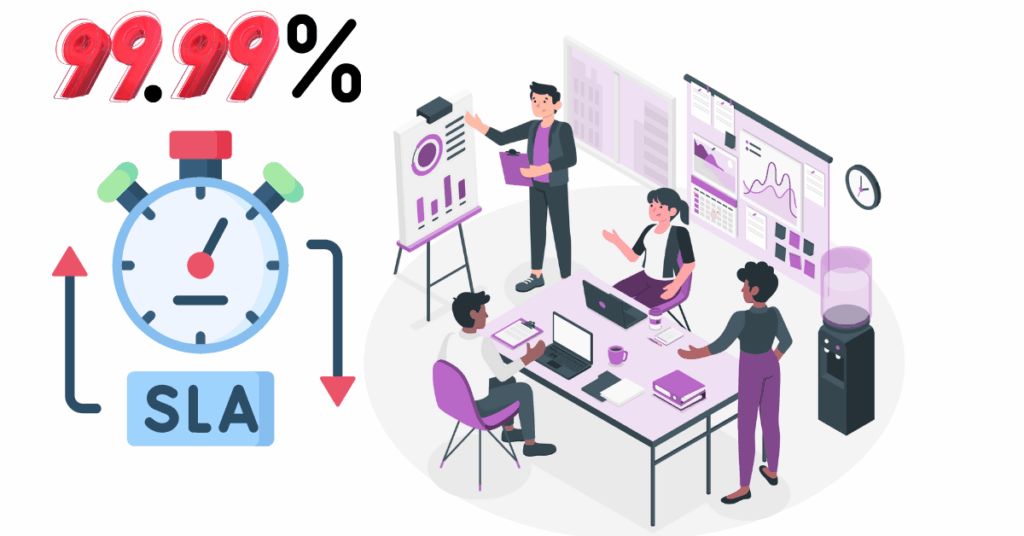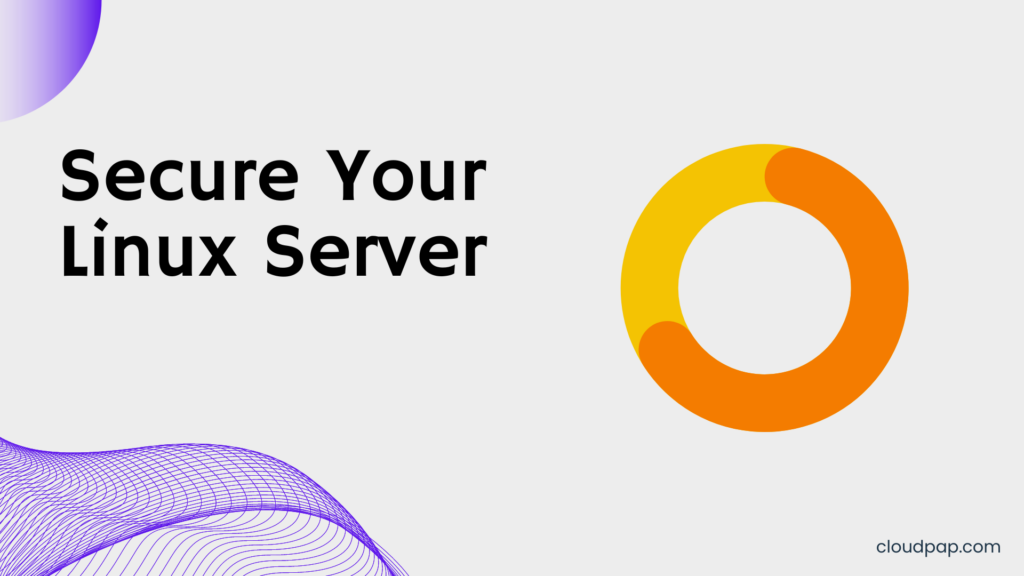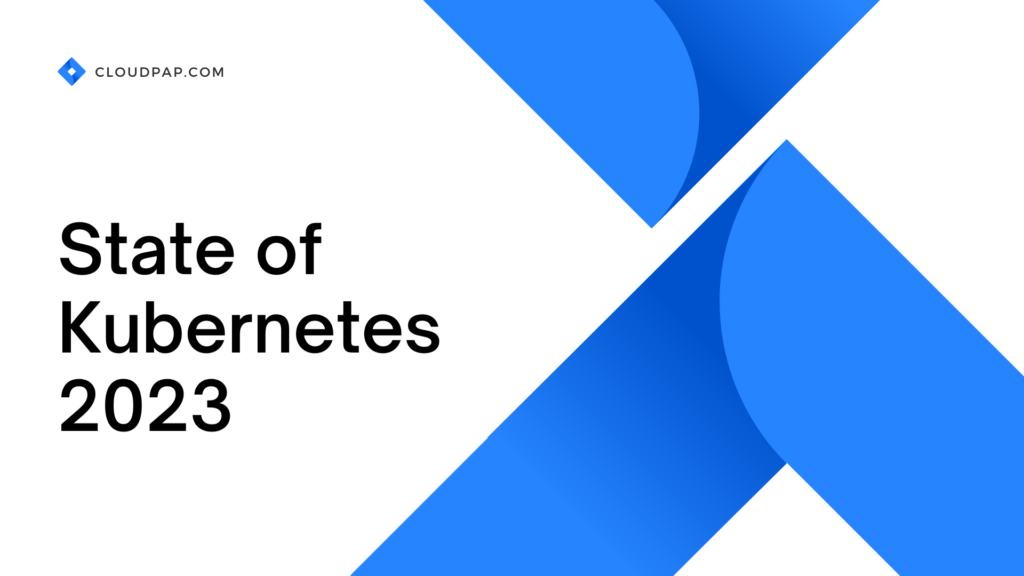Last updated on May 29th, 2023 at 10:25 am
With an online hacker attack every 39 seconds and 300,000 new malware created daily, protecting your data and information is important.
This article outlines a step-by-step process to back up your WordPress website securely.
You will learn the importance of setting up automatic backups, creating manual backups, and the best plugins to help you with this task.
What is a WordPress backup?
A WordPress backup is a secure and complete copy of all your website’s content. It includes all the files, databases, plugins, themes, and other content that make up your WordPress installation.
A full backup of your website is essential for any webmaster as it provides peace of mind if anything goes wrong with the site.
As crucial as the backup itself, having a reliable backup system in place helps ensure that you can restore your website quickly and easily if something disastrous happens, such as an attack or server crash.
Backups can be used to migrate websites between hosting accounts or recover lost data due to hacking or malware infection.
And can also be used to test new plugins or themes before making permanent changes to a live site.
What to back up on your WordPress site
Several key items should be included in every backup to ensure that all of your WordPress content is securely backed up.
First and foremost, the WordPress database should be backed up regularly.
This contains the structural information for each page on the website, user accounts, and settings.
Without this information, it would be impossible to restore a website from a backup alone – even if all of the media files were present.
Any plugins or themes installed should also be backed up along with their configuration settings so they can be reinstalled quickly and easily after restoring a site from the backup.
How to backup a WordPress site
You can use three methods to keep a backup of your WordPress website.
a). Use a WordPress backup plugin
A WordPress backup plugin is a simple and effective way to back up your website securely.
It allows you to quickly create full backups of your website’s files, database, and content.
You can set the plugin to create scheduled backups at regular intervals automatically, so you don’t have to remember or manually run the backup process yourself.
Most WordPress backup plugins also allow you to store the backups in various locations, such as on your local machine or in cloud storage services like Dropbox or Google Drive.
This ensures that if something were ever to happen to your website, such as a hack or server crash, you would still have access to an up-to-date copy of all your website files and data.
There are several backup plugins for WordPress, but one of the most popular and highly rated ones is UpdraftPlus.
Here are the steps to use UpdraftPlus for backing up your WordPress site:
- Install and activate the UpdraftPlus plugin on your WordPress site.
- Go to the UpdraftPlus settings page in your WordPress dashboard.
- In the backup section, select the files and database tables you want to backup.
- Choose a remote storage location to store your backups, such as Google Drive, Dropbox, or a remote FTP server.
- Click on the “Backup Now” button to start the backup process.
- Once the backup is complete, UpdraftPlus will display a message indicating that the backup was successful.
- You can view and manage your backups from the UpdraftPlus backups page in your WordPress dashboard.
b). Backup your site with your web host
Besides the plugins, your web host should provide you with an automated backup service that helps ensure that all of your content and data are safely stored in case something goes wrong.
With this automatic backup feature, you can quickly restore any lost or damaged files without manually backing up each individual file.
Additionally, many web hosting providers offer additional services, such as daily backups and the ability to set a schedule for when backups should occur.
This means that your data can still be recovered automatically even if something happens while you’re away from your computer.
Furthermore, most hosts also have additional security measures in place, such as encryption and malware scanning, which can help protect against malicious attacks or accidental data loss.
c). Take a manual backup of your site
Manual backups can be taken with a variety of tools, including FTP software, database management systems and version control systems.
When taking a manual backup, it’s important to remember to back up your site’s database and file system components.
You should also back up any third-party applications, such as plugins or themes that you may have added to the site. This helps ensure that you will not need to reinstall these applications from scratch if anything happens.
If you are using cPanel, here are the steps you can take to manually backup your site.
- Log in to your cPanel account.
- Scroll down to the “Files” section and click on the “Backup Wizzard” icon.
- In the backup wizard, select the “Back up” option.
- Choose the “Full Backup” option to backup your entire website, including your WordPress installation and all associated files.
- Click on the “Full Backup” button to start the backup process.
- Once the backup is complete, you can download the backup file to your local computer by clicking on the “Download” link.
How often should you take WordPress backup?
Firstly, depending on the size of your website and the amount of information stored within it, you should make sure to back up your WordPress site at least once per week.
This ensures that any changes made over the week are backed up in case something goes wrong.
If you’re making frequent changes to the content or adding new features on your website, backing up more often may be necessary, such as every 3-4 days.
What makes a good WordPress backup
A good WordPress backup is a critical part of safeguarding your website.
There are several components to consider when creating an effective backup strategy, including frequency, automation, and storage options.
Frequency is key – the more often you back up your website, the better.
Regular backups provide quick access to your data in case anything goes wrong and ensure you don’t lose any crucial information.
Depending on how frequently content is updated on your site, daily or weekly backups should be enough for most websites.
Automation is also important – look for tools that offer automated backups so that you can rest assured that your website will be backed up without having to initiate it each time manually.
Also, choosing a tool with multiple storage options gives you peace of mind knowing that if one fails, another copy will remain safe.