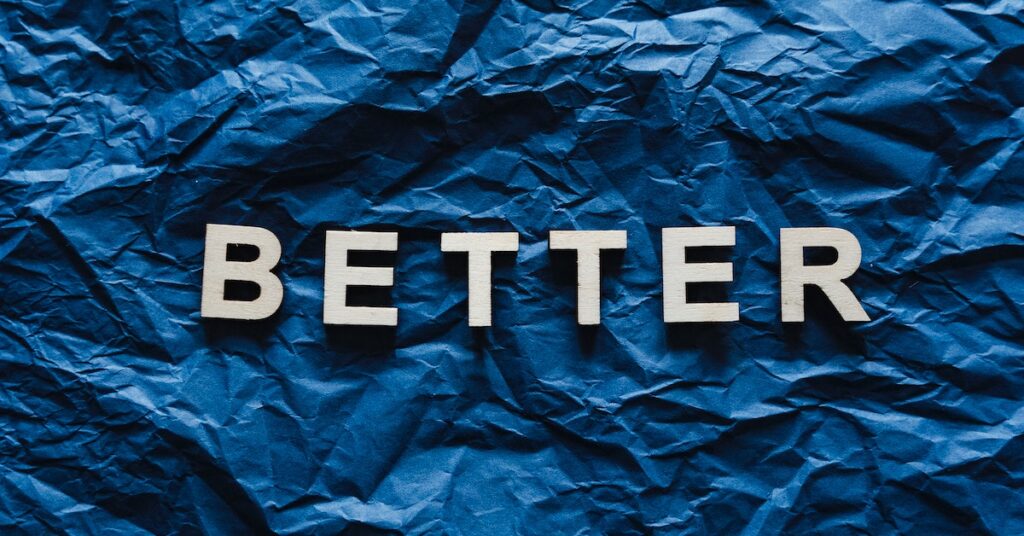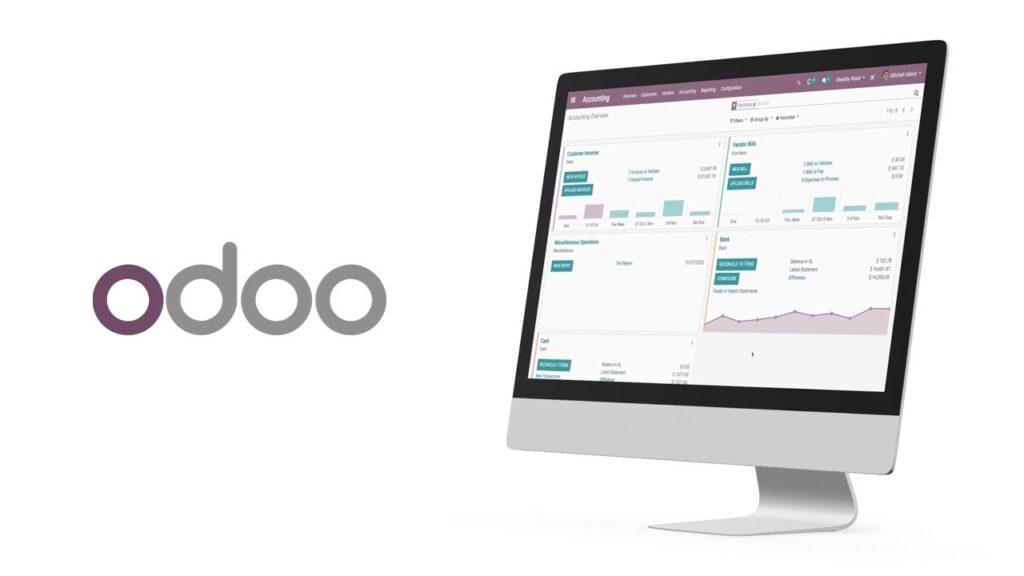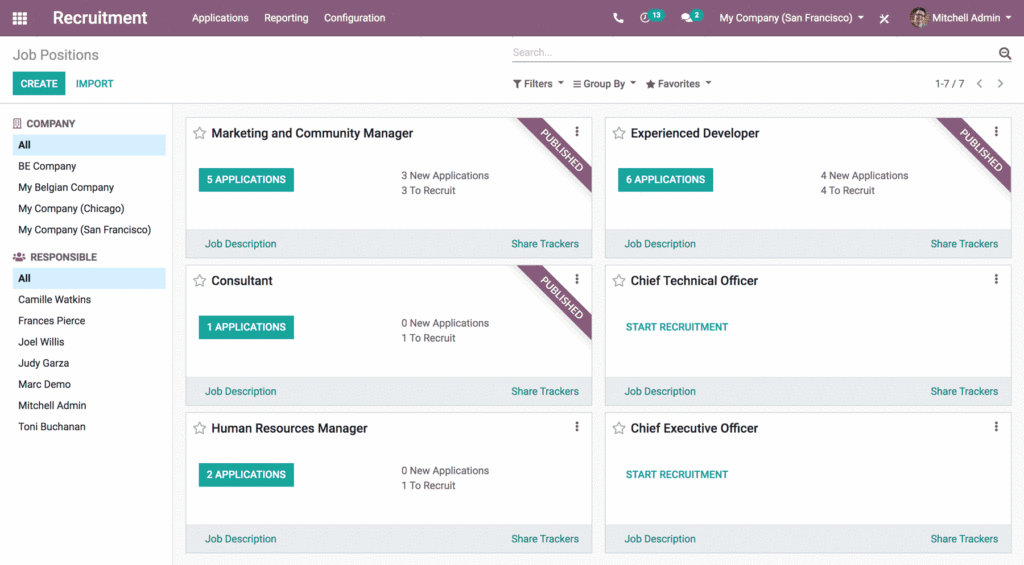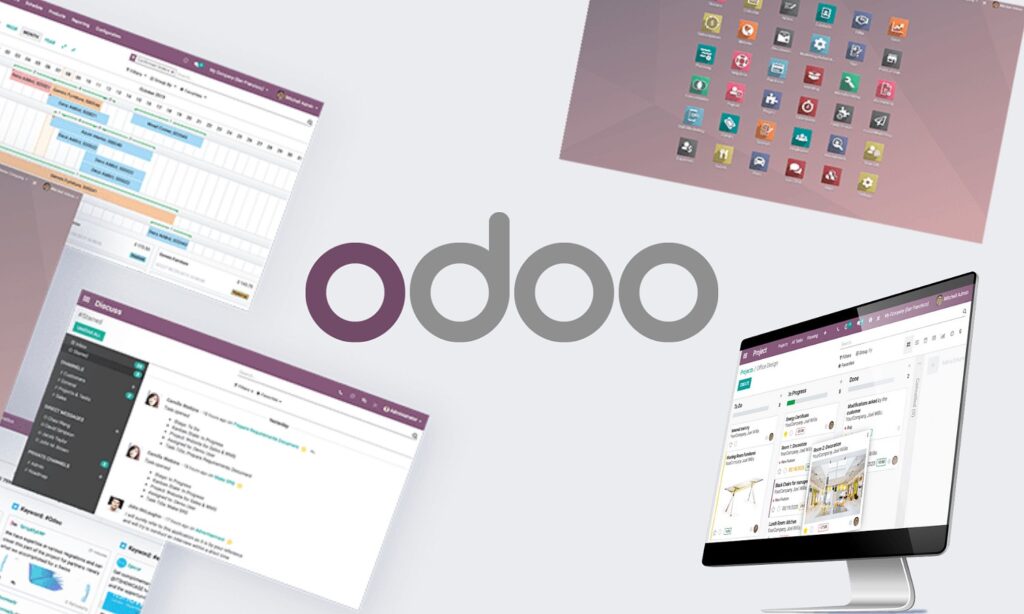The blog post answers does Odoo work on Mac and provides installation and usage instructions. Odoo is a free and open-source business software for CRM, inventory management, and accounting.
It is available on various platforms, including Mac, Windows, Linux, and Raspberry Pi. There are some limitations when using Odoo on Mac.
For example, Odoo does not support the Apple M1 chip yet. However, workarounds exist for this, such as using a virtual machine.
Odoo is available in Enterprise Edition (Pay to use) and Community Edition (Free). Here are the key differences between the two editions:
- Features: Odoo Enterprise Edition has more features than Community Edition, such as advanced inventory management, accounting, and CRM.
- Support: The Enterprise Edition has official support from Odoo, including bug fixes, security updates, and technical assistance. Community Edition relies on community support.
- Customization: Enterprise Edition allows more customization, including custom modules and modifying existing ones. Community Edition provides customization but with limitations.
- Licensing: Odoo Community Edition is open-source and free, while Enterprise Edition requires a paid license.
- Community Edition is free, but Enterprise Edition offers more features and support for complex businesses.
Can you install Odoo on Mac?
Yes, you can! There are two ways to install Odoo on Mac; using a pre-built Docker image or building Odoo from the source.
- Using a pre-built Docker image:
Docker is a platform that uses virtualization on the operating system level to deliver software in packages called containers.
Installing Odoo using a pre-built Docker image is the easiest way to install Odoo on Mac. To install Odoo using Docker, you need first to install Docker on your system.
Multiple methods exist to install Docker, such as using Redhat, brew, or directly through the Docker Hub.
Pull the Odoo Docker image and run it on your Mac after installing Docker. This method provides a convenient and isolated environment for running Odoo.
- Building Odoo from source:
Building Odoo from source gives you more control over the installation process but is more complex than using a pre-built Docker image.
Before installing Odoo from the source, you must install prerequisite applications like Git, Python, PostgreSQL, PGAdmin 4, NodeJs, and an IDE like PyCharm.
You must also create a new database user and configure the necessary permissions. Next, you can use Git commands to clone the code of the desired Odoo version onto your machine.
Additional dependencies and libraries required by Odoo need to be installed. Finally, you can configure and start the Odoo server, then access Odoo through a web browser.
Does Odoo work on Mac: Installation;
Hardware Requirements:
- Mac with Intel or Apple Silicon processor
- At least 4GB of RAM
- At least 20GB of free disk space
Software Requirements:
- Mac OS X 10.11 or later
- Docker (for installing Odoo using Docker)
- Python 3.8 or higher
- Pip
Before installing Odoo on Mac, you need these tools in place:
- HomeBrew:
HomeBrew is a package manager for macOS, making installing and managing software packages easy.
Use it to install several other tools required for installing Odoo.
- Git:
Git is a version control system for tracking code changes. It is used to clone the Odoo code onto your machine.
- Python and Pip:
Python is a programming language used by Odoo. Pip is a package manager for Python that is used to install the required Python packages.
- PostgreSQL and PGAdmin 4:
PostgreSQL is a database management system used by Odoo to store data. PGAdmin 4 is a graphical user interface for managing PostgreSQL databases.
- NodeJs:
NodeJs is a JavaScript runtime used by Odoo.
- An IDE like PyCharm Community Edition:
Use an IDE (Integrated Development Environment) like PyCharm Community Edition to write and test code.
PyCharm Community Edition is a popular IDE for Python development.
- A web browser like Chrome, Firefox, or Safari:
A web browser is used to access the Odoo instance once installed. Install tools, then install Odoo on your Mac using a pre-built Docker image or from the source.
Installing Odoo on a Mac using Docker:
- Install Docker on your Mac: Docker is a platform that uses virtualization on the operating system level to deliver software in packages called containers.
- To install Docker, follow the instructions on the website or use HomeBrew by running the command brew install Docker in the terminal.
- Download the pre-built Docker image for Odoo: Once installed, you can download the pre-built Docker image for Odoo by running the command docker pull odoo:15.0 in the terminal.
- Run the Docker image: To run the Odoo Docker image, you can use the command docker run -p 8069:8069 –name odoo –link db:db -t odoo:15.0 in the terminal.
- This command will start the Odoo container and link it to a PostgreSQL container named “db.”
- You can access Odoo by opening a web browser and entering localhost:8069 in the address bar.
- Odoo will be installed and running on your Mac: Once the Odoo container runs, you can start using Odoo and its features.
Pros:
- Easy to set up
- No need to install Python or any other dependencies
- Portable and can be run on any machine with Docker installed
Cons:
- Not as customizable as installing from the source
- It may not be as stable as installing from a source.
How to install Odoo on Mac from Source:
To install Odoo from the source, you need to:
- Install Python and Pip on your Mac. Python is the programming language that Odoo is written in. Pip is a package manager for Python.
- Clone the Odoo repository from GitHub. You can find the Odoo repository on GitHub.
- Install the Odoo dependencies. To do this, open a terminal window and type the following command:
- pip install -r requirements.txt
This command will install all of the dependencies that Odoo needs to run.
- Run the Odoo installer. To do this, open a terminal window and type the following command:
- ./odoo-bin
This command will start the Odoo application. Now that it’s easy to find out does Odoo work on Mac?
Pros:
- More customizable
- More stable
- It can be updated to the latest version of Odoo
Cons:
- More complex to set up
- Requires Python and Pip to be installed
Common issues when installing Odoo and fixes
- Missing dependencies: You must include all the dependencies required to install Odoo. If not, you will receive an error message. You can install the missing dependencies using Pip or your package manager to fix this.
- Incompatible Python version: Odoo requires Python 3.8 or higher. If you are using an older version of Python, you will need to upgrade.
- Permissions issues: You need the correct permissions to install Odoo to receive an error message. To fix this, you can change the directory permissions where you are trying to install Odoo.
- Network problems: If you have network problems, you may be unable to download the required files to install Odoo. To fix this, you can check your internet connection and try again.
- Double-check the installation steps and tutorials you are following. Ensure they are up-to-date and specific to the version of Odoo you are installing.
Seeking help from the Odoo community:
- Visit the Odoo community forums for discussions, tutorials, and solutions to common installation issues.
- Post your problem on the forum, providing details about the error messages, steps you have taken, and any relevant informationCommunity members offer guidance and troubleshooting assistance.
- Consider searching the Odoo documentation for installation-related topics. The official documentation provides comprehensive information and instructions for installing Odoo on various platforms, including Mac.
Summary;
Now you have an idea of does Odoo work on Mac. Odoo is a powerful all-in-one management software compatible with Mac OS X.
It’s important to follow the instructions carefully to ensure a successful installation. Ensure your Mac meets Odoo’s hardware and software requirements for optimal performance.
The best installation method will depend on your needs and preferences. If you are new to Odoo, the pre-built Docker image is a good option.
If you are experienced and want more control over the installation process, you can build Odoo from the source.