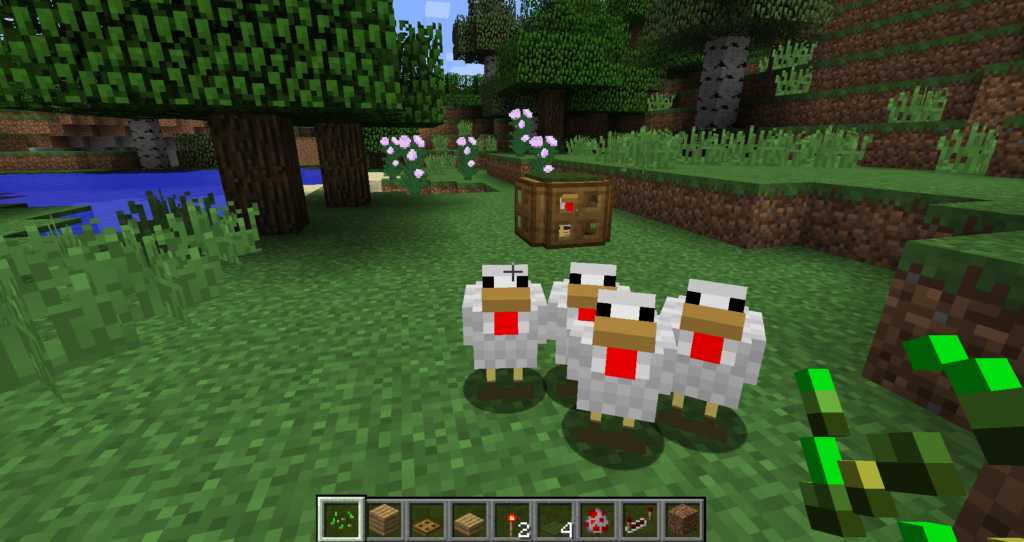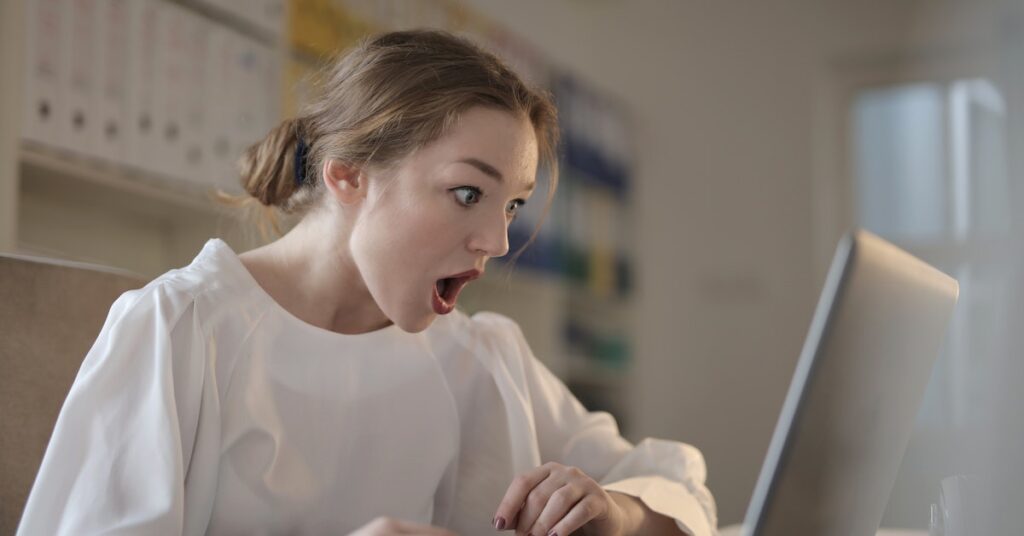Are you ready to embark on an exciting journey into the world of multiplayer Minecraft? Creating your very own Minecraft server opens up a universe of possibilities, from building epic structures to battling monsters with friends.
Whether you’re a seasoned player or a newcomer to the game, this guide will walk you through the process of making your own Minecraft server step by step. So, without further ado, let’s dive in and explore the wonderful world of Minecraft servers!
Understanding Minecraft Servers
Before we delve into the nitty-gritty of creating your own Minecraft server, let’s first understand what exactly a Minecraft server is. In essence, a Minecraft server is a computer or device that hosts the multiplayer version of the popular game Minecraft.
It runs the game world and facilitates communication between players’ clients. Servers come in various types, both public and private, and cater to a wide range of activities, from friendly collaborations to intense battles and more.
Things People Do on Minecraft Servers
Minecraft servers are hubs of creativity and adventure, offering a plethora of activities to engage in. Here are some of the most popular things players do on Minecraft servers:
- Build and Explore Worlds Together: One of the most beloved activities on Minecraft servers is collaborative building and exploration. Join forces with friends to create awe-inspiring structures, from sprawling cities to majestic castles. Embark on exciting expeditions to discover new biomes and gather resources.
- Play Minigames: Minecraft servers host a variety of engaging minigames, such as Spleef, Hunger Games, and Capture the Flag. These games provide a fun way to compete with fellow players and test your skills.
- Compete in PvP Battles: Engage in intense player versus player battles, utilizing a diverse array of weapons and armor. PvP battles offer an exhilarating challenge and a chance to showcase your combat prowess.
- Trade Items and Resources: Collaborate with other players by trading items and resources, fostering a sense of community and aiding each other’s endeavors.
- Embrace Roleplay: Immerse yourself in the fantasy realm of roleplay servers, where you can assume different personas like knights, wizards, or pirates. Interact with fellow roleplayers and weave your own narratives.
- Collaborate on Creative Projects: Pool your creativity with others to embark on ambitious creative projects. Whether crafting intricate landscapes or elaborate structures, teamwork brings these visions to life.
- Enjoy Casual Hangouts: Ultimately, Minecraft servers are spaces to unwind and have a good time. Feel free to kick back, relax, and share laughs with fellow players.
These are just a glimpse of the numerous activities that await you on Minecraft servers. The possibilities are boundless, limited only by your imagination!
Exploring Different Types of Minecraft Servers
Minecraft servers come in various flavors, each catering to specific preferences and playstyles. Here’s a rundown of some popular types of Minecraft servers:
1. Survival Servers
Survival servers are the bedrock of the Minecraft experience. Here, players must gather resources, construct shelters, and face off against menacing monsters to survive. The challenge and rewards of survival servers make them a staple choice for players seeking an authentic Minecraft adventure.
2. Creative Servers
For those who want to unleash their creativity without limitations, creative servers are the perfect playground. Build whatever your heart desires, as there are no restrictions on resources or building materials. These servers are a haven for aspiring architects and visionaries.
3. Minigame Servers
Minigame servers offer a diverse array of bite-sized challenges and games within the Minecraft universe. Engage in classics like Spleef, Hunger Games, and Capture the Flag, providing an exciting way to compete and enjoy quick bouts of gameplay.
4. Anarchy Servers
Anarchy servers throw caution to the wind, offering an unregulated and unpredictable environment. Players can explore boundless possibilities without the constraints of rules or penalties, resulting in a thrillingly chaotic experience.
5. Roleplay Servers
Immerse yourself in roleplay servers where you can step into the shoes of different characters and personas. Engage in interactive narratives and create your own stories in collaboration with fellow roleplayers.
6. Modded Servers
Modded servers introduce a whole new dimension to Minecraft by incorporating mods. Mods can bring in exciting features, items, mobs, and dimensions, offering a fresh experience for players seeking something beyond the vanilla game.
7. PvE and PvP Servers
PvE (Player versus Environment) servers encourage players to unite against common threats and objectives, fostering camaraderie and cooperation. On the other hand, PvP (Player versus Player) servers provide an arena for intense combat and competition among players.
Setting Up Your Own Minecraft Server
Now that you’ve got a grasp of the Minecraft server landscape, let’s get into the nitty-gritty of setting up your own server. Whether you’re running on Windows, Linux, or Mac OS, the following steps are applicable:
Download the Minecraft server software from the official website
You can choose between the Java Edition or the Bedrock Edition, depending on which version of the game you and your friends are using.
The Java Edition is compatible with Windows, Linux, and Mac OS, while the Bedrock Edition is compatible with Windows, Android, iOS, Xbox One, Nintendo Switch, and PlayStation.
Create a folder
Create a folder for your server files somewhere convenient, like your desktop, then move the downloaded file into that folder.
Everything is now ready for you to launch the server for the first time!
Run the server file by double-clicking it or using a command line. This will create some additional files and folders in your server folder, such as eula.txt, server.properties, and world.
You may need to accept the EULA (End User License Agreement) by opening the eula.txt file and changing eula=false to eula=true.
Settings
Configure your server settings by editing the server.properties file with a text editor.
This file contains various options that affect how your server runs, such as the game mode, difficulty, online mode, max players, white list, and more. You can find a detailed explanation of each option on the official wiki2.
Start your server by running the server file again. You should see some messages in the console indicating that your server is loading and ready to join. Congratulations, you have successfully created a Minecraft server!
Join your server by launching Minecraft and selecting Multiplayer. Then click Add Server and enter your server’s name and IP address. The IP address is usually your computer’s local IP address, which you can find by typing ipconfig in a command prompt (Windows) or ifconfig in a terminal (Linux or Mac). If you want to play on the same computer as the server, you can also use localhost as the IP address.
Making Your Server Public and Accessible
Invite your friends to join your server by giving them your server’s name and IP address. They will need to follow the same steps as you to join your server.
However, if you want them to join from outside your local network, you will need to do some extra steps to make your server accessible over the internet.
One of these extra steps is port forwarding, which allows other computers to connect to your server through your router. Port forwarding is a bit tricky and varies depending on your router model and settings, but here are some general guidelines:
- Find your router’s IP address by typing ipconfig (Windows) or ifconfig (Linux or Mac) in a command prompt or terminal. Look for the default gateway or router address, which is usually something like 192.168.0.1 or 10.0.0.1.
- Access your router’s web interface by typing its IP address in a web browser. You may need to enter a username and password to log in, which you can find on your router’s manual or sticker.
- Navigate to the port forwarding section of your router’s web interface. This may be called something like NAT, Virtual Servers, Applications, or Gaming. You will need to create a new rule or entry for Minecraft.
- Enter the port number and protocol for Minecraft, which are 25565 and TCP/UDP respectively. You will also need to enter your computer’s local IP address as the internal or private IP address, and leave the external or public IP address as blank or 0.0.0.0.
- Save and apply your changes on your router’s web interface. You may need to restart your router or server for the changes to take effect.
- Find your public IP address by visiting a website like [whatismyip.com] or [ipchicken.com]. You will give This IP address to your friends who want to join from outside your local network.
Setting the domain name
Another extra step that you may want to do is getting a domain name for your server, which makes it easier for you and your friends to remember and join your server without typing a long IP address every time.
There are different ways to get a domain name for your server, such as using a free service like aternos.org or [freedns.afraid.org], or buying a domain name from a registrar like [truehost.com] or [namecheap.com].
The process of getting a domain name varies depending on the service or registrar you choose, but here are some general steps:
- Create an account on the service or registrar website and verify your email address.
- Choose a domain name that you like and is available. You can use the search tool on the website to check the availability of different domain names. Some services or registrars may offer you a subdomain (such as yourname.aternos.me) for free, while others may charge you a fee for a top-level domain (such as yourname.com).
- Point your domain name to your server’s IP address by editing the DNS records on the service or registrar website. You will need to create an A record for your domain name and enter your server’s public IP address as the value. You may also need to create an SRV record for Minecraft, which specifies your server’s port number and protocol. You can find more information on how to create SRV records on the official wiki.
- Wait for the DNS changes to propagate across the internet, which may take up to 24 hours. You can use a tool like [dnschecker.org] to check if your domain name is resolving to your server’s IP address correctly.
- Join your server using your domain name by launching Minecraft and selecting Multiplayer. Then click Add Server and enter your server’s name and domain name. You should be able to join your server using your domain name instead of your IP address.
Adding Mods to Your Minecraft Server
Enhance your Minecraft experience by incorporating mods into your server. Follow these steps to get started:
- Install Minecraft Forge: Download the Minecraft Forge modding API from the official website and run the installer. Select the ‘Install server’ option and choose a folder for your server files.
- Run Forge: Execute the ‘forge-x.x.x-x.x.xxx.jar’ file in your server folder to create necessary files and folders.
- Download Compatible Mods: Obtain mods from reliable sources like CurseForge. Ensure the mods match your server’s Forge and Minecraft versions.
- **Add Mods to Server:** Place the mod files (.jar) in the ‘mods’ folder within your server directory.
- Start Your Server: Launch the Forge file again to activate the mods. The console messages will confirm that the mods are loading.
- Invite Friends: Share the server details and mod requirements with friends to ensure they can join the modded experience.
Calculating the Cost
The cost of building a Minecraft server varies depending on factors like player count, server location, and server type. Prices range from $5 to $6,000 per month for various configurations.
If you’re opting for simplicity and have a small group of friends, Minecraft Realms offers a convenient solution for approximately $7.99 per month.
Alternatively, hosting providers like Cloudpap, MCProHosting, ScalaCube, and Nodecraft offer plans ranging from $7 to $96 per month based on your server’s needs.
Ready to Embark on Your Minecraft Server Adventure?
Creating a Minecraft server opens the door to a world of endless creativity, collaboration, and excitement. Whether you’re building grand structures, competing in minigames, or immersing yourself in roleplay, the possibilities are boundless.
By following the steps outlined in this guide, you’ll be well on your way to crafting your very own server where you and your friends can embark on memorable journeys together.
So, gather your tools, rally your friends, and dive into the enchanting realm of Minecraft servers today!