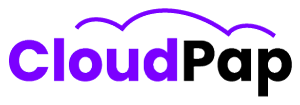In today’s fast-paced digital landscape, the need for efficient and scalable computing services has never been greater. CloudPap stands at the forefront of this technological revolution, offering a wide range of computing services, including Virtual Machines (VMs) and applications. This article will guide you through the process of creating an account and setting up your first CloudPap service.
Step 1: Accessing the CloudPap Platform #
Getting started with CloudPap is incredibly straightforward. To begin, all you need to do is visit the console.cloudpap.com website. Here’s how to proceed:
- Visit the CloudPap Console: Open your web browser and navigate to console.cloudpap.com.
- Login Using Google: CloudPap offers a seamless login process through Google. You will need either a Gmail account or a Google Workspaces Account to proceed. Simply click on the Google login option, and you’ll be directed to Google’s authentication page.

- Authenticate and Access: Enter your Google credentials, and once authenticated, you’ll gain access to the CloudPap platform.
Step 2: Launching Your First Service #
Once you’ve successfully logged in to your CloudPap account, launching a service is just a few clicks away. Follow these easy steps:
- Click on the “Launch” Button: After logging in, you’ll find the “Launch” button prominently displayed on the dashboard. Click on it to start the process.

- Select Server Specifications: You’ll be presented with options to configure your server’s specifications. This step allows you to tailor your computing resources to your specific needs. Choose the desired specifications that align with your project requirements.

- Add Your Payment Card Details: To finalize the service setup, you’ll need to provide your payment card details. This information ensures that you can easily pay for the services you use. If you’re unsure how to add your card details, CloudPap provides a handy guide to walk you through the process.

Step 3: Receiving VM Credentials #
With your server specifications configured and your payment information added, you’re almost ready to embark on your CloudPap journey. After completing these steps, CloudPap will process your request, and you’ll receive your Virtual Machine (VM) credentials in your email inbox.
These credentials will grant you access to your VM, allowing you to start using CloudPap’s computing services immediately. You can use the VM to run applications, host websites, or perform a wide range of computing tasks.

Note: Unlike most providers, CloudPap does NOT get a copy of the credentials for security purposes.
Conclusion #
CloudPap’s user-friendly platform and streamlined setup process make it an excellent choice for individuals and businesses looking to harness the power of cloud computing. By following the steps outlined in this article, you’ll be well on your way to experiencing the convenience and flexibility that CloudPap has to offer.
Whether you’re a seasoned IT professional or a newcomer to cloud services, CloudPap’s intuitive interface and robust features ensure that you can quickly get started and make the most of the cloud. So, why wait? Visit console.cloudpap.com today, create your account, and unlock a world of possibilities with CloudPap’s computing services.